You create a Power Apps app that integrates with Dynamics 365 Customer Service.
You update the app and run solution checker on the original solution. You receive an error stating solution checker cannot export the solution.
You need to determine the primary cause for the issue.
What is the primary cause?
Answer:
A
Solution checker fails to export patched solutions.
If a solution has had a patch applied, Solution Checker will fail to export the solution for analysis. When a solution has had a patch applied, the original solution becomes locked and it can't be changed or exported as long as there are dependent patches that exist in the organization that identify the solution as the parent solution.
To resolve this issue, clone the solution so that all patches related to the solution are rolled into the newly created solution. This unlocks the solution and allows the solution to be exported from the system.
Reference:
https://docs.microsoft.com/en-us/powerapps/maker/common-data-service/common-issues-resolutions-solution-checker#solution-checker-fails-to-export-solutions- with-model-driven-app-components
HOTSPOT -
You are creating a model-driven app to track the time that employees spend on individual projects.
You need to configure the app according to the company's requirements.
Which components should you configure? To answer, select the appropriate options in the answer area.
NOTE: Each correct selection is worth one point.
Hot Area: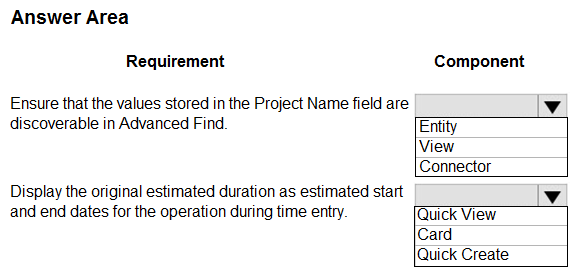
Answer:
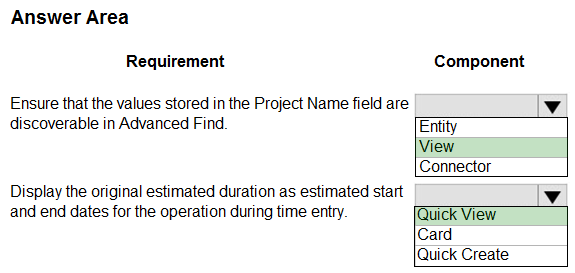
Box 1: View -
Search for rows and create personal views with modern advanced find
When your administrator enables the modern advanced find experience, it lets you search for rows and create personal views in your app.
Box 2: Quick View -
Quick View - Used in model-driven apps, Dynamics 365 for tablets, and Dynamics 365 for Outlook.
For updated tables, these forms appear within the main form to display additional data for a row that is referenced by a lookup column in the form.
Users can view data from related tables without having to leave the form.
Incorrect Answers:
* Quick Create - Used in model-driven apps, Dynamics 365 for tablets, and Dynamics 365 for Outlook.
For updated tables, these forms provide a basic form optimized for creating new records.
* Card - Used in views for model-driven apps. Card forms are designed to present information in a compact format that is suitable for mobile devices.
Reference:
https://docs.microsoft.com/en-us/power-apps/user/advanced-find https://docs.microsoft.com/en-us/power-apps/maker/model-driven-apps/types-forms https://docs.microsoft.com/en-us/powerapps/developer/model-driven-apps/customize-entity-views
HOTSPOT -
You are developing a Power Platform solution. You plan to add three buttons to a form. The buttons have the following requirements: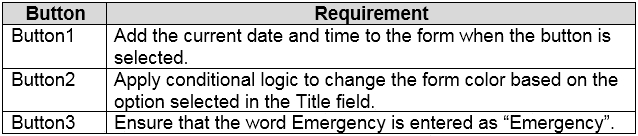
You need to complete each button's action.
Which commands should you use? To answer, select the appropriate options in the answer area.
NOTE: Each correct selection is worth one point.
Hot Area: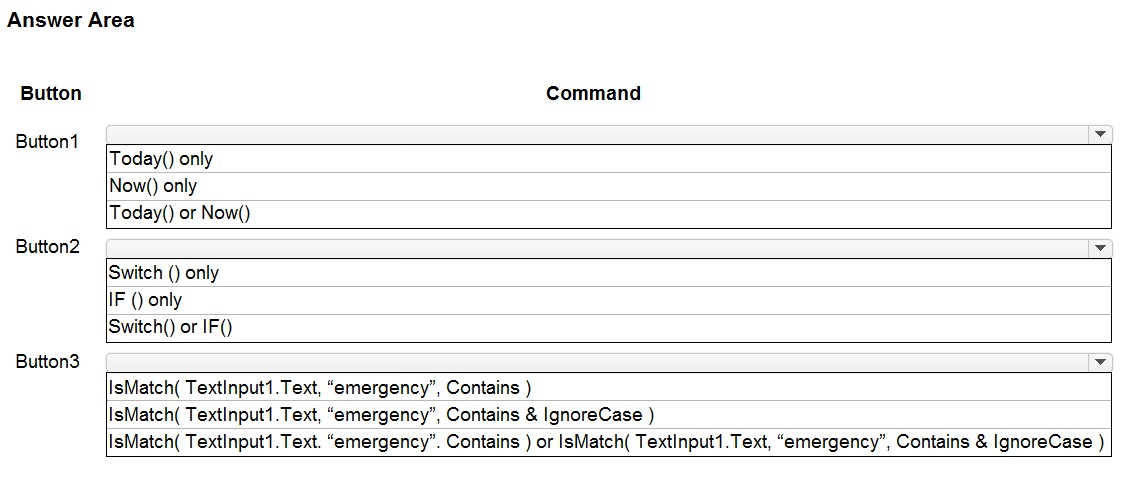
Answer:
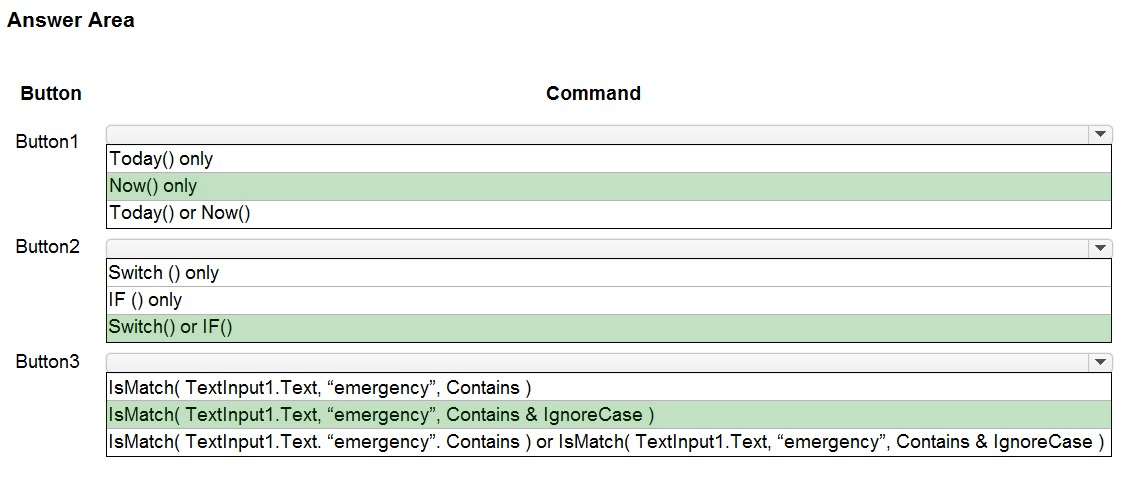
Box 1: Now() only.
The Now function returns the current date and time as a date/time value.
Box 2: Switch() or IF()
If and Switch functions in Power Apps determines whether any condition in a set is true (If) or the result of a formula matches any value in a set (Switch) and then returns a result or executes an action.
Box 3: isMatch( TextInput1.Text,"emergency",Contains & IgnoreCase )
Example: IsMatch( TextInput1.Text, "hello", Contains & IgnoreCase )
Tests whether the user's input contains the word "hello" (case insensitive).
Reference:
https://docs.microsoft.com/en-us/powerapps/maker/canvas-apps/functions/function-if
HOTSPOT -
A company imports data from files.
The following code is created to import the files. (Line numbers are included for reference only.)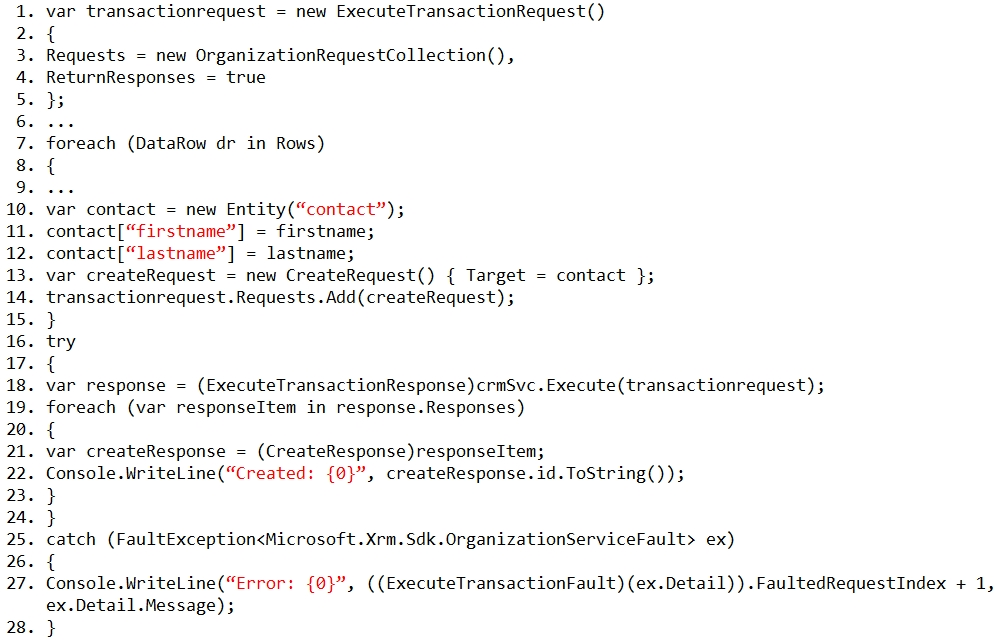
For each of the following statements, select Yes if the statement is true. Otherwise, select No.
NOTE: Each correct selection is worth one point.
Hot Area: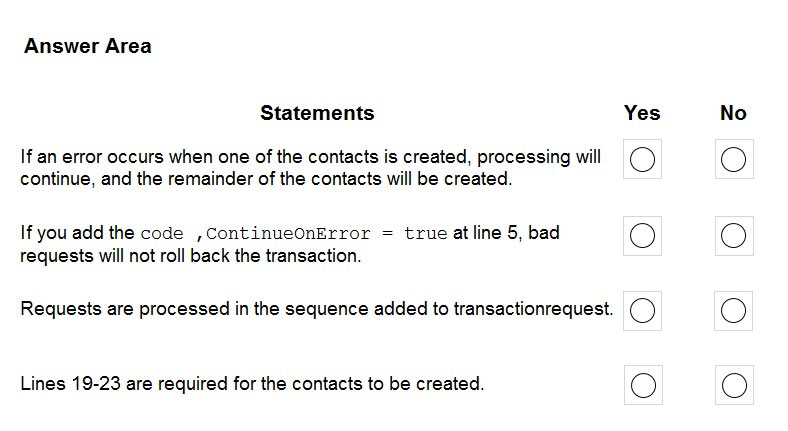
Answer:
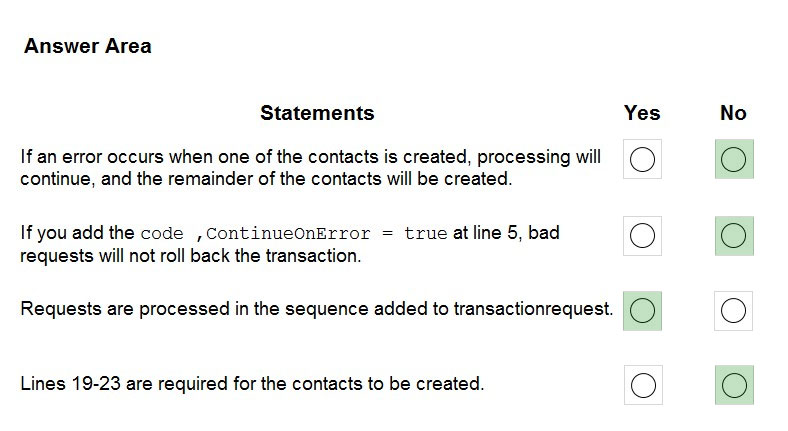
Box 1: No -
The For Each loop is exited if there is an error. Need ContinueOnError in the right place.
Box 2: No -
The ContinueOnError statement should be placed in the For Each loop before line 13.
Box 3: Yes -
Box 4: No -
This code is just for displaying the result on the screen.
You have the following code: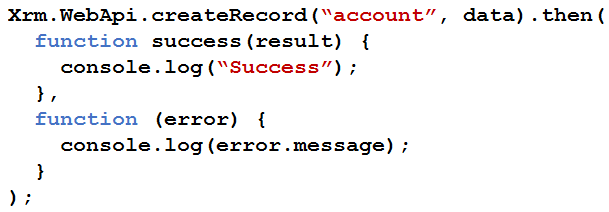
You have a contact record that uses the GUID 991bf2fd-d40c-4752-9984-26b7c0455b69.
You need to assign the contact record as the primary contact for an account when you create the account.
Which two code segments can you use? Each correct answer presents a complete solution.
NOTE: Each correct selection is worth one point.
Answer:
AB
B: To associate new table records to existing table records, set the value of single-valued navigation properties using the @odata.bind annotation
Example:
var data =
{
"name": "Sample Account",
"[email protected]": "/contacts(465b158c-541c-e511-80d3-3863bb347ba8)"
}
A: For mobile clients in the offline mode, you cannot use the @odata.bind annotation, and instead have to pass a lookup object (logicalname and id) pointing to the target record. var data =
{
"name": "Sample Account",
"primarycontactid":
{
"logicalname": "contact",
"id": "465b158c-541c-e511-80d3-3863bb347ba8"
}
}
Note Syntax:
Xrm.WebApi.createRecord(entityLogicalName, data).then(successCallback, errorCallback); entityLogicalName: Logical name of the table you want to create. For example: "account".
Data: A JSON object defining the columns and values for the new table record.
Reference:
https://docs.microsoft.com/en-us/powerapps/developer/model-driven-apps/clientapi/reference/xrm-webapi/createrecord
DRAG DROP -
A company has a model-driven app.
A form that validates the date entered requires a custom button. The button must be available only under certain conditions.
You need to define the CommandDefinition in the RibbonDiffXML to meet the conditions for the button.
Which elements should you use? To answer, drag the appropriate elements to the correct conditions. Each element may be used once, more than once, or not at all. You may need to drag the split bar between panes or scroll to view content.
NOTE: Each correct selection is worth one point.
Select and Place: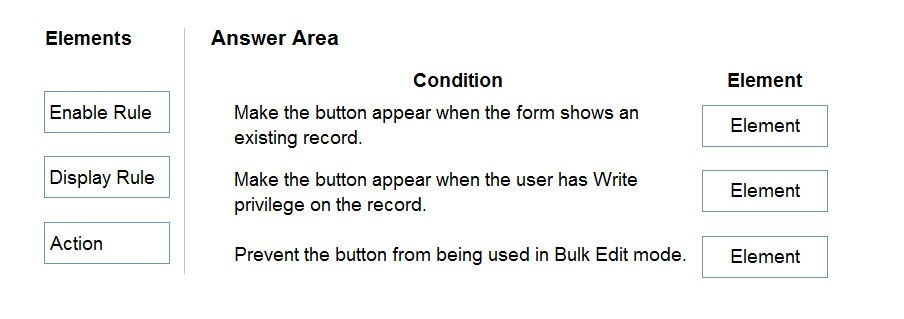
Answer:
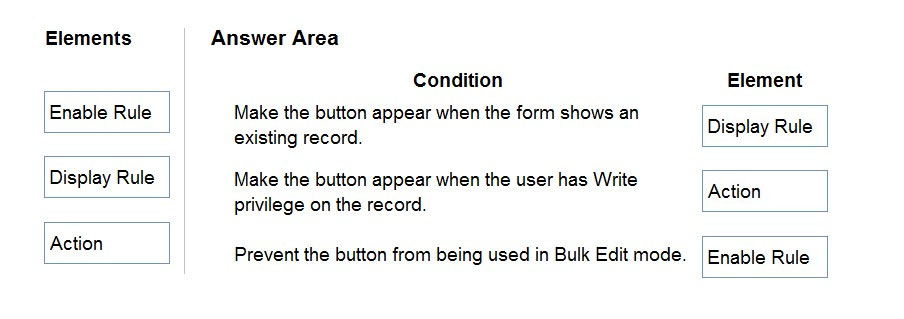
Box 1: Display Rule -
When configuring ribbon elements, you can define specific rules to control when the ribbon elements will display.
Box 2: Action -
Define the actions to be performed by a command bar or ribbon control in a <CommandDefinition> element together with rules that control whether the control is enabled or visible in the ribbon.
Box 3: Enable Rule -
When configuring ribbon elements, you can define specific rules to control when the ribbon elements are enabled.
Reference:
https://docs.microsoft.com/en-us/powerapps/developer/model-driven-apps/define-ribbon-enable-rules https://docs.microsoft.com/en-us/powerapps/developer/model-driven-apps/define-ribbon-display-rules https://docs.microsoft.com/en-us/powerapps/developer/model-driven-apps/define-ribbon-actions
An organization uses Dynamics 365 Sales.
You plan to use a JavaScript web resources file in the Accounts form. The file has a dependency on two image web resource files and on the custom field new_placeofbirth in the Account entity.
You need to add the dependencies for the JavaScript file.
Which three actions should you perform? Each correct answer presents part of the solution.
NOTE: Each correct selection is worth one point.
Answer:
BCD
Step 1 (B): From Settings, select Customizations and then select Customize the System.
Step 2 (D): Select Account, select Forms, and then select the Account form.
Step 3 (C): In the Account form, select Form Properties, select Non-Event Dependencies, and then add the custom field new_placeofbirth.
In our Dynamics 365 forms, there are measures we can take to ensure fields that are being used by JavaScript are not removed from forms. To prevent this from happening, we can go to Form Properties and select the Non-Event Dependencies, and add the website field: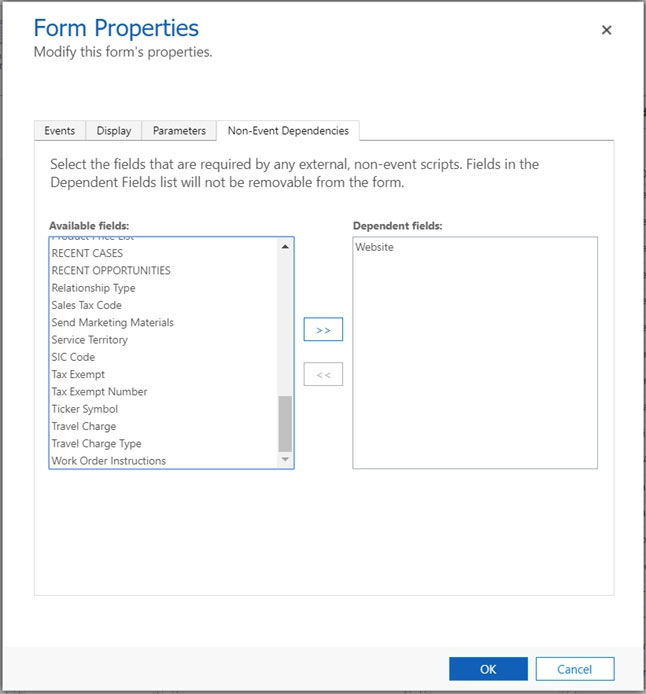
Reference:
https://docs.microsoft.com/en-us/dynamics365/customerengagement/on-premises/developer/web-resource-dependencies
HOTSPOT -
You open a canvas app in edit mode. A warning message displays as shown in the graphic.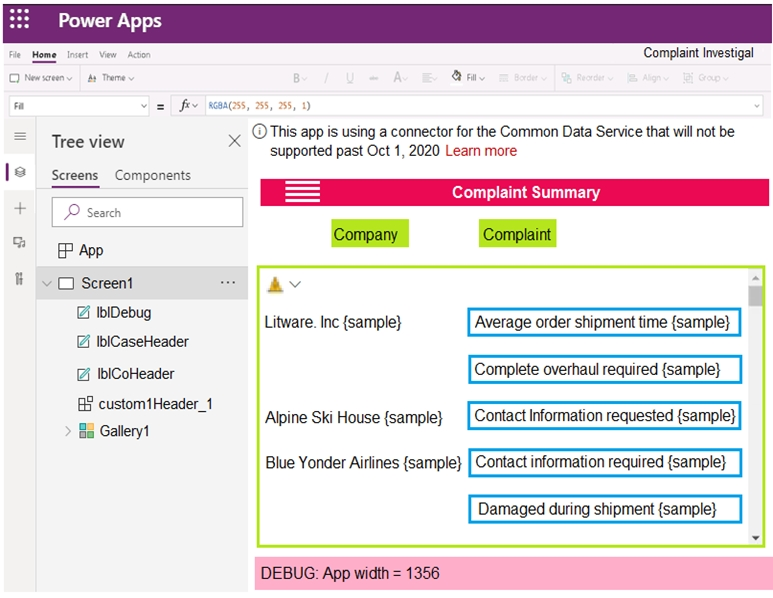
Use the drop-down menus to select the answer choice that answers each question based on the information presented in the graphic.
NOTE: Each correct selection is worth one point.
Hot Area: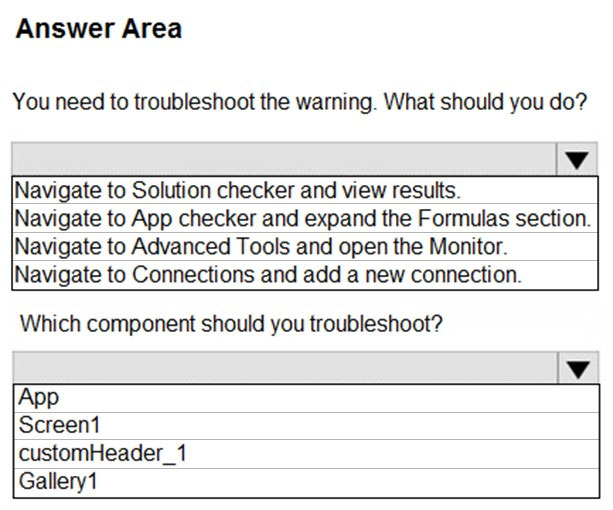
Answer:
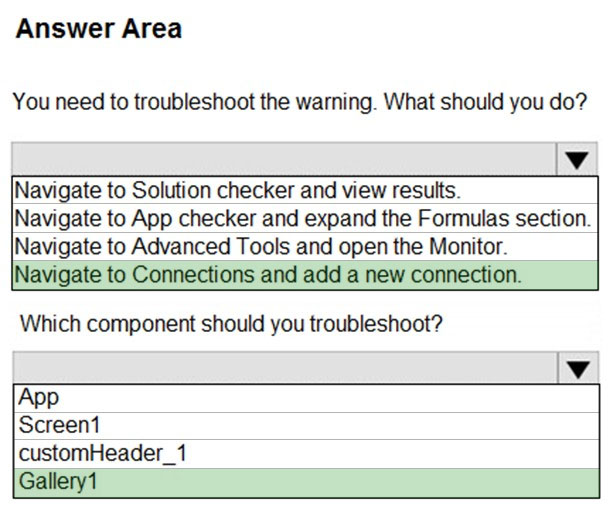
Box 1: Navigate to Connections and add a new connection
Error message: This app is using a connector for the Common Data Service will not be supported past Oct 1, 2020.
To convert your app that uses the Common Data Service 365 connector, you'll need to remove and add the connections to your data sources.
Box 2: Gallery1 -
Reference:
https://docs.microsoft.com/en-us/powerapps/maker/canvas-apps/use-native-cds-connector
A company implements Dynamics 365 Supply Chain Management.
The company wants a button to display in the command bar when viewing accounts.
You need to add the button using the Ribbon Workbench.
In which three areas can you add a button for the Account entity? Each correct answer presents a complete solution.
NOTE: Each correct selection is worth one point.
Answer:
ADE
The Ribbon Workbench requires a solution to load that contains the entities that you wish to work on.
Reference:
https://community.dynamics.com/crm/f/microsoft-dynamics-crm-forum/371643/add-a-button-on-account-list-view-in-dynamics-crm
An organization uses Dynamics 365 Sales. You plan to add a custom button to the app ribbon.
You need to ensure that the button displays only when conditions specified by business rules are met.
Which two code segments can you use? Each correct answer presents a complete solution.
NOTE: Each correct selection is worth one point.
Answer:
BD
B: formContext.ui.refreshRibbon(refreshAll);
Causes the ribbon to re-evaluate data that controls what is displayed in it.
Indicates whether all the ribbon command bars on the current page are refreshed. If you specify false, only the page-level ribbon command bar is refreshed. If you do not specify this parameter, by default false is passed.
Remarks: This function is typicaly used when a ribbon (RibbonDiffXml) depends on a value in the form. After your code changes a value that is used by a rule, use this method to force the ribbon to re-evaluate the data in the form so that the rule can be applied.
D: If role is there - just refresh the ribbon to see the button if (isButtonEnabled) { formContext.ui.refreshRibbon();
}
},
Reference:
https://docs.microsoft.com/en-us/powerapps/developer/model-driven-apps/clientapi/reference/formcontext-ui/refreshribbon https://community.dynamics.com/crm/f/microsoft-dynamics-crm-forum/302049/show-hide-button-bases-on-different-criteria/871674