A company has a custom website.
You need to embed a Power Virtual Agents chatbot into the website.
What should you use?
Answer:
D
Custom website: You can add your bot to a live website as an IFrame. Your live website can be a customer-facing external website or an internal site, like a
SharePoint or Yammer site.
You can also add the bot to your Power Platform admin center.
Add bot to your website:
1. Select Manage on the side navigation pane, and then go to the Channels tab.
2. Select Custom website and then select Copy to copy it directly to the clipboard, or Share to email to open a new email message with the snippet included, in your default email app.
3. Provide the snippet to your web developer to add the bot to your website.
Reference:
https://docs.microsoft.com/en-us/power-virtual-agents/publication-connect-bot-to-web-channels
A company is developing several Power Virtual Agents chatbots. The company manufactures more than 1,000 different products.
The chatbots must prompt users to enter or select a product.
You need to store the product information so that it can be reused across all chatbots.
Where should you store the model data?
Answer:
A
DRAG DROP -
A company creates a Power Virtual Agents chatbot.
You need to determine when live agents are engaged to provide support.
Which metrics should you use? To answer, drag the appropriate metrics to the correct processes. Each metric may be used once, more than once, or not at all.
You may need to drag the split bar between panes or scroll to view content.
NOTE: Each correct selection is worth one point.
Select and Place: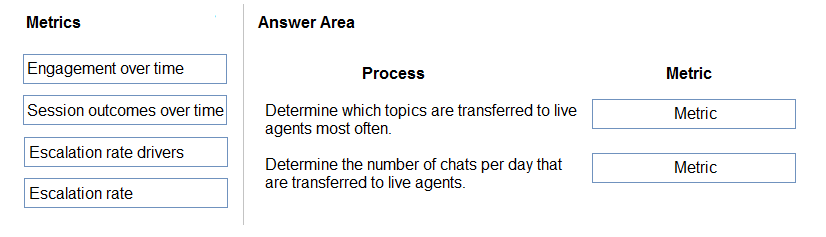
Answer:
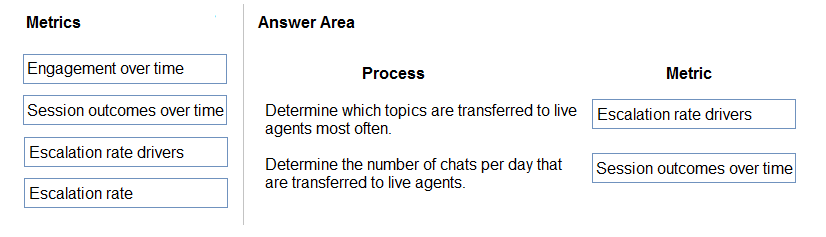
Reference:
https://docs.microsoft.com/en-us/power-virtual-agents/teams/analytics-summary-teams
Note: This question is part of a series of questions that present the same scenario. Each question in the series contains a unique solution that might meet the stated goals. Some question sets might have more than one correct solution, while others might not have a correct solution.
After you answer a question in this section, you will NOT be able to return to it. As a result, these questions will not appear in the review screen.
You are creating Power Virtual Agents chatbot that captures demographic information about customers.
The chatbot must determine the group a customer belongs to based on their age. The age groups are:
✑ 0 - 17
✑ 18 - 25
✑ 26 - 35
✑ 36 - 55
✑ 55 - 100
You need to configure the chatbot to ask a question that can be used to determine the correct age group.
Solution: Use Date and time for Identify in the question and then add branches that use conditional logic to determine the age group.
Does the solution meet the goal?
Answer:
B
Note: This question is part of a series of questions that present the same scenario. Each question in the series contains a unique solution that might meet the stated goals. Some question sets might have more than one correct solution, while others might not have a correct solution.
After you answer a question in this section, you will NOT be able to return to it. As a result, these questions will not appear in the review screen.
You are creating Power Virtual Agents chatbot that captures demographic information about customers.
The chatbot must determine the group a customer belongs to based on their age. The age groups are:
0 - 17
✑ 18 - 25
✑ 26 - 35
✑ 36 - 55
✑ 55 - 100
You need to configure the chatbot to ask a question that can be used to determine the correct age group.
Solution: Use multiple choice options for Identify in the question and create options that represent each of the age groups.
Does the solution meet the goal?
Answer:
B
Note: This question is part of a series of questions that present the same scenario. Each question in the series contains a unique solution that might meet the stated goals. Some question sets might have more than one correct solution, while others might not have a correct solution.
After you answer a question in this section, you will NOT be able to return to it. As a result, these questions will not appear in the review screen.
You are creating Power Virtual Agents chatbot that captures demographic information about customers.
The chatbot must determine the group a customer belongs to based on their age. The age groups are:
✑ 0 - 17
✑ 18 - 25
✑ 26 - 35
✑ 36 - 55
✑ 55 - 100
You need to configure the chatbot to ask a question that can be used to determine the correct age group.
Solution: Create a custom Age group entity and synonyms for each individual age in the corresponding item. Use Age group for Identify in the question.
Does the solution meet the goal?
Answer:
A
HOTSPOT -
You create a new Power Virtual Agents chatbot for an organization.
Testing and production deployment of the chatbot are not complete.
You need to ensure that appropriate users can access the chatbot.
Which methods should you use? To answer, select the appropriate options in the answer area.
NOTE: Each correct selection is worth one point.
Hot Area: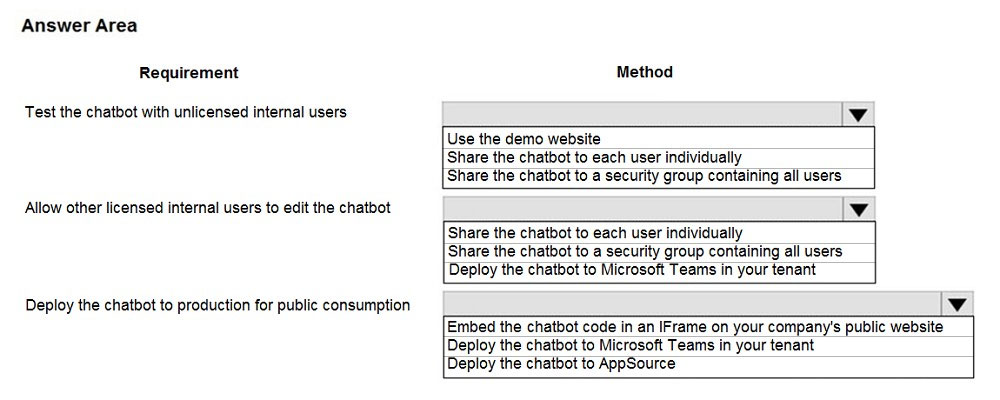
Answer:
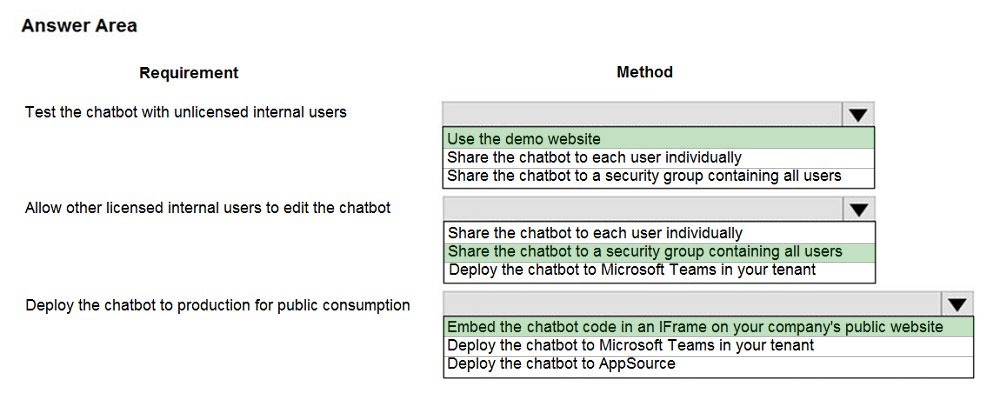
Box 1: Use the demo website -
When publishing the bot to the web, you can publish to a prebuilt demo website (which you can use to share the bot with your teammates and stakeholders) and to your own live website.
Box 2: Share the chatbot to a security group containing all users.
A license for each user, also known as a "per user license" (or "Power Virtual Agent User License" as referred to on the Microsoft 365 admin center), should be assigned to individual users who need access to create and manage chatbots.
To simplify user license management, you can assign licenses to an Azure Active Directory (Azure AD) security group.
Box 3: Embed the chatbot code in an IFRame on your copany's public website
You can add your bot to a live website as an IFrame. Your live website can be a customer-facing external website or an internal site, like a SharePoint or Yammer site.
Reference:
https://docs.microsoft.com/en-us/power-virtual-agents/publication-connect-bot-to-web-channels https://docs.microsoft.com/en-us/power-virtual-agents/requirements-licensing
DRAG DROP -
You are designing a chatbot for a sports outlet.
You need to complete the chatbot.
Which features should you use? To answer, drag the appropriate features to the correct requirements. Each feature may be used once, more than once, or not at all. You may need to drag the split bar between panes or scroll to view content.
NOTE: Each correct selection is worth one point.
Select and Place: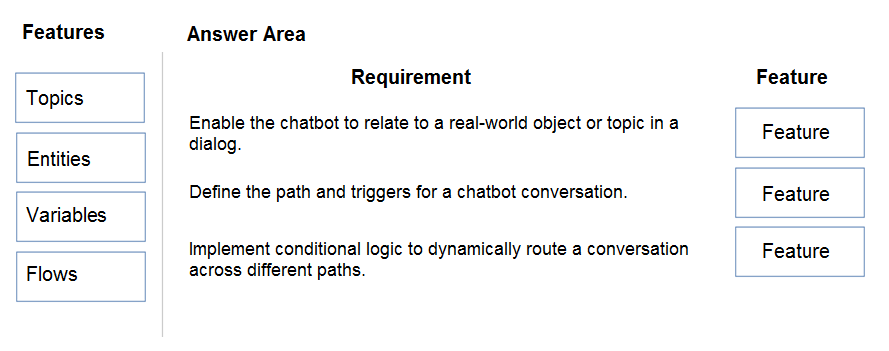
Answer:
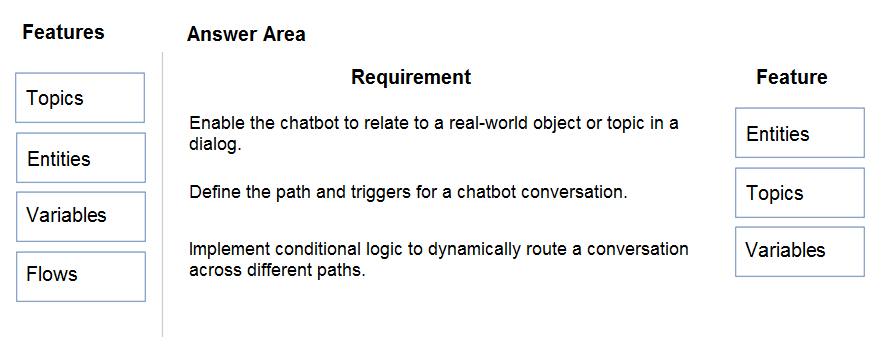
Box 1: Entities -
Out of the box, Power Virtual Agents comes with a set of prebuilt entities, which represent the most commonly used stereotype information in real-world dialogs, such as age, colors, numbers, and names.
With the knowledge granted by entities, a bot can smartly recognize the relevant information from a user input and save it for later use.
Box 2: Topics -
In Power Virtual Agents, a topic defines a how a bot conversation plays out.
You can author topics by customizing provided templates, create new topics from scratch, or get suggestions from existing help sites.
A topic has trigger phrases ג€" these are phrases, keywords, or questions that a user is likely to type that is related to a specific issue ג€" and conversation nodes ג€" these are what you use to define how a bot should respond and what it should do.
Box 3: Variables -
Variables let you save responses from your customers in a conversation with your bot so that you can reuse them later in the conversation.
For example, you can save a customer's name in a variable called UserName. The bot can then address the customer by name as the conversation continues.
You can use variables to create logical expressions that dynamically route the customer down different conversation paths.
Incorrect Answers:
✑ Flows: You can enable your bot to perform an action by calling a Microsoft Power Automate flow. Flows can help you automate activities, or call backend systems. For example, you can use flows with end-user authentication to retrieve information about a user after they've signed in.
Reference:
https://docs.microsoft.com/en-us/power-virtual-agents/advanced-entities-slot-filling https://docs.microsoft.com/en-us/power-virtual-agents/authoring-create-edit-topics https://docs.microsoft.com/en-us/power-virtual-agents/advanced-flow https://docs.microsoft.com/en-us/power-virtual-agents/authoring-variables
A company has marketing teams for different regions.
A user creates and publishes a chatbot within Microsoft Teams for their specific marketing team.
The base metrics retrieved by the chatbot are relevant to all marketing teams.
The other marketing teams request access to the chatbot.
You need to publish the chatbot to the entire company.
What should you do?
Answer:
B
Show to teammates and shared users
You can share your bot by adding it to the Microsoft Teams app store, Built for your org > Built by your colleagues section. Only your teammates and shared users will find the bot there.
Important -
Only teammates or shared users can find and install the bot in the Microsoft Teams app store Built by your colleague section. The bot will not show for everyone in the organization even if it is configured to allow everyone to use the bot. To show the bot to the organization, submit the bot for admin's approval to show in
Microsoft Teams app store Built by your org section.
Reference:
https://docs.microsoft.com/en-us/power-virtual-agents/teams/publication-add-bot-to-microsoft-teams-teams
You create a Power Virtual Agents chatbot to reduce the number of incoming support calls that require a live person.
The chatbot does not direct users to the correct information. You determine that this is because the chatbot is not able to identify which product a user is referring to in a conversation.
You need to present a list of products so that users can select the correct product.
What should you create?
Answer:
C
Slot filling is a natural language understanding concept that means saving an extracted entity to an object. However, in Power Virtual Agents, slot filling means placing the extracted entity value into a variable.
Incorrect:
Not D: An entity can be viewed as an information unit that represents a certain type of a real-world subject, like a phone number, zip code, city, or even a person's name.
Reference:
https://docs.microsoft.com/en-us/power-virtual-agents/advanced-entities-slot-filling