You use the Microsoft Deployment Toolkit (MDT) to manage Windows 10 deployments.
From Deployment Workbench, you modify the WinPE settings and add PowerShell support.
You need to generate a new set of WinPE boot image files that contain the updated settings.
What should you do?
Answer:
B
Distribute content to the CM01 (for example) distribution portal.
In Configuration Manager, you can distribute all packages needed by a task sequence in a single task. In this section, you distribute packages that have not yet been distributed to the CM01 distribution point.
On CM01:
1. Open the Deployment Workbench, right-click Deployment Shares and click New Deployment Share. Use the following settings for the New Deployment Share
Wizard:
Deployment share path: D:\MDTProduction
Share name: MDTProduction$
Deployment share description: MDT Production
Options: <default settings>
2. Etc.
Reference:
https://docs.microsoft.com/en-us/windows/deployment/deploy-windows-cm/finalize-the-os-configuration-for-windows-10-deployment-with- configuration-manager
DRAG DROP -
You have a Microsoft Deployment Toolkit (MDT) server named MDT1.
When computers start from the LiteTouchPE_x64.iso image and connect to MDT1, the welcome screen appears as shown in the following exhibit.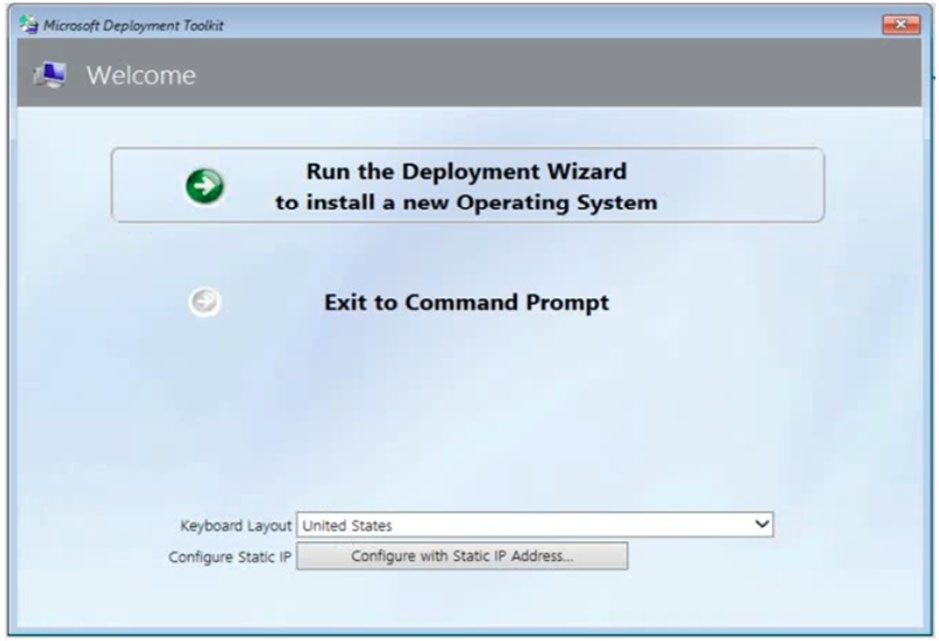
You need to prevent the welcome screen from appearing when the computers connect to MDT1.
Which three actions should you perform in sequence? To answer, move the appropriate actions from the list of actions to the answer area and arrange them in the correct order.
Select and Place:
Answer:

Box 1: Modify the Bootstrap.ini file.
Add this to your bootstrap.ini file and then update the deployment share and use the new boot media created in that process:
SkipBDDWelcome=YES -
Box 2: Modify the CustomSettings.ini file.
SkipBDDWelcome -
Indicates whether the Welcome to Windows Deployment wizard page is skipped.
For this property to function properly it must be configured in both CustomSettings.ini and BootStrap.ini. BootStrap.ini is processed before a deployment share
(which contains CustomSettings.ini) has been selected.
Box 3: Update the deployment share.
Reference:
https://docs.microsoft.com/en-us/mem/configmgr/mdt/toolkit-reference#table-6-deployment-wizard-pages
HOTSPOT -
You have a Microsoft 365 subscription that contains the computers shown in the following table.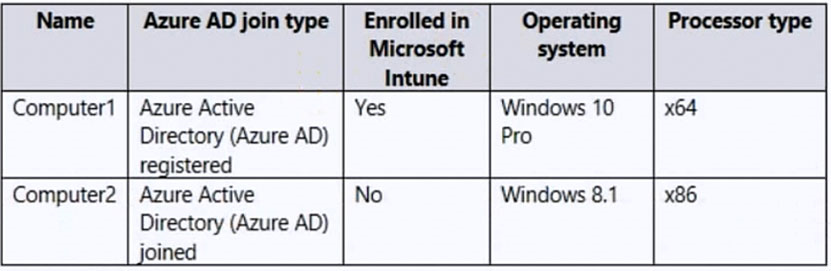
You plan to use Windows Autopilot.
You need to ensure that the computers support automatic registration in Windows Autopilot.
What should you do for each computer? To answer, select the appropriate options in the answer area.
Hot Area: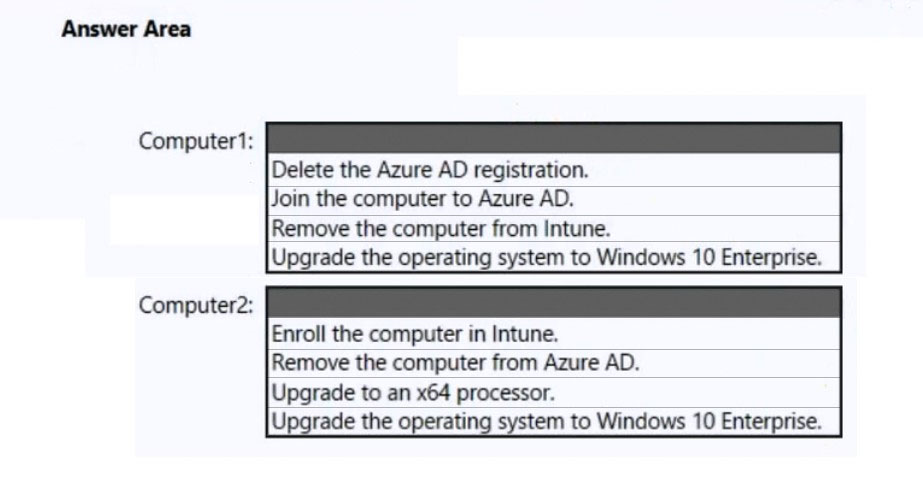
Answer:
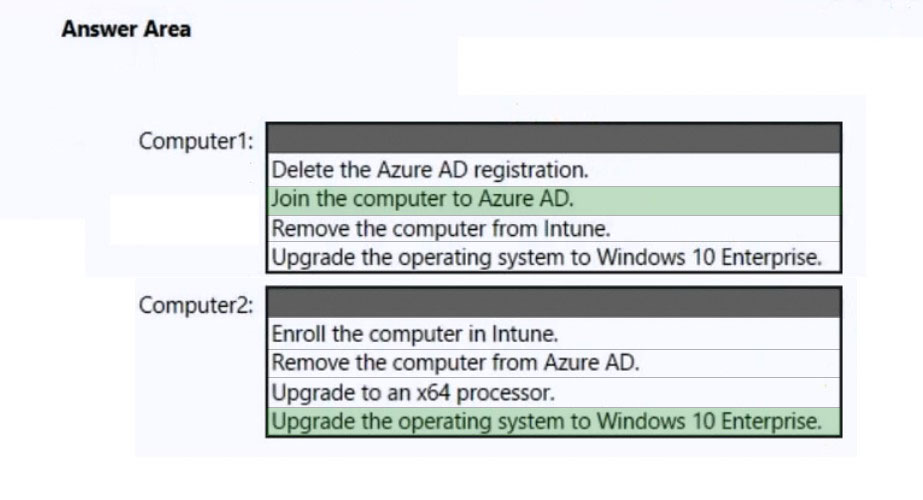
Box 1: Join the computer to Azure AD.
You can deploy hybrid Azure AD-joined devices by using Intune and Windows Autopilot.
Box 2: Upgrade the operating system to Windows 10 Enterprise
The device to be enrolled must follow these requirements:
Use Windows 11 or Windows 10 version 1809 or later.
Reference:
https://docs.microsoft.com/en-us/mem/autopilot/windows-autopilot-hybrid
HOTSPOT -
You have a server named Server1 and computers that run Windows 8.1. Server1 has the Microsoft Deployment Toolkit (MDT) installed.
You plan to upgrade the Windows 8.1 computers to Windows 10 by using the MDT deployment wizard.
You need to create a deployment share on Server1.
What should you do on Server1, and what are the minimum components you should add to the MDT deployment share? To answer, select the appropriate options in the answer area.
NOTE: Each correct selection is worth one point.
Hot Area: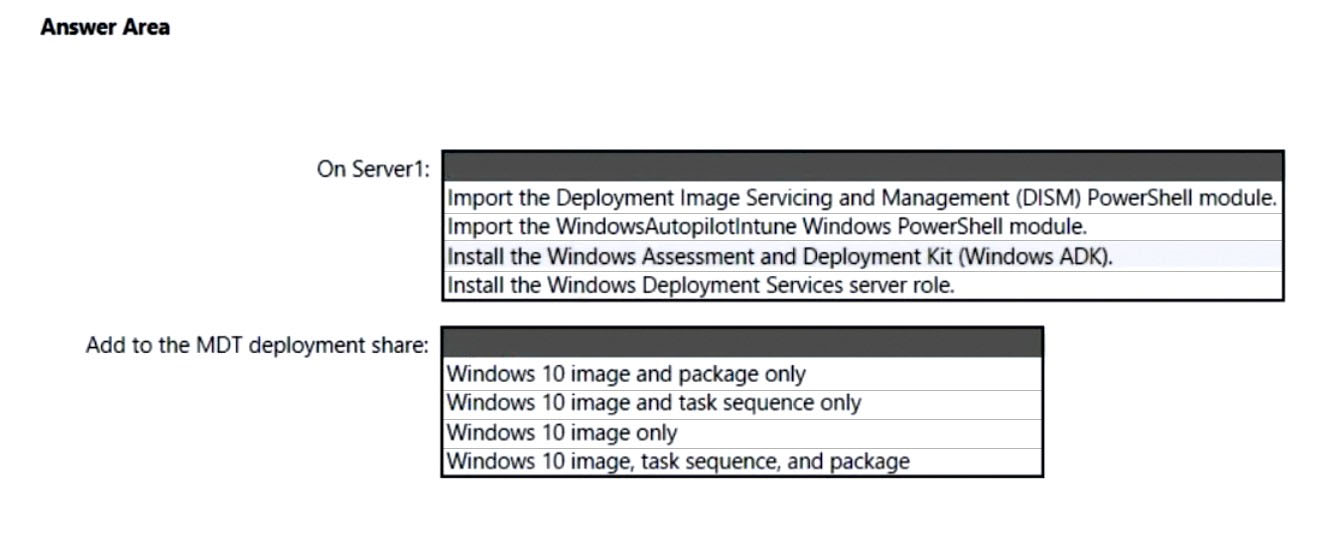
Answer:
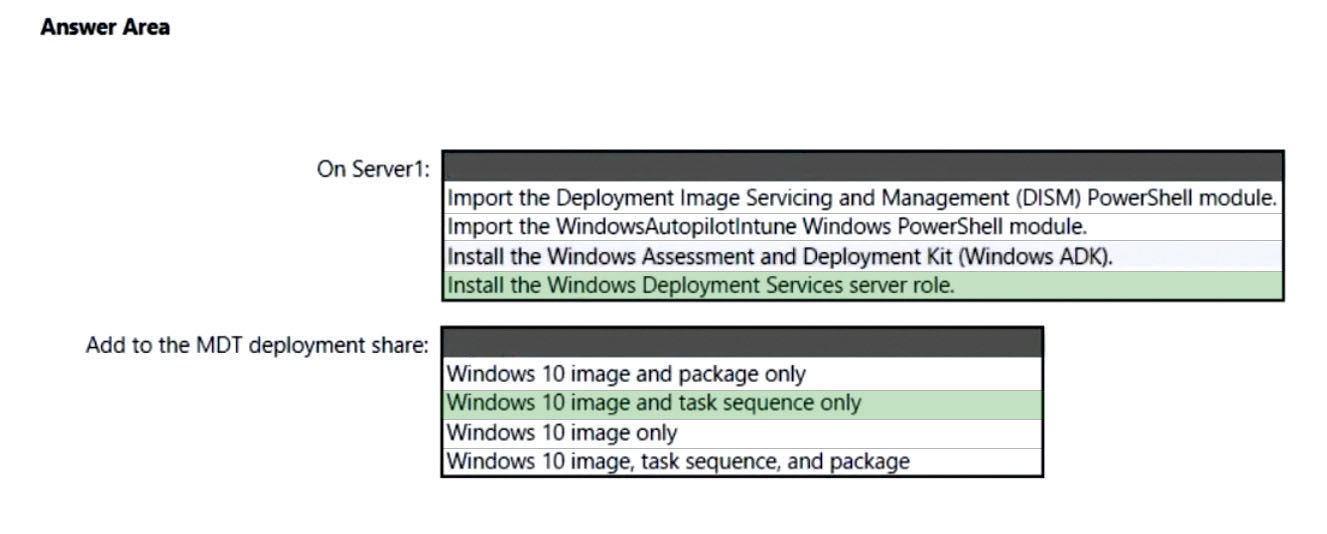
Box 1: Install the Windows Deployment Services role.
Install and initialize Windows Deployment Services (WDS)
On the server:
Open an elevated Windows PowerShell prompt and enter the following command:
Install-WindowsFeature -Name WDS -IncludeManagementTools
WDSUTIL /Verbose /Progress /Initialize-Server /Server:MDT01 /RemInst:"D:\RemoteInstall"
WDSUTIL /Set-Server /AnswerClients:All
Incorrect:
* Install the Windows Assessment and Deployment Kit (Windows ADK)
MDT installation required the ADK, but MDT is already installed.
Box 2: Windows 10 image and task sequence only
Create the reference image task sequence
In order to build and capture your Windows 10 reference image for deployment using MDT, you will create a task sequence.
Reference:
https://docs.microsoft.com/en-us/windows/deployment/deploy-windows-mdt/prepare-for-windows-deployment-with-mdt https://docs.microsoft.com/en-us/windows/deployment/deploy-windows-mdt/create-a-windows-10-reference-image
You have 25 computers that run Windows 8.1 Pro.
You have a Microsoft 365 E5 subscription that uses Microsoft Intune.
You need to upgrade the computers to Windows 10 Enterprise by using an in-place upgrade. The solution must minimize administrative effort.
What should you use?
Answer:
B
HOTSPOT -
You have the x64 devices shown in the following table.
You have the Windows 10 Enterprise images shown in the following table.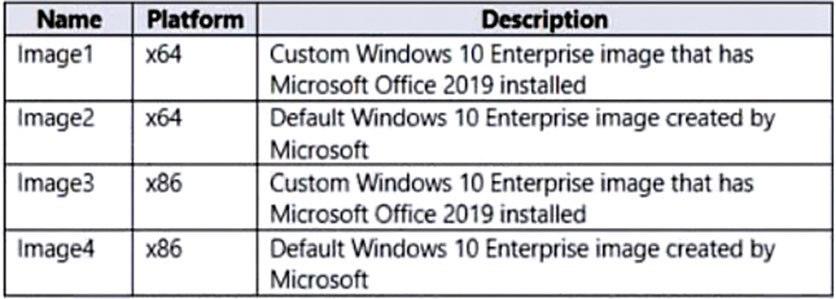
You need to identify which images can be used to perform an in-place upgrade of Computer1 and Computer2.
Which images should you identify? To answer, select the appropriate options in the answer area.
NOTE: Each correct selection is worth one point.
Hot Area: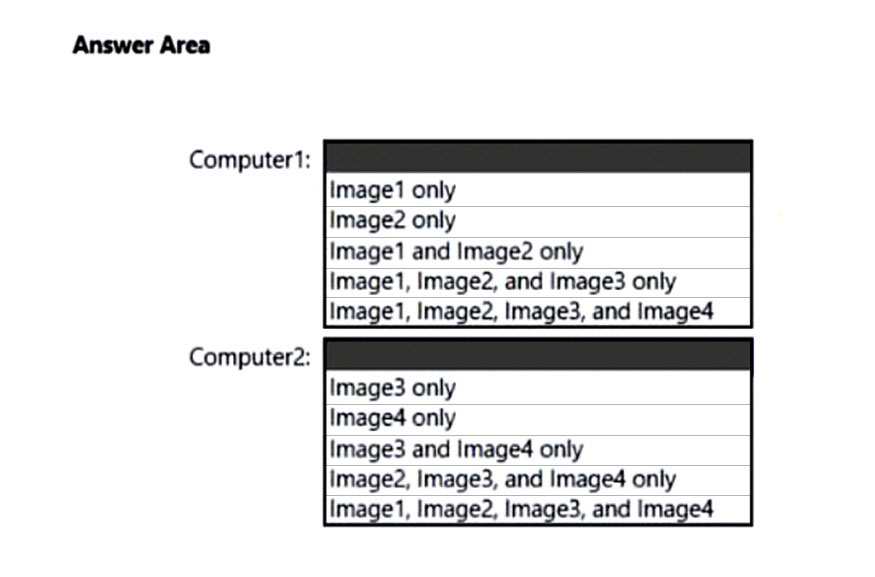
Answer:
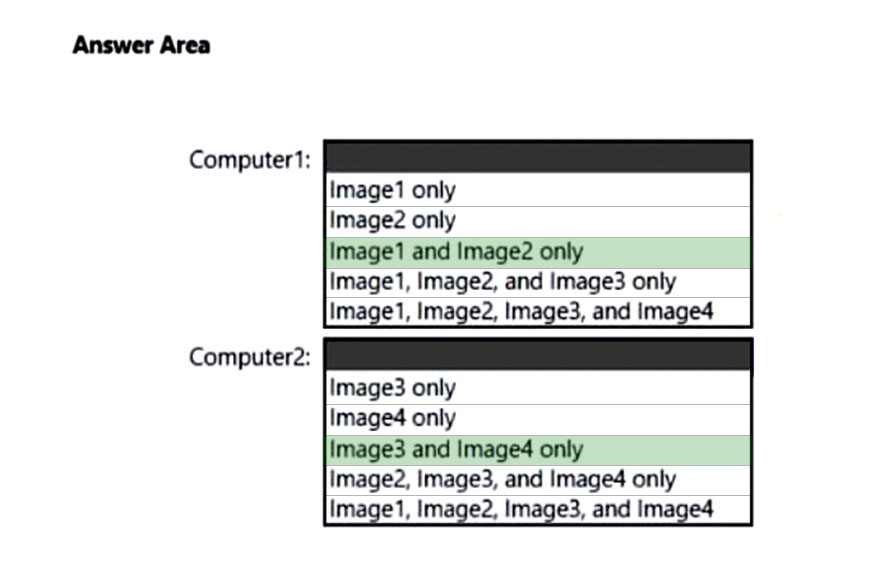
Box 1: Image1 and Image2 only -
Computer1 is a x64 system so Image1 and Image2 are fine.
Note: x86 refers to a 32-bit CPU and operating system while x64 refers to a 64-bit CPU and operating system.
Box 2: Image3 and Image4 only -
There is no upgrade path from 32 bit versions of Windows to Windows 8 64 bit.
Reference:
https://answers.microsoft.com/en-us/windows/forum/all/switch-from-x86-to-x64/a69b5aae-9d20-414b-86b8-004bece700c0
HOTSPOT -
You have 100 computers that run Windows 10. You have no servers. All the computers are joined to Microsoft Azure Active Directory (Azure AD).
The computers have different update settings, and some computers are configured for manual updates.
You need to configure Windows Update. The solution must meet the following requirements:
✑ The configuration must be managed from a central location.
✑ Internet traffic must be minimized.
✑ Costs must be minimized.
How should you configure Windows Update? To answer, select the appropriate options in the answer area.
NOTE: Each correct selection is worth one point.
Hot Area: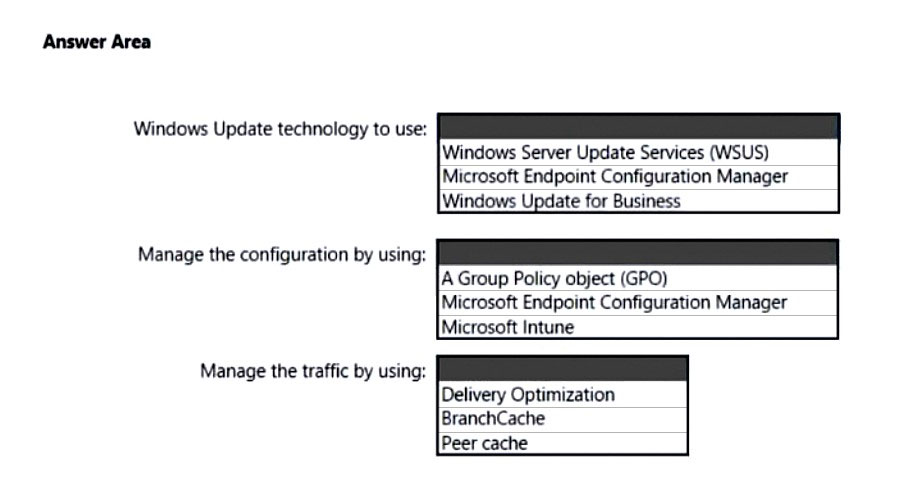
Answer:
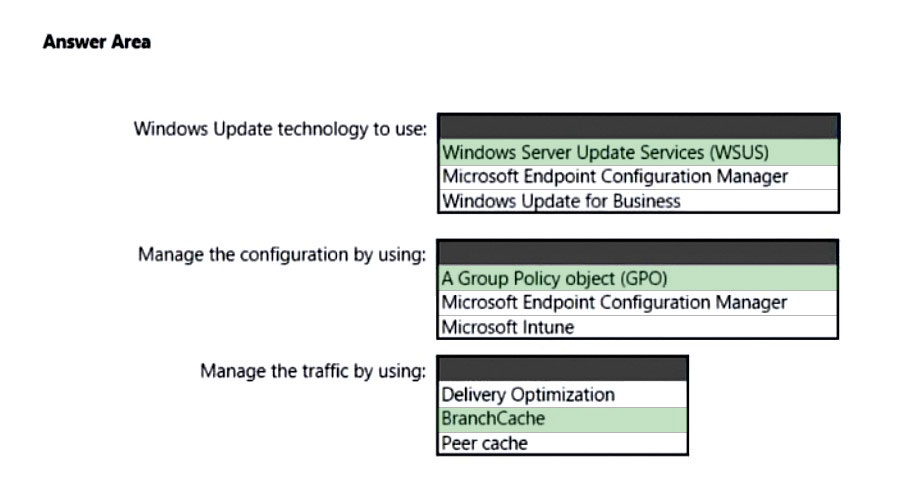
Box 1: Windows Server Update Services (WSUS)
Windows Server Update Services (WSUS) enables information technology administrators to deploy the latest Microsoft product updates. You can use WSUS to fully manage the distribution of updates that are released through Microsoft Update to computers on your network.
Windows Server Update Services is a built-in server role that includes the following enhancements:
Can be added and removed by using the Server Manager
Includes Windows PowerShell cmdlets to manage the most important administrative tasks in WSUS
Etc.
Box 2: A Group Policy object -
In an Active Directory environment, you can use Group Policy to define how computers and users can interact with Windows Update to obtain automatic updates from Windows Server Update Services (WSUS).
Box 3: BranchCache -
BranchCache is a bandwidth-optimization feature that has been available since the Windows Server 2008 R2 and Windows 7 operating systems. Each client has a cache and acts as an alternate source for content that devices on its own network request. Windows Server Update Services (WSUS) and Microsoft Endpoint
Manager can use BranchCache to optimize network bandwidth during update deployment, and it's easy to configure for either of them. BranchCache has two operating modes: Distributed Cache mode and Hosted Cache mode.
Reference:
https://docs.microsoft.com/en-us/windows/deployment/update/waas-branchcache https://docs.microsoft.com/en-us/windows-server/administration/windows-server-update-services/deploy/4-configure-group-policy-settings-for-automatic-updates
Note: This question is part of a series of questions that present the same scenario. Each question in the series contains a unique solution that might meet the stated goals. Some question sets might have more than one correct solution, while others might not have a correct solution.
After you answer a question in this section, you will NOT be able to return to it. As a result, these questions will not appear in the review screen.
Your network contains an Active Directory domain. The domain contains a computer named Computer1 that runs Windows 8.1.
Computer1 has apps that are compatible with Windows 10.
You need to perform a Windows 10 in-place upgrade on Computer1.
Solution: You add Windows 10 startup and install images to a Windows Deployment Services (WDS) server. You start Computer1 by using WDS and PXE, and then you initiate the Windows 10 installation.
Does this meet the goal?
Answer:
A
Reference:
https://docs.microsoft.com/en-us/windows/deployment/windows-deployment-scenarios-and-tools
Note: This question is part of a series of questions that present the same scenario. Each question in the series contains a unique solution that might meet the stated goals. Some question sets might have more than one correct solution, while others might not have a correct solution.
After you answer a question in this section, you will NOT be able to return to it. As a result, these questions will not appear in the review screen.
Your network contains an Active Directory domain. The domain contains a computer named Computer1 that runs Windows 8.1.
Computer1 has apps that are compatible with Windows 10.
You need to perform a Windows 10 in-place upgrade on Computer1.
Solution: You copy the Windows 10 installation media to a network share. You start Computer1 from Windows PE (WinPE), and then you run setup.exe from the network share.
Does this meet the goal?
Answer:
B
Instead: You add Windows 10 startup and install images to a Windows Deployment Services (WDS) server. You start Computer1 by using WDS and PXE, and then you initiate the Windows 10 installation.
Reference:
https://docs.microsoft.com/en-us/windows/deployment/windows-deployment-scenarios-and-tools
You have a Microsoft Deployment Toolkit (MDT) deployment share.
You plan to deploy Windows 10 by using the Standard Client Task Sequence template.
You need to modify the task sequence to perform the following actions:
✑ Format disks to support Unified Extensible Firmware Interface (UEFI).
✑ Create a recovery partition.
Which phase of the task sequence should you modify?
Answer:
D
Create Extra Partition in MDT -
We will create a new task sequence for a machine that doesn't have an extra partition.
1. On the Select Template page, click the drop-down and select Standard Client Task Sequence. Complete the remaining steps.
2. Edit the task sequence and click the New Computer only step. Within that step, click Format and Partition Disk(BIOS) step and edit it.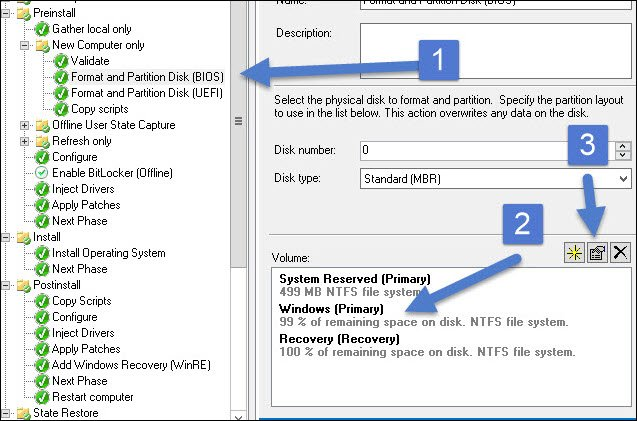
Etc.
Reference:
https://www.prajwaldesai.com/create-extra-partition-in-mdt/