Note: This question is part of a series of questions that present the same scenario. Each question in the series contains a unique solution that might meet the stated goals. Some question sets might have more than one correct solution, while others might not have a correct solution.
After you answer a question in this section, you will NOT be able to return to it. As a result, these questions will not appear in the review screen.
Your company has an Azure Active Directory (Azure AD) tenant named contoso.com and a Microsoft Intune subscription.
Contoso.com contains a user named [email protected]
You have a computer named Computer1 that runs Windows 8.1.
You need to perform an in-place upgrade of Computer1 to Windows 10.
Solution: You assign an Enterprise Mobility + Security license to User1. You instruct User1 to sign in to Computer1.
Does this meet the goal?
Answer:
B
Instead: From Windows 8.1, you run setup.exe from the Windows 10 installation media.
How To Upgrade To Windows 10 Using ISO File
1. Open your existing Windows edition and locate the ISO file. Now right click on this file and Mount, restart the machine. After rebooting, open File Explorer and locate the DVD drive, you'll find that the ISO file is already mounted to it with a temporary drive letter (as you can see in below shown window, where D: is temporary drive letter). Open this drive and click on the setup.exe file.
Reference:
https://www.kapilarya.com/how-to-upgrade-to-windows-10-using-iso-file
HOTSPOT -
Your network contains an on-premises Active Directory domain that contains the locations shown in the following table.
In Microsoft Intune, you enroll the Windows 10 devices shown in the following table.
You have a Delivery Optimization device configuration profile applied to all the devices. The profile is configured as shown in the following exhibit.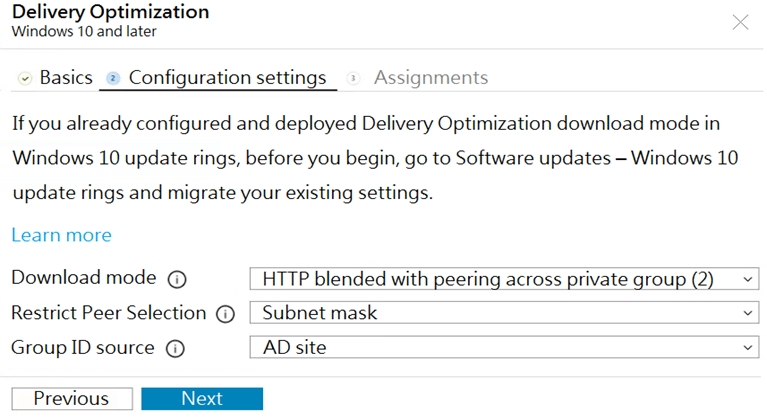
From which devices can Device1 and Device2 get updates? To answer, select the appropriate options in the answer area.
NOTE: Each correct selection is worth one point.
Hot Area: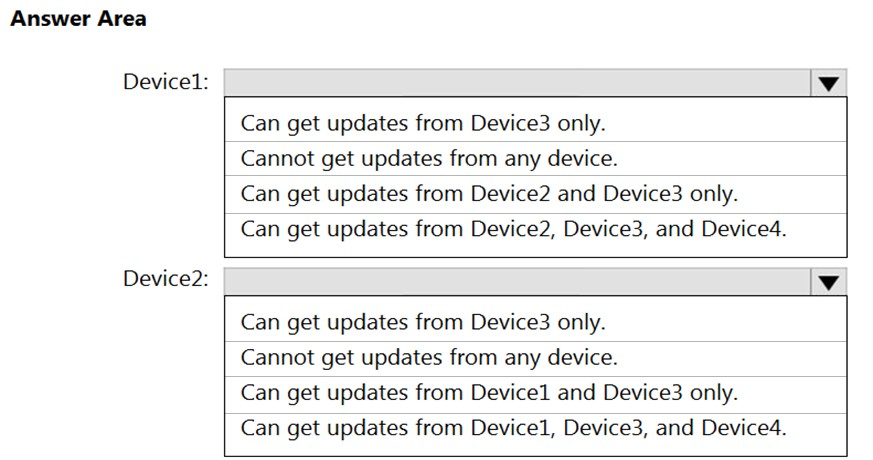
Answer:
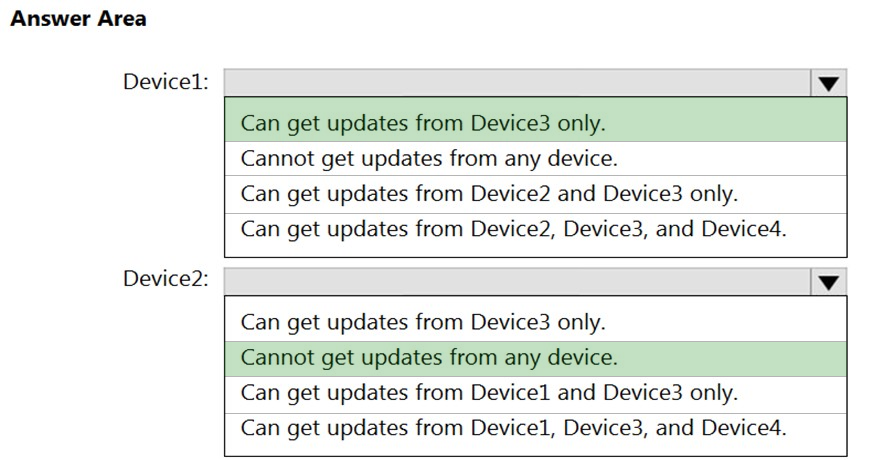
Reference:
https://garvis.ca/2021/06/01/delivery-optimization-know-your-options/
DRAG DROP -
Your network contains an Active Directory domain.
You install the Microsoft Deployment Toolkit (MDT) on a server.
You have a custom image of Windows 10.
You need to deploy the image to 100 devices by using MDT.
Which three actions should you perform in sequence? To answer, move the appropriate actions from the list of actions to the answer area and arrange them in the correct order.
Select and Place: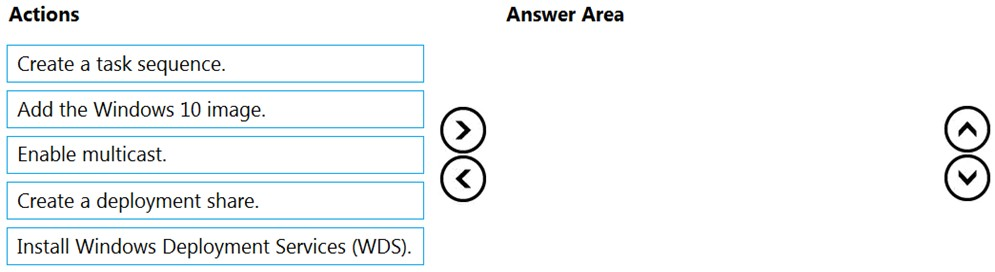
Answer:
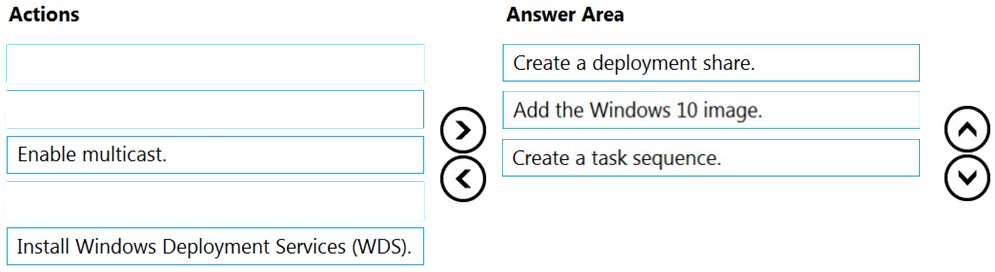
Step 1: Create a deployment share.
Set up the MDT production deployment share.
Step 2:Add the Windows 10 image.
Add a custom image.
The next step is to add a reference image into the deployment share with the setup files required to successfully deploy Windows 10.
Step 3: Create a task sequence.
Create the deployment task sequence.
Reference:
https://docs.microsoft.com/en-us/windows/deployment/deploy-windows-mdt/deploy-a-windows-10-image-using-mdt
You have a Microsoft 365 tenant.
You plan to enable Enterprise State Roaming.
Which three types of data will sync across devices? Each correct answer presents a complete solution.
NOTE: Each correct selection is worth one point.
Answer:
CDE
But what data is actually being roamed? You can divide the data into two different areas:
Windows settings -
Application data -
For Windows settings, these are settings that are built into the operating system, generally what personalize the users device. For an overview of what's being roamed, see the list below:
(E) Theme ג€" desktop theme, taskbar settings, etc.
Internet Explorer settings ג€" recently opened tabs, favorites, etc.
(C) Edge browser settings ג€" favorites, reading list
(D) Passwords ג€" Internet passwords, Wi-Fi profiles, etc.
Language preferences ג€" keyboard layouts, system language, dateand time, etc.
Ease of access ג€" high contrast theme, Narrator, Magnifier, etc.
Other Windows settings ג€" command prompt settings, application list, etc.
Reference:
https://msendpointmgr.com/2016/02/14/synchronize-user-and-application-settings-to-azure-ad-with-enterprise-state-roaming/
Note: This question is part of a series of questions that present the same scenario. Each question in the series contains a unique solution that might meet the stated goals. Some question sets might have more than one correct solution, while others might not have a correct solution.
After you answer a question in this section, you will NOT be able to return to it. As a result, these questions will not appear in the review screen.
Your company uses Windows Autopilot to configure the computer settings of computers issued to users.
A user named User1 has a computer named Computer1 that runs Windows 10. User1 leaves the company.
You plan to transfer the computer to a user named User2.
You need to ensure that when User2 first starts the computer, User2 is prompted to select the language setting and to agree to the license agreement.
Solution: You perform a remote Windows Autopilot Reset.
Does this meet the goal?
Answer:
B
Instead:
Windows Autopilot user-driven mode lets you configure new Windows devices to automatically transform them from their factory state to a ready-to-use state. This process doesn't require that IT personnel touch the device.
The process is very simple. Devices can be shipped or distributed to the end user directly with the following instructions:
Unbox the device, plug it in, and turn it on.
Choose a language (only required when multiple languages are installed), locale, and keyboard.
Connect it to a wireless or wired network with internet access. If using wireless, the user must establish the Wi-Fi link.
Specify your e-mail address and password for your organization account.
The rest of the process is automated. The device will:
Join the organization.
Enroll in Intune (or another MDM service)
Get configured as defined by the organization.
Reference:
https://docs.microsoft.com/en-us/windows/deployment/windows-autopilot/windows-autopilot-reset
HOTSPOT -
You have 100 Windows 10 devices enrolled in Microsoft Intune.
You need to configure the devices to retrieve Windows updates from the internet and from other computers on a local network.
Which Delivery Optimization setting should you configure, and which type of Intune object should you create? To answer, select the appropriate options in the answer area.
NOTE: Each correct selection is worth one point.
Hot Area: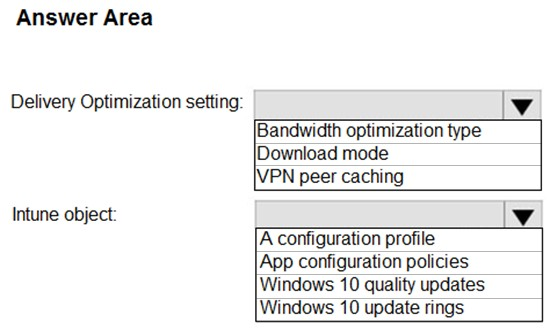
Answer:
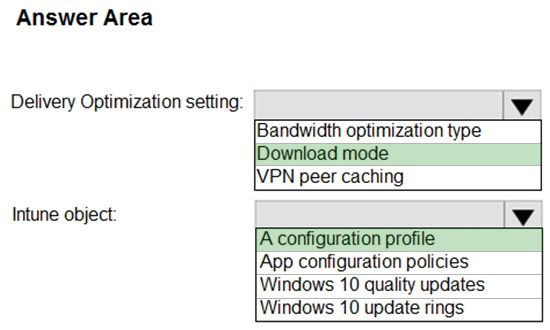
Box 1: Download mode -
Download mode specifies the download method that Delivery Optimization uses to download content.
Box 2: A configuration profile -
Delivery Optimization settings are configured as part of the device configuration profile.
Reference:
https://docs.microsoft.com/en-us/mem/intune/configuration/delivery-optimization-settings https://docs.microsoft.com/en-us/mem/intune/configuration/delivery-optimization-windows
Note: This question is part of a series of questions that present the same scenario. Each question in the series contains a unique solution that might meet the stated goals. Some question sets might have more than one correct solution, while others might not have a correct solution.
After you answer a question in this section, you will NOT be able to return to it. As a result, these questions will not appear in the review screen.
Your company uses Windows Autopilot to configure the computer settings of computers issued to users.
A user named User1 has a computer named Computer1 that runs Windows 10. User1 leaves the company.
You plan to transfer the computer to a user named User2.
You need to ensure that when User2 first starts the computer, User2 is prompted to select the language setting and to agree to the license agreement.
Solution: You create a new Windows Autopilot user-driven deployment profile.
Does this meet the goal?
Answer:
A
Windows Autopilot user-driven mode lets you configure new Windows devices to automatically transform them from their factory state to a ready-to-use state. This process doesn't require that IT personnel touch the device.
The process is very simple. Devices can be shipped or distributed to the end user directly with the following instructions:
Unbox the device, plug it in, and turn it on.
Choose a language (only required when multiple languages are installed), locale, and keyboard.
Connect it to a wireless or wired network with internet access. If using wireless, the user must establish the Wi-Fi link.
Specify your e-mail address and password for your organization account.
The rest of the process is automated. The device will:
Join the organization.
Enroll in Intune (or another MDM service)
Get configured as defined by the organization.
Reference:
https://docs.microsoft.com/en-us/windows/deployment/windows-autopilot/user-driven
You have a Microsoft 365 subscription.
You have 20 computers that run Windows 10 and are joined to Microsoft Azure Active Directory (Azure AD).
You plan to replace the computers with new computers that run Windows 10. The new computers will be joined to Azure AD.
You need to ensure that the desktop theme, taskbar settings, and Bluetooth settings are available on the new computers.
What should you use?
Answer:
D
Roaming User Profiles redirects user profiles to a file share so that users receive the same operating system and application settings on multiple computers.
When a user signs in to a computer by using an account that is set up with a file share as the profile path, the user's profile is downloaded to the local computer and merged with the local profile (if present). When the user signs out of the computer, the local copy of their profile, including any changes, is merged with the server copy of the profile. Typically, a network administrator enables Roaming User Profiles on domain accounts.
Reference:
https://docs.microsoft.com/en-us/windows-server/storage/folder-redirection/folder-redirection-rup-overview
You have a Microsoft 365 E5 subscription that contains 100 iOS devices enrolled in Microsoft Intune.
You need to deploy a custom line-of-business (LOB) app to the devices by using Intune.
Which extension should you select for the app package file?
Answer:
C
iOS/iPadOS LOB apps: Select Line-of-business app as the app type, select the App package file, and then enter an iOS/iPadOS installation file with the extension
.ipa.
Reference:
https://docs.microsoft.com/en-us/mem/intune/apps/apps-add
HOTSPOT -
You manage a Microsoft Deployment Toolkit (MDT) deployment share named DS1. DS1 contains an Out-of-Box Drivers folder named Windows 10 x64 that has subfolders in the format of {make name}\{model name}.
You need to modify a deployment task sequence to ensure that all the drivers in the folder that match the make and model of the computers are installed without using PnP detection or selection profiles.
What should you do? To answer, select the appropriate options in the answer area.
NOTE: Each correct selection is worth one point.
Hot Area: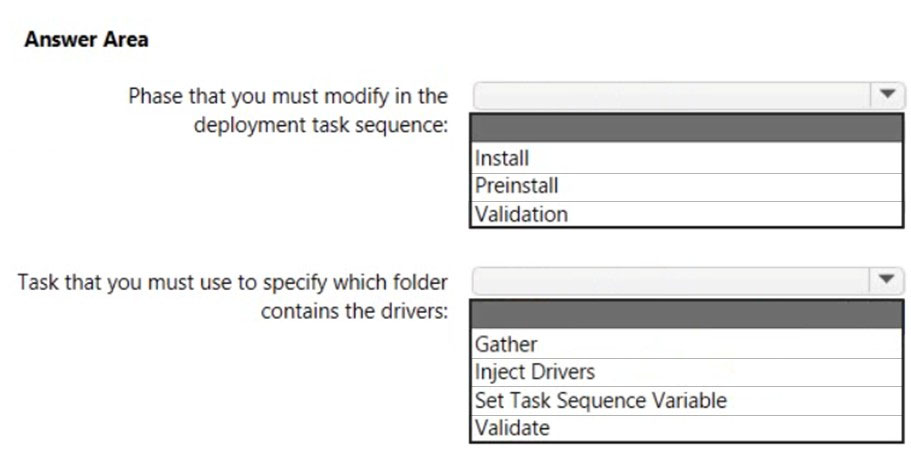
Answer:
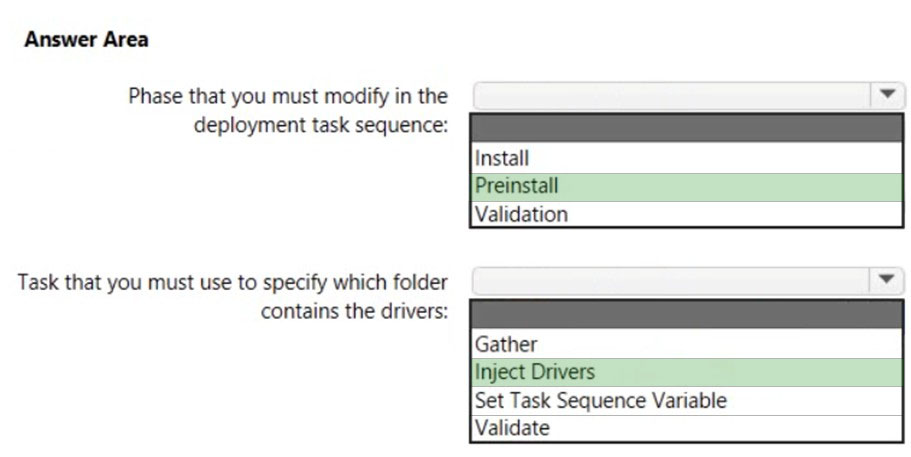
Box 1: Preinstall -
PREINSTALL -
Completes any tasks that need to be done (such as creating new partitions) before the target operating system is deployed.
Incorrect:
* INSTALL
Installs the target operating system on the target computer.
* VALIDATION
Identifies that the target computer is capable of running the scripts necessary to complete the deployment process.
Box 2: Inject Drivers -
Inject Drivers -
This task sequence step injects drivers that have been configured for deployment to the target computer.
The unique properties and settings for the Inject Drivers task sequence step type are:
* Property: TypeSet this read-only type to Inject Drivers.
* Settings
Install only matching drivers: Injects only the drivers that the target computer requires and that match what is available in Out-of-Box Drivers
Install all drivers: Installs all drivers
Selection profile: Installs all drivers in the selected profile
Reference:
https://docs.microsoft.com/en-us/mem/configmgr/mdt/toolkit-reference