Note: This question is part of a series of questions that present the same scenario. Each question in the series contains a unique solution that might meet the stated goals. Some question sets might have more than one correct solution, while others might not have a correct solution.
After you answer a question in this section, you will NOT be able to return to it. As a result, these questions will not appear in the review screen.
Your company has an Azure Active Directory (Azure AD) tenant named contoso.com and a Microsoft Intune subscription.
Contoso.com contains a user named [email protected]
You have a computer named Computer1 that runs Windows 8.1.
You need to perform an in-place upgrade of Computer1 to Windows 10.
Solution: You assign a Windows 10 license to User1. You instruct User1 to sign in to Computer1.
Does this meet the goal?
Answer:
B
Instead: From Windows 8.1, you run setup.exe from the Windows 10 installation media.
How To Upgrade To Windows 10 Using ISO File
1. Open your existing Windows edition and locate the ISO file. Now right click on this file and Mount, restart the machine. After rebooting, open File Explorer and locate the DVD drive, you'll find that the ISO file is already mounted to it with a temporary drive letter (as you can see in below shown window, where D: is temporary drive letter). Open this drive and click on the setup.exe file.
Reference:
https://www.kapilarya.com/how-to-upgrade-to-windows-10-using-iso-file
Note: This question is part of a series of questions that present the same scenario. Each question in the series contains a unique solution that might meet the stated goals. Some question sets might have more than one correct solution, while others might not have a correct solution.
After you answer a question in this section, you will NOT be able to return to it. As a result, these questions will not appear in the review screen.
Your company has an Azure Active Directory (Azure AD) tenant named contoso.com and a Microsoft Intune subscription.
Contoso.com contains a user named [email protected]
You have a computer named Computer1 that runs Windows 8.1.
You need to perform an in-place upgrade of Computer1 to Windows 10.
Solution: From Windows 8.1, you run setup.exe from the Windows 10 installation media.
Does this meet the goal?
Answer:
A
How To Upgrade To Windows 10 Using ISO File
1. Open your existing Windows edition and locate the ISO file. Now right click on this file and Mount, restart the machine. After rebooting, open File Explorer and locate the DVD drive, you'll find that the ISO file is already mounted to it with a temporary drive letter (as you can see in below shown window, where D: is temporary drive letter). Open this drive and click on the setup.exe file.
Reference:
https://www.kapilarya.com/how-to-upgrade-to-windows-10-using-iso-file
DRAG DROP -
You have a Microsoft Deployment Toolkit (MDT) deployment share that has a path of D:\MDTShare.
You need to add a feature pack to the boot image.
Which three actions should you perform in sequence? To answer, move the appropriate actions from the list of actions to the answer area and arrange them in the correct order.
Select and Place: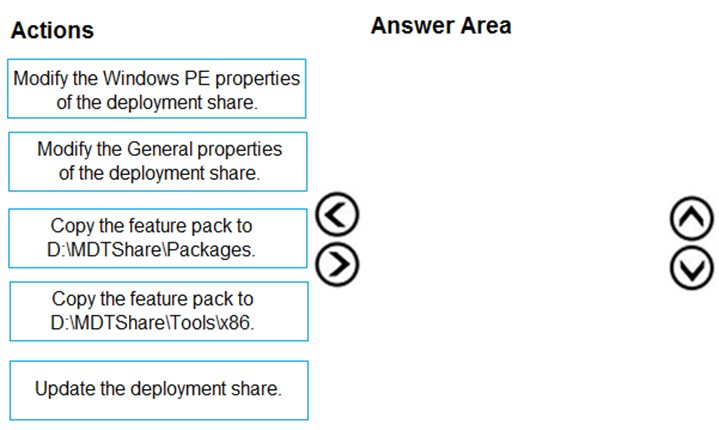
Answer:
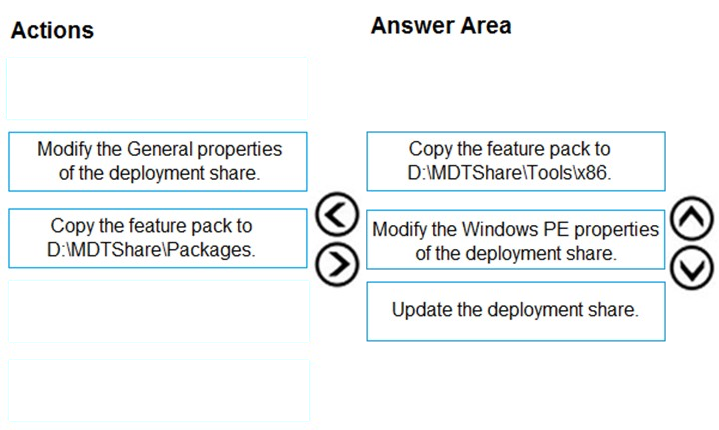
Step 1: Copy the feature pack to D:\MDTShare\Tools\x86
Add a feature pack, DaRT 10 (part of MDOP 2015), to the boot images.
1. Copy the CAB files to the deployment share: MDTShare\Tools\x86
2. In the Deployment Workbench, right-click the MDTShare deployment share and select Properties.
Step 2: Modify the Windows PE properties of the deployment share
3. On the Windows PE tab, in the Platform drop-down list, make sure x86 is selected.
4. On the Features sub tab, select the Microsoft Diagnostics and Recovery Toolkit (DaRT) checkbox.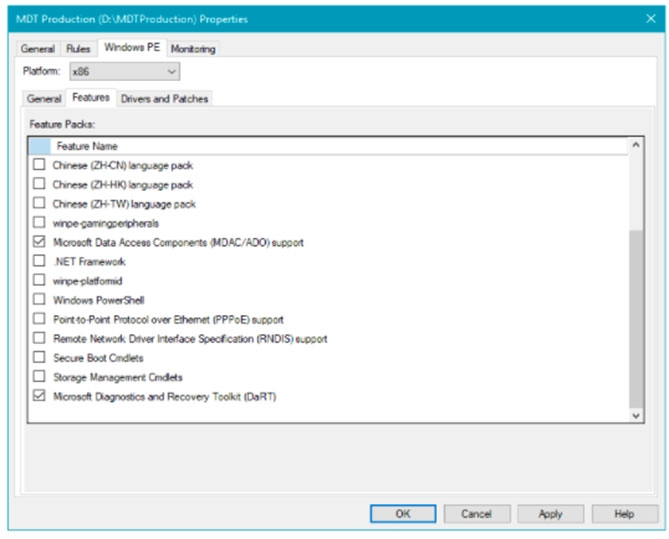
Etc.
Step 3: Update the deployment share
Like the MDT Build Lab deployment share, the MDT Production deployment share needs to be updated after it has been configured. This is the process during which the Windows PE boot images are created.
Reference:
https://docs.microsoft.com/en-us/windows/deployment/deploy-windows-mdt/deploy-a-windows-10-image-using-mdt
HOTSPOT -
You create a Windows Autopilot deployment profile.
You need to configure the profile settings to meet the following requirements:
✑ Automatically enroll new devices and provision system apps without requiring end-user authentication.
✑ Include the hardware serial number in the computer name.
Which two settings should you configure? To answer, select the appropriate settings in the answer area.
NOTE: Each correct selection is worth one point.
Hot Area: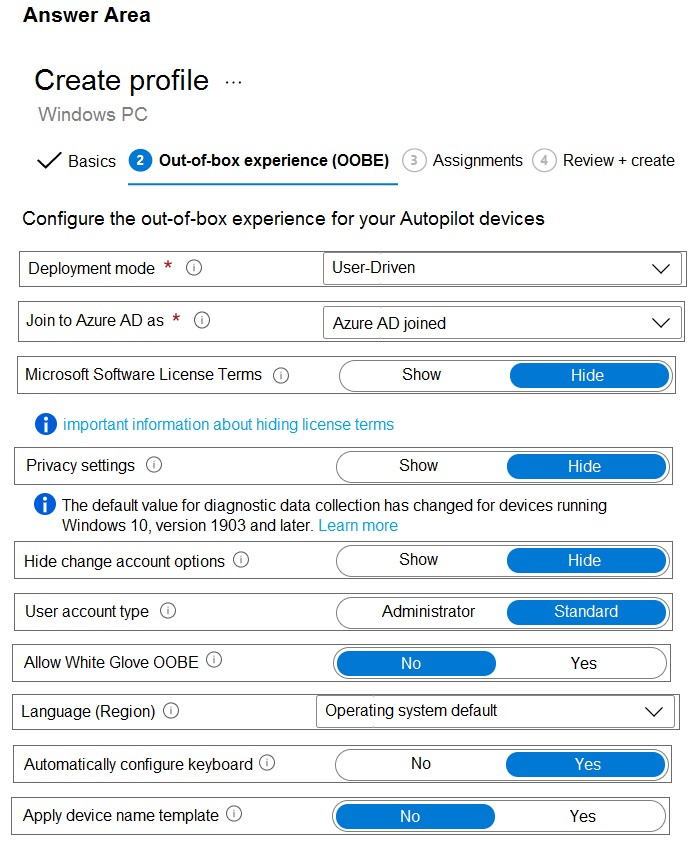
Answer:
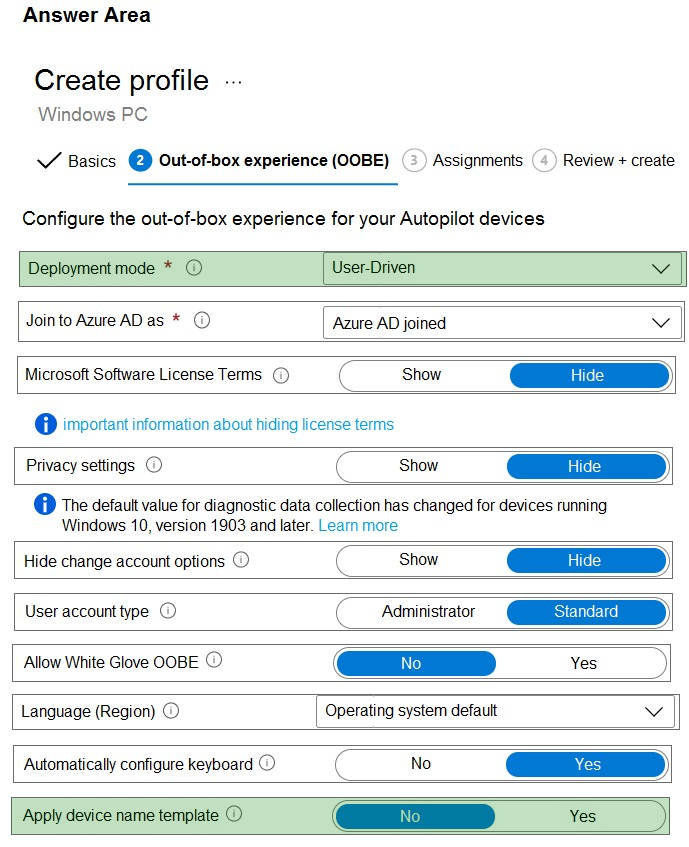
Box 1: Deployment mode User-driven
User-driven: Devices with this profile are associated with the user enrolling the device. User credentials are required to enroll the device.
Change it to: Self-deploying (preview): (requires Windows 10, version 1809 or later) Devices with this profile aren't associated with the user enrolling the device.
User credentials aren't required to enroll the device. When a device has no user associated with it, user-based compliance policies don't apply to it. When using self-deploying mode, only compliance policies targeting the device will be applied.
Box 2: Apply device name template
Apply device name template (requires Windows 10, version 1809 or later, and Azure AD join type): Choose Yes to create a template to use when naming a device during enrollment. Names must be 15 characters or less, and can have letters, numbers, and hyphens. Names can't be all numbers. Use the %SERIAL% macro to add a hardware-specific serial number. Or, use the %RAND:x% macro to add a random string of numbers, where x equals the number of digits to add.
Reference:
https://docs.microsoft.com/en-us/mem/autopilot/profiles
Note: This question is part of a series of questions that present the same scenario. Each question in the series contains a unique solution that might meet the stated goals. Some question sets might have more than one correct solution, while others might not have a correct solution.
After you answer a question in this section, you will NOT be able to return to it. As a result, these questions will not appear in the review screen.
You have a computer that runs Windows 8.1.
Two days ago, you upgraded the computer to Windows 10.
You need to downgrade the computer to Windows 8.1.
Solution: From View update history in the Settings app, you select Uninstall updates.
Does this meet the goal?
Answer:
B
Instead: From the Settings app, you use the Recovery options.
Note: Windows 10 supports a ג€Rollbackג€ feature that allows you to go back (recover) to the version of Windows (Windows 10, Windows 7 or Windows 8.1) installed on your PC prior to upgrading to the latest version of Windows 10 or Windows 7 / 8.1
1) Click on Start > Settings >
2) In the Windows Setting options click on Update & security
3) In the column of option on the left side of Windows Update click on the 'Recovery' option.
4) Click on 'Get started' to start the Recovery / Rollback process
5) Etc.
Reference:
https://answers.microsoft.com/en-us/windows/forum/windows_10-windows_install/how-to-recover-restore-your-previous-version-of/94368560-9c64-4387-92b9-
82a9234216ad
Note: This question is part of a series of questions that present the same scenario. Each question in the series contains a unique solution that might meet the stated goals. Some question sets might have more than one correct solution, while others might not have a correct solution.
After you answer a question in this section, you will NOT be able to return to it. As a result, these questions will not appear in the review screen.
Your network contains an Active Directory domain. The domain contains member computers that run Windows 8.1 and are enrolled in Microsoft Intune.
You need to identify which computers can be upgraded to Windows 10.
Solution: You install the Microsoft Assessment and Planning Toolkit. From the Microsoft Assessment and Planning Toolkit, you collect inventory data and run the
Windows 8.1 Readiness scenario.
Does this meet the goal?
Answer:
B
Instead run the Windows 10 Readiness scenario.
Reference:
https://www.techielass.com/using-maps-azure-readiness/
DRAG DROP -
You have a Microsoft Deployment Toolkit (MDT) deployment share named DS1.
You import a Windows 10 image to DS1.
You have an executable installer for an application named App1.
You need to ensure that App1 will be installed for all the task sequences that deploy the image.
Which three actions should you perform in sequence? To answer, move the appropriate actions from the list of actions to the answer area and arrange them in the correct order.
Select and Place: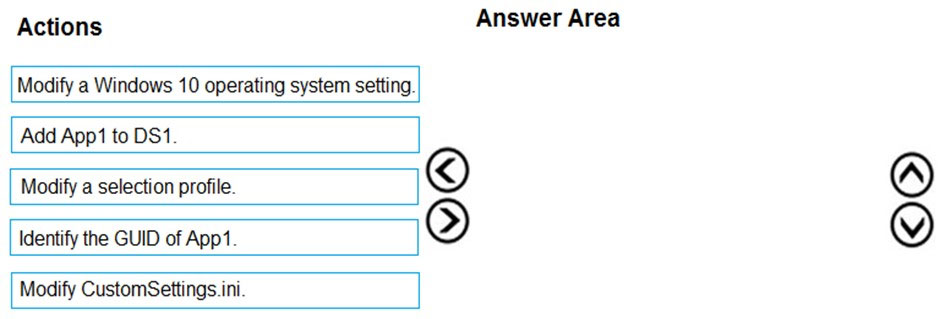
Answer:
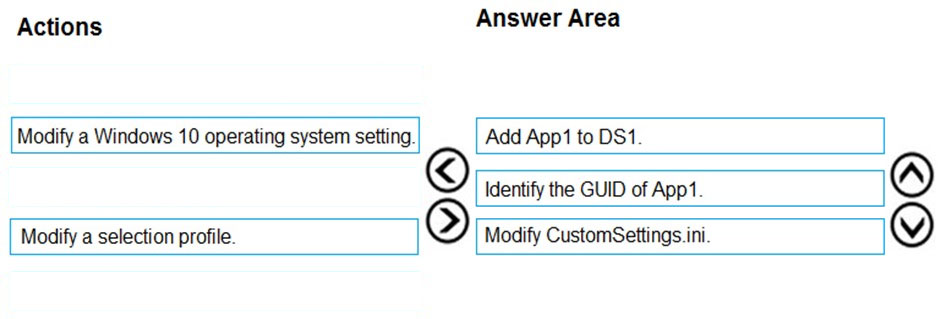
Step 1: Add App1 to DS1 -
Add an application in the MDT console.
Step 2: Identify the GUID of App1.
Step 3: Modify the CustomSettings.ini
It is possible in the CustomSettings.ini file, to check the default program to add the following line:
ApplicationsXXX ={GUID-APPLICATION}
or to force the installation of the application box checked and grayed out:
MandatoryApplicationsXXX ={GUID-APPLICATION}
Reference:
https://rdr-it.com/en/mdt-installation-of-applications-when-deploying-windows/
You have 100 computers that run Windows 8.1.
You need to identify which computers can be upgraded to Windows 10.
What should you use?
Answer:
A
The data and analysis provided by MAP streamline the planning process for software migration, help assess device driver availability, and allow you to make hardware upgrade recommendations. The MAP Toolkit also gathers performance metrics from computers you are considering for virtualization and includes a feature to model a library of potential host and storage hardware configurations. Use the MAP Toolkit to simplify the planning process for migration to Windows 10
Windowsֲ® 8.1, Windows Server 2012, Windows 7, Microsoft Office 2010, Microsoft Office 2013, Microsoft Office 365, Internet Explorer 11, Windows Azure
Platform, Windows Server 2008 R2, Microsoft SQL Serverֲ® 2012, Hyper-Vג„¢, Hyper-V R2, and Microsoft Private Cloud Fast Track.
Reference:
https://social.technet.microsoft.com/wiki/contents/articles/17802.map-toolkit-what-is-the-microsoft-assessment-and-planning-toolkit.aspx
You have 100 computers that run Windows 8.1.
You need to create a report that will assess the Windows 10 readiness of the computers.
What should you use?
Answer:
B
The MAP Toolkit is used for multi-product assessment and planning. It assesses a network environment using agentless data collection technologies to gather inventory and performance information. Then provides assessment reports to aid organizations with their IT infrastructure planning.
The main areas of planning covered by MAP:
Migration Planning -
Consolidation/Virtualization -
Private/Public Cloud Planning -
Software Usage Tracking -
Note: The data and analysis provided by MAP streamline the planning process for software migration, help assess device driver availability, and allow you to make hardware upgrade recommendations. The MAP Toolkit also gathers performance metrics from computers you are considering for virtualization and includes a feature to model a library of potential host and storage hardware configurations. Use the MAP Toolkit to simplify the planning process for migration to Windows 10
Windowsֲ® 8.1, Windows Server 2012, Windows 7, Microsoft Office 2010, Microsoft Office 2013, Microsoft Office 365, Internet Explorer 11, Windows Azure
Platform, Windows Server 2008 R2, Microsoft SQL Serverֲ® 2012, Hyper-Vג„¢, Hyper-V R2, and Microsoft Private Cloud Fast Track.
Reference:
https://www.techielass.com/using-maps-azure-readiness/
https://social.technet.microsoft.com/wiki/contents/articles/1640.microsoft-assessment-and-planning-map-toolkit-getting-started.aspx
HOTSPOT -
You have a Microsoft 365 tenant.
You have a Windows 10 update ring named Policy1 as shown in the following exhibit.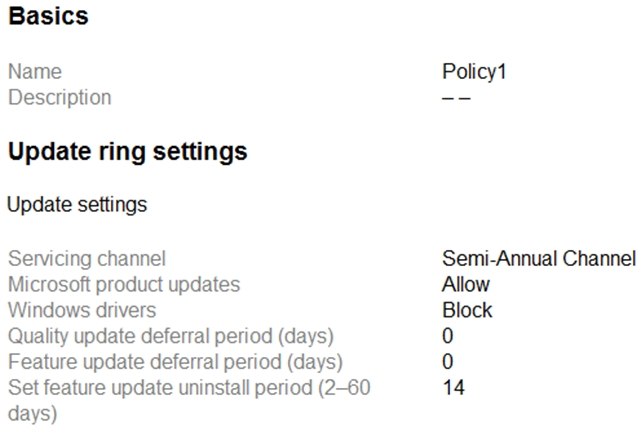
A Windows 10 Feature update deployment named Policy2 is configured as shown in the following exhibit.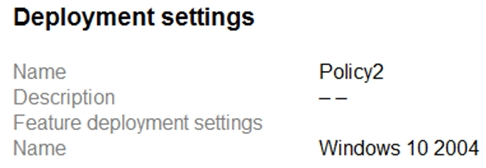
You have devices enrolled in Microsoft Intune as shown in the following table.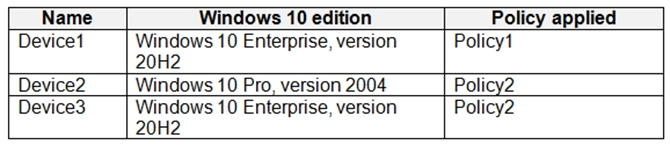
For each of the following statements, select Yes if the statement is true. Otherwise, select No.
NOTE: Each correct selection is worth one point.
Hot Area: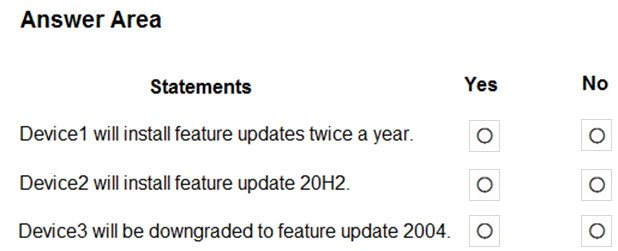
Answer:
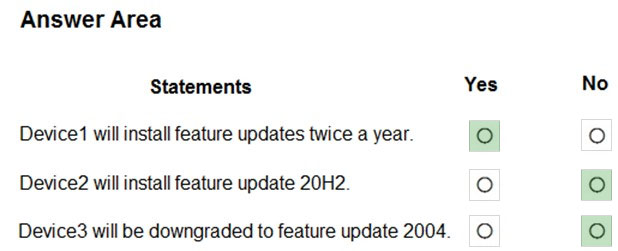
Box 1: Yes -
Box 2: No -
Device2 already has feature update 20H2.
Box 3: No -
Device3 has a higher build than 2004.
Reference:
https://docs.microsoft.com/en-us/mem/intune/protect/windows-10-update-rings