HOTSPOT -
You have the Microsoft Deployment Toolkit (MDT) installed in three sites as shown in the following table.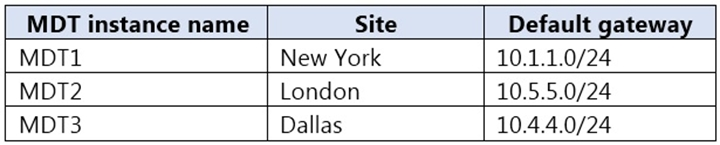
You use Distributed File System (DFS) Replication to replicate images in a share named Production.
You configure the following settings in the Bootstrap.ini file.
[Settings]
Priority=DefaultGateway, Default
[DefaultGateway]
10.1.1.1=NewYork
10.5.5.1=London
[NewYork]
DeployRoot=\\MDT1\Production$
[London]
DeployRoot=\\MDT2\Production$
KeyboardLocale=en-gb -
[Default]
DeployRoot=\\MDT3\Production$
KeyboardLocale=en-us -
You plan to deploy Windows 10 to the computers shown in the following table.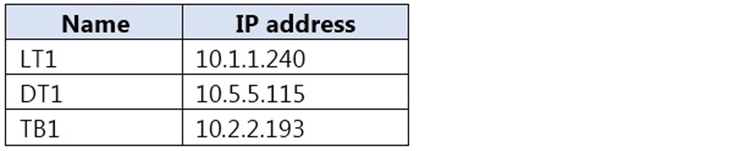
For each of the following statements, select Yes if the statement is true. Otherwise, select No.
NOTE: Each correct selection is worth one point.
Hot Area: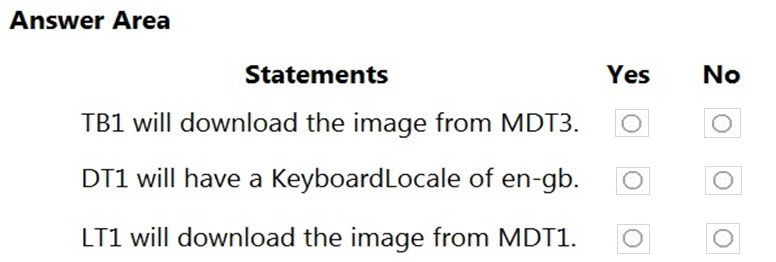
Answer:
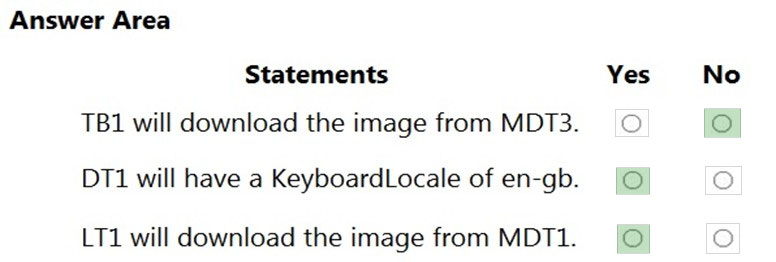
Reference:
https://docs.microsoft.com/en-us/windows/deployment/deploy-windows-mdt/build-a-distributed-environment-for-windows-10-deployment
You are replacing 100 company-owned Windows devices.
You need to use the Microsoft Deployment Toolkit (MDT) to securely wipe and decommission the devices. The solution must meet the following requirements:
✑ Back up the user state.
✑ Minimize administrative effort.
Which task sequence template should you use?
Answer:
C
Standard Client Replace task sequence. Used to run User State Migration Tool (USMT) backup and the optional full Windows Imaging (WIM) backup action. Can also be used to do a secure wipe of a machine that is going to be decommissioned.
Reference:
https://docs.microsoft.com/en-us/windows/deployment/deploy-windows-mdt/get-started-with-the-microsoft-deployment-toolkit
HOTSPOT -
You have the devices shown in the following table.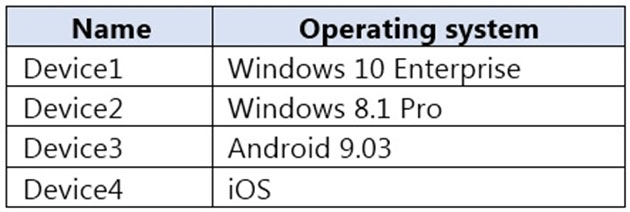
You plan to implement Desktop Analytics.
You need to identify which devices support the following:
✑ Compatibility insights
✑ App usage insights
Which devices should you identify? To answer, select the appropriate options in the answer area.
NOTE: Each correct selection is worth one point.
Hot Area: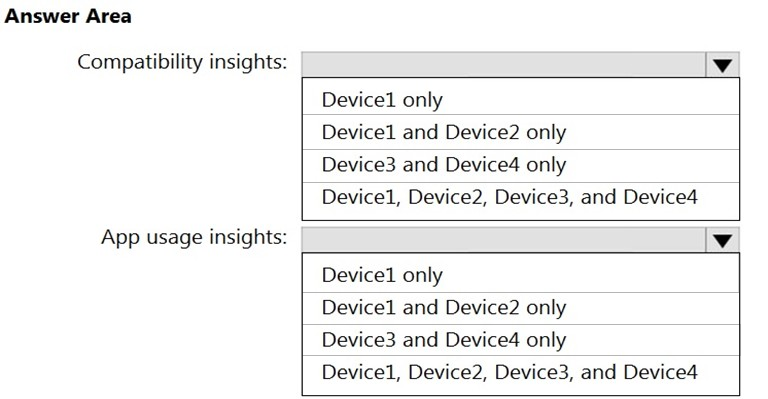
Answer:
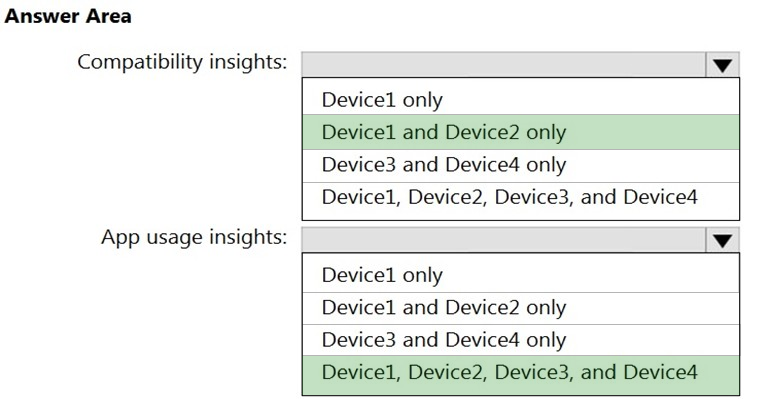
Box 1: Device1 and Device2 only -
You can use the Compatibility Administrator Tool on the following operating systems:
Windows 10 -
Windows 8.1 -
Windows 8 -
Windows 7 -
Windows Server 2012 -
Windows Server 2008 R2 -
Box 2: Device1, Device2, Device3, and Device4
Application Insights adds support for iOS and Android apps.
Reference:
https://docs.microsoft.com/en-us/windows/deployment/planning/using-the-compatibility-administrator-tool https://azure.microsoft.com/en-us/updates/application-insights-adds-support-for-ios-and-android-apps-improved-java-app-support-and-fine-time-selection/
HOTSPOT -
You use the Microsoft Deployment Toolkit (MDT) to deploy Windows 10.
You need to modify the deployment share to meet the following requirements:
✑ Ensure that the user who performs the installation is prompted to set the local Administrator password.
✑ Define a rule for how to name computers during the deployment.
The solution must NOT replace the existing WinPE image.
Which file should you modify for each requirement? To answer, select the appropriate options in the answer area.
NOTE: Each correct selection is worth one point.
Hot Area:
Answer:
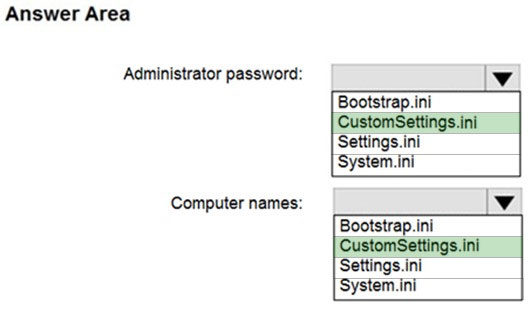
Box 1: CustomSettings.ini -
You can skip the entire Windows Deployment Wizard by specifying the SkipWizard property in CustomSettings.ini. To skip individual wizard pages, use the following properties:
SkipAdminPassword -
Etc.
Note: The CustomSettings.ini file includes for example:
[email protected] -
DomainAdmin=CONTOSO\MDT_JD -
[email protected] -
Some properties to use in the MDT Production rules file are as follows:
DomainAdmin. The account to use when joining the machine to the domain.
DomainAdminDomain. The domain for the join domain account.
DomainAdminPassword. The password for the join domain account.
Box 2: CustomSettings.ini -
Example of content in the CustomSettings.ini file:
SkipComputerName=YES -
OSDComputerName=%ComputerName%
Reference:
https://docs.microsoft.com/en-us/windows/deployment/deploy-windows-mdt/deploy-a-windows-10-image-using-mdt https://docs.microsoft.com/en-us/mem/configmgr/mdt/samples-guide
You have the Microsoft Deployment Toolkit (MDT) installed.
You install and customize Windows 10 on a reference computer.
You need to capture an image of the reference computer and ensure that the image can be deployed to multiple computers.
Which command should you run before you capture the image?
Answer:
D
Sysprep (System Preparation) prepares a Windows client or Windows Server installation for imaging. Sysprep can remove PC-specific information from a
Windows installation (generalizing) so it can be installed on different PCs.
Reference:
https://docs.microsoft.com/en-us/windows-hardware/manufacture/desktop/sysprep--system-preparation--overview
You have a Microsoft Deployment Toolkit (MDT) deployment share named DS1.
In the Out-of-Box Drivers node, you create folders that contain drivers for different hardware models.
You need to configure the Inject Drivers MDT task to use PnP detection to install the drivers for one of the hardware models.
What should you do first?
Answer:
A
By default, MDT adds any storage and network drivers that you import to the boot images. However, you should add only the drivers that are necessary to the boot image. You can control which drivers are added by using selection profiles.
Reference:
https://docs.microsoft.com/en-us/windows/deployment/deploy-windows-mdt/deploy-a-windows-10-image-using-mdt
Your network contains an Active Directory domain. The domain contains computers that run Windows 8.1 and the users shown in the following table.
You plan to use the Microsoft Assessment and Planning (MAP) Toolkit to collect inventory data. The MAP Toolkit has the following configurations:
✑ Inventory scenario: Windows computers
✑ Discovery method: Use Active Directory Domain Services (AD DS)
You need to identify which user to use for the MAP Toolkit inventory discovery. The solution must use principle of least privilege.
What should you identify?
Answer:
A
Discovery method: Use Active Directory Domain Services (AD DS)
Credentials required ג€" The wizard requires a domain account that is to be used to query AD DS. At a minimum, this account should be a member of the Domain
Users group in the domain. For each computer to be included in the WMI inventory process, the wizard also requires an account that is a member of the local
Administrators group on that computer.
Reference:
https://social.technet.microsoft.com/wiki/contents/articles/17808.map-toolkit-choose-a-discovery-method.aspx
You are configuring an SSTP VPN.
When you attempt to connect to the VPN, you receive the message shown in the exhibit. (Click the Exhibit tab.)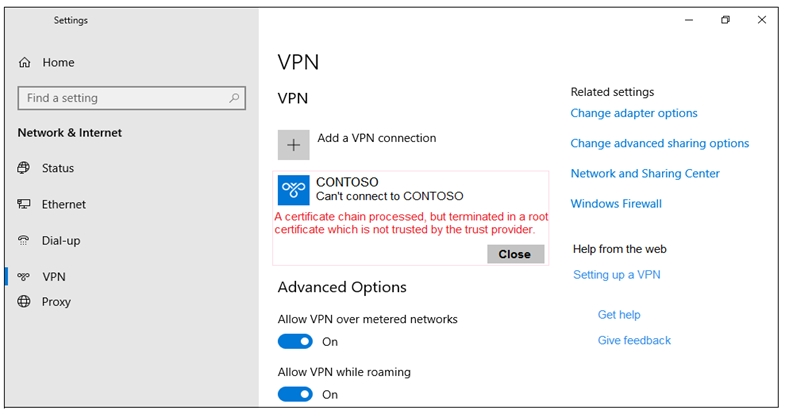
What should you do to ensure that you can connect to the VPN?
Answer:
C
Error message: A certificate chain processed, but terminated in a root certificate which is not trusted by the trust provider.
We need to install a proper root certificate
Note: Each client computer that connects to a VNet using Point-to-Site must have a client certificate installed. You generate a client certificate from the self-signed root certificate, and then export and install the client certificate. If the client certificate is not installed, authentication fails.
Reference:
https://docs.microsoft.com/en-us/azure/virtual-wan/certificates-point-to-site
HOTSPOT -
You have a Microsoft 365 tenant that contains the users shown in the following table.
You have Windows 10 devices enrolled in Microsoft Intune as shown in the following table.
You create a Windows 10 update ring that has the following settings:
✑ Basics:
- Name: Ring1
✑ Update ring settings:
- Active hours start: 8 AM
- Active hours end: 8 PM
✑ Assignments:
- Included Groups: All devices
- Excluded Groups: Group1
For each of the following statements, select Yes if the statement is true. Otherwise, select No.
NOTE: Each correct selection is worth one point.
Hot Area: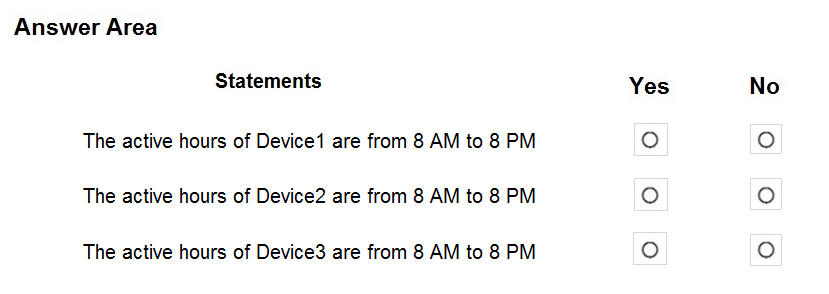
Answer:
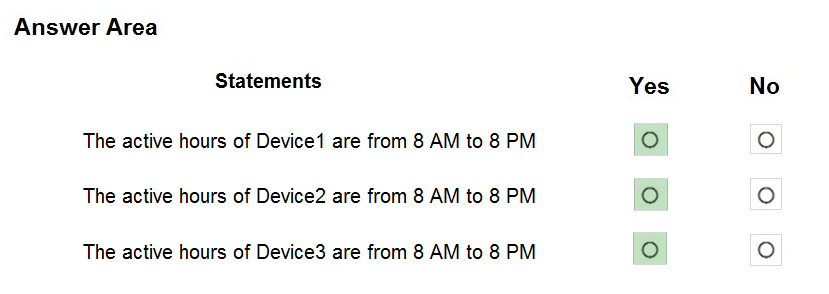
Box 1: Yes -
Device1 is a personal device, but personal devices enrolled in Intune are included in the policies unless you use a specific FILTER to exclude personal devices.
Box 3: Yes -
You cannot mix User and Device Groups while Excluding groups. It is not supported, and the Excluded group will be ignored.
Reference:
https://docs.microsoft.com/en-us/mem/intune/fundamentals/filters https://docs.microsoft.com/en-us/mem/intune/protect/windows-10-update-rings
Note: This question is part of a series of questions that present the same scenario. Each question in the series contains a unique solution that might meet the stated goals. Some question sets might have more than one correct solution, while others might not have a correct solution.
After you answer a question in this section, you will NOT be able to return to it. As a result, these questions will not appear in the review screen.
Your company has an Azure Active Directory (Azure AD) tenant named contoso.com and a Microsoft Intune subscription.
Contoso.com contains a user named [email protected]
You have a computer named Computer1 that runs Windows 8.1.
You need to perform an in-place upgrade of Computer1 to Windows 10.
Solution: You start Computer1 from the Windows 10 installation media and use the Install option.
Does this meet the goal?
Answer:
B
Instead: From Windows 8.1, you run setup.exe from the Windows 10 installation media.
How To Upgrade To Windows 10 Using ISO File
1. Open your existing Windows edition and locate the ISO file. Now right click on this file and Mount, restart the machine. After rebooting, open File Explorer and locate the DVD drive, you'll find that the ISO file is already mounted to it with a temporary drive letter (as you can see in below shown window, where D: is temporary drive letter). Open this drive and click on the setup.exe file.
Reference:
https://www.kapilarya.com/how-to-upgrade-to-windows-10-using-iso-file