Your network contains an Active Directory domain. The domain contains computers that run Windows 10.
You must ensure that Windows BitLocker Drive Encryption is enabled on all client computers, even though a Trusted Platform Module (TPM) chip is installed in only some of them.
You need to accomplish this goal by using one Group Policy object (GPO).
What should you do?
Answer:
C
We need to allow Windows BitLocker Drive Encryption on all client computers (including client computers that do not have Trusted Platform Module (TPM) chip).
We can do this by enabling the option to allow BitLocker without a compatible TPM in the group policy. The "Allow BitLocker without a compatible TPM" option is a checkbox in the "Require additional authentication at startup" group policy setting. To access the "Allow BitLocker without a compatible TPM" checkbox, you need to first select Enabled on the "Require additional authentication at startup" policy setting.
Reference:
https://docs.microsoft.com/en-us/windows/security/information-protection/bitlocker/bitlocker-group-policy-settings#bkmk-unlockpol4
SIMULATION -
You have a computer named Computer1. Computer1 runs Windows 10 Pro.
You have a mobile device. You use Bluetooth to pair the mobile device to Computer1.
You want to enable dynamic lock on Computer1.
What should you do?
To complete this task, sign in to the required computer or computers.
Answer:
See explanation below.
1. On Computer1, select the Start button > Settings > Accounts > Sign-in options.
2. Under Dynamic lock, select the Allow Windows to automatically lock your device when you're away check box.
Reference:
https://support.microsoft.com/en-za/help/4028111/windows-lock-your-windows-10-pc-automatically-when-you-step-away-from
HOTSPOT -
Your network contains an Active Directory domain. The domain contains computers that run Windows 10.
A user named Mia Hamm has a computer named Computer1. Mia Hamm reports that when she logs on to Computer1, she cannot access servers on the network but she can access computers on the internet.
You run the ipconfig command on Computer1 and receive the following output.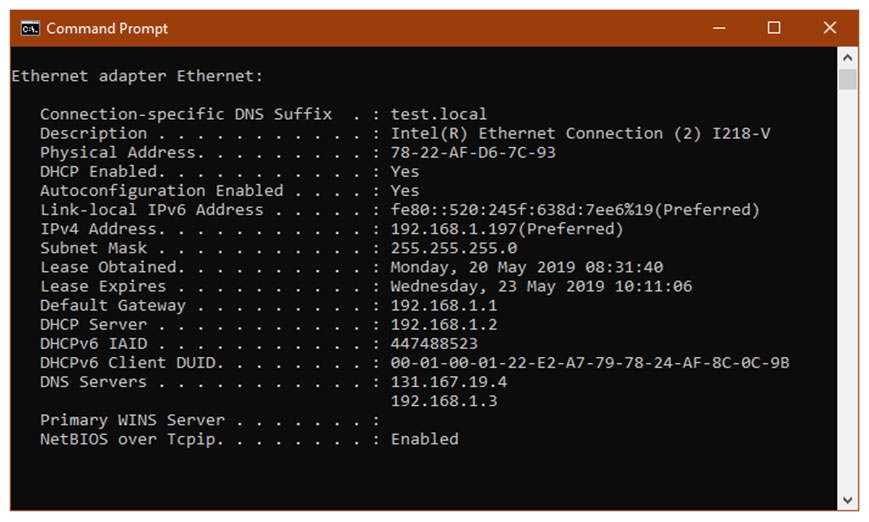
You successfully ping the default gateway, the DNS servers, and the DHCP server.
You need to resolve the connectivity problem on Computer1.
Which setting should you configure? To answer, select the appropriate options in the answer area.
Hot Area: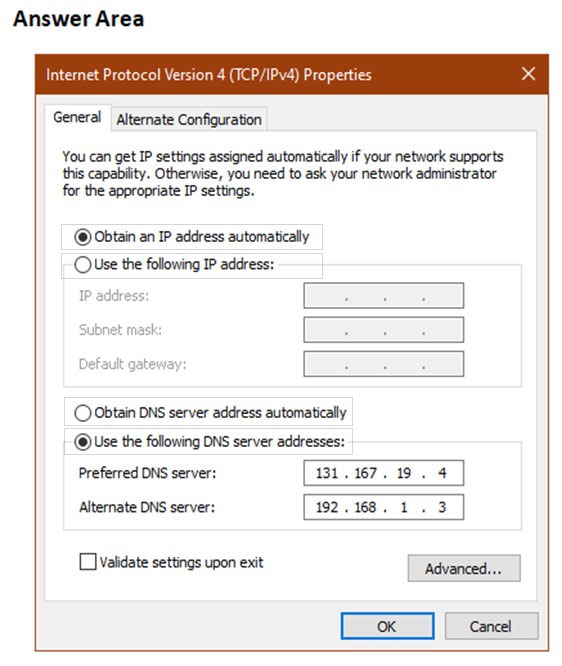
Answer:
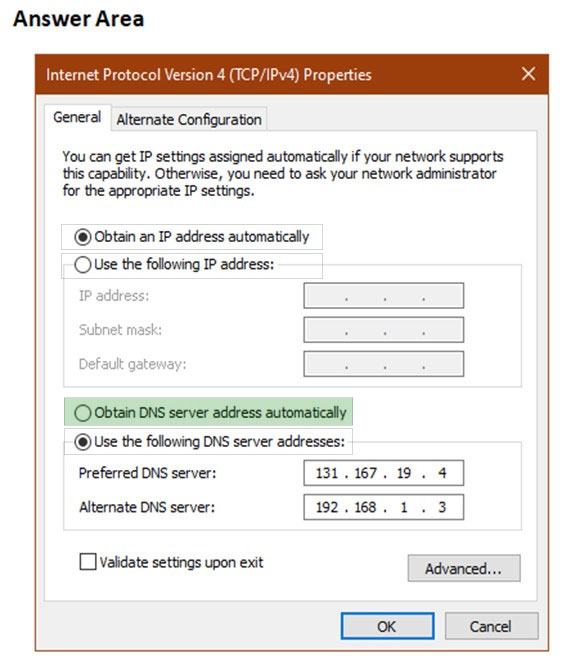
The preferred DNS server is located on the internet as it has a public IP Address. The local DNS server should be the preferred DNS server. We could manually change the preferred and alternate DNS server addresses or we could select the "Obtain DNS server address automatically" option to have the DNS servers configured through DHCP.
SIMULATION -
You have a computer named Computer1. Computer1 runs Windows 10 Pro. Computer1 has a cellular connection and a Wi-Fi connection.
You want to prevent Computer1from using the cellular connection unless a you manually connects to the cellular network.
What should you do?
To complete this task, sign in to the required computer or computers.
Answer:
See explanation below.
1. Select the Network icon on the lower right corner of the taskbar, and then select the cellular network icon.
2. Clear the Let Windows manage this connection check box.
Reference:
https://support.microsoft.com/en-za/help/10739/windows-10-cellular-settings
You have a computer named Computer1. Computer1 runs Windows 10 Pro.
Computer1 is experiencing connectivity issues.
You need to view the IP addresses of any remote computer that Computer1 has an active TCP connection to.
Should you do?
Answer:
C
You have a computer named Computer1. Computer1 runs Windows 10 Pro.
You attempt to start Computer1 but you receive the following error message:
Bootmgr is missing.
You need to be able to start Computer1.
What should you do?
Answer:
A
Reference:
https://neosmart.net/wiki/bootmgr-is-missing/
Your company has several mobile devices that run Windows 10.
You need configure the mobile devices to meet the following requirements:
✑ Windows updates may only be download when mobile devices are connect to Wi-Fi.
✑ Access to email and the Internet must be possible at all times.
What should you do?
Answer:
B
Reference:
https://www.makeuseof.com/tag/5-ways-temporarily-turn-off-windows-update-windows-10/
Your company has an on-premises network that contains an Active Directory domain. The domain is synced to Microsoft Azure Active Directory (Azure AD). All computers in the domain run Windows 10 Enterprise.
You have a computer named Computer1 that has a folder named C:\Folder1.
You want to use File History to protect C:\Folder1.
Solution: You enable File History on Computer1. You then enable archiving for Folder1.
Does this meet the goal?
Answer:
B
File History only backs up copies of files that are in Libraries, and Desktop folders and the OneDrive files available offline on your PC. If you have files or folders elsewhere that you want backed up, you can add them to one of these folders.
Reference:
https://support.microsoft.com/en-us/help/17128/windows-8-file-history
Your company has an on-premises network that contains an Active Directory domain. The domain is synced to Microsoft Azure Active Directory (Azure AD). All computers in the domain run Windows 10 Enterprise.
You have a computer named Computer1 that has a folder named C:\Folder1.
You want to use File History to protect C:\Folder1.
Solution: You enable File History on Computer1. You then encrypt the contents of Folder1.
Does this meet the goal?
Answer:
B
File History only backs up copies of files that are in Libraries, and Desktop folders and the OneDrive files available offline on your PC. If you have files or folders elsewhere that you want backed up, you can add them to one of these folders.
Reference:
https://support.microsoft.com/en-us/help/17128/windows-8-file-history
HOTSPOT -
You have a computer named Computer1. Computer1 runs Windows 10 Pro. You want to use Computer1to test new Windows features.
You need to configure Computer1to receive preview builds of Windows 10 as soon as they are available.
You open the Update & Security section in the Settings app.
What should you configure? To answer, select the appropriate options in the answer area.
Hot Area: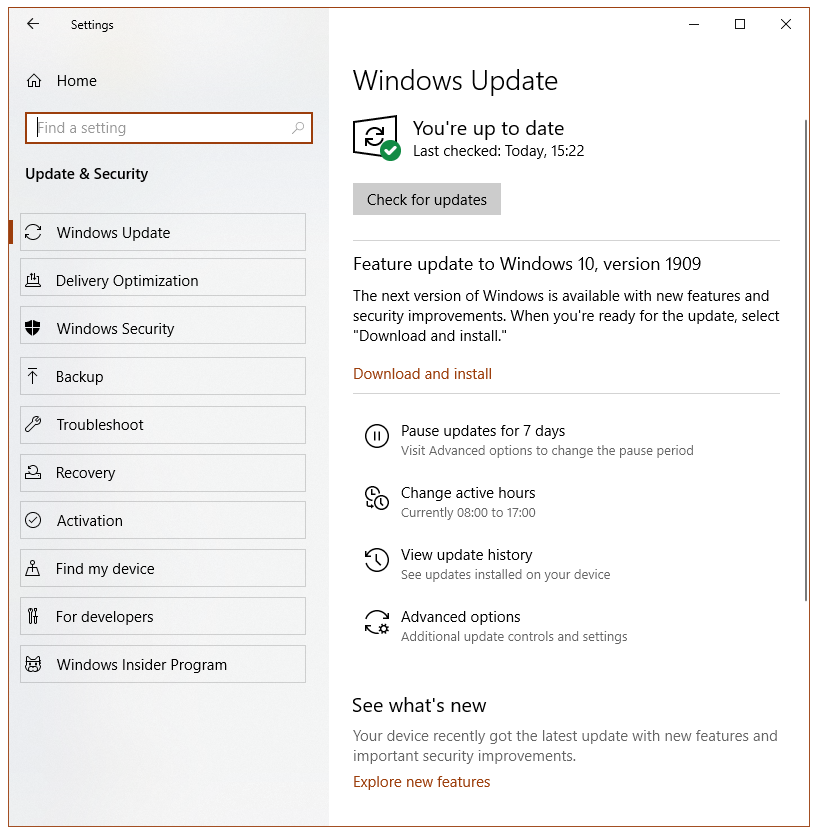
Answer:
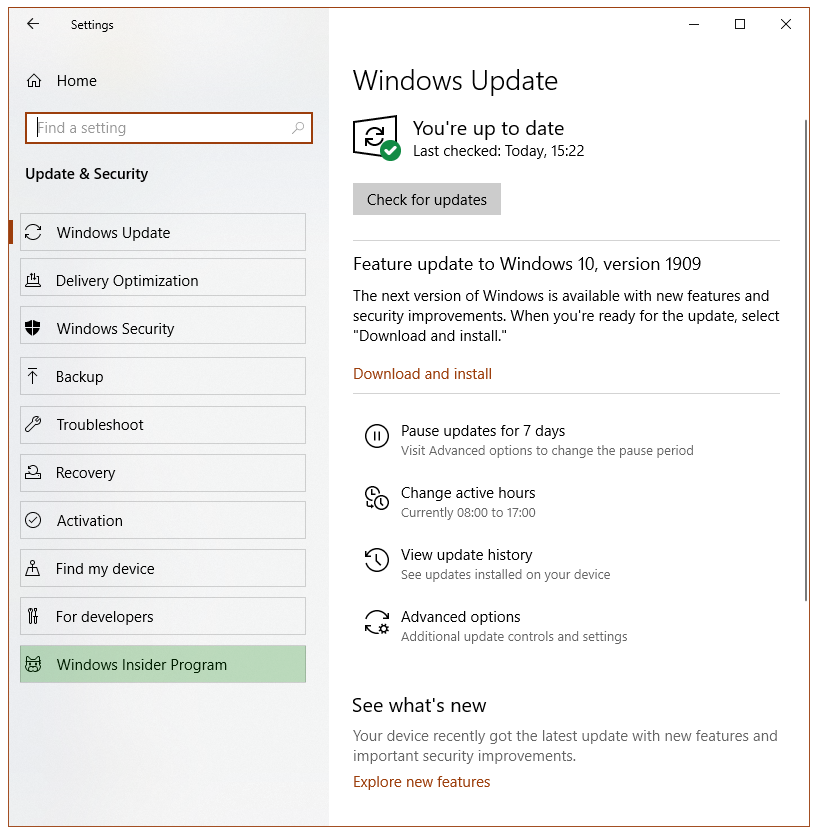
Reference:
https://insider.windows.com/en-us/getting-started/