Note: This question is part of a series of questions that present the same scenario. Each question in the series contains a unique solution that might meet the stated goals. Some question sets might have more than one correct solution, while others might not have a correct solution.
After you answer a question in this section, you will NOT be able to return to it. As a result, these questions will not appear in the review screen.
You have an Azure IoT solution that includes an Azure IoT hub, a Device Provisioning Service instance, and 1,000 connected IoT devices.
All the IoT devices are provisioned automatically by using one enrollment group.
You need to temporarily disable the IoT devices from the connecting to the IoT hub.
Solution: From the Device Provisioning Service, you disable the enrollment group, and you disable device entries in the identity registry of the IoT hub to which the
IoT devices are provisioned.
Does the solution meet the goal?
A
You may find it necessary to deprovision devices that were previously auto-provisioned through the Device Provisioning Service.
In general, deprovisioning a device involves two steps:
1. Disenroll the device from your provisioning service, to prevent future auto-provisioning. Depending on whether you want to revoke access temporarily or permanently, you may want to either disable or delete an enrollment entry.
2. Deregister the device from your IoT Hub, to prevent future communications and data transfer. Again, you can temporarily disable or permanently delete the device's entry in the identity registry for the IoT Hub where it was provisioned.
Reference:
https://docs.microsoft.com/bs-latn-ba/azure/iot-dps/how-to-unprovision-devices
Note: This question is part of a series of questions that present the same scenario. Each question in the series contains a unique solution that might meet the stated goals. Some question sets might have more than one correct solution, while others might not have a correct solution.
After you answer a question in this section, you will NOT be able to return to it. As a result, these questions will not appear in the review screen.
You have an Azure IoT solution that includes an Azure IoT hub, a Device Provisioning Service instance, and 1,000 connected IoT devices.
All the IoT devices are provisioned automatically by using one enrollment group.
You need to temporarily disable the IoT devices from the connecting to the IoT hub.
Solution: You delete the enrollment group from the Device Provisioning Service.
Does the solution meet the goal?
B
Instead, from the Device Provisioning Service, you disable the enrollment group, and you disable device entries in the identity registry of the IoT hub to which the
IoT devices are provisioned.
Reference:
https://docs.microsoft.com/bs-latn-ba/azure/iot-dps/how-to-unprovision-devices
Note: This question is part of a series of questions that present the same scenario. Each question in the series contains a unique solution that might meet the stated goals. Some question sets might have more than one correct solution, while others might not have a correct solution.
After you answer a question in this section, you will NOT be able to return to it. As a result, these questions will not appear in the review screen.
You have an Azure IoT solution that includes an Azure IoT hub, a Device Provisioning Service instance, and 1,000 connected IoT devices.
All the IoT devices are provisioned automatically by using one enrollment group.
You need to temporarily disable the IoT devices from the connecting to the IoT hub.
Solution: From the IoT hub, you change the credentials for the shared access policy of the IoT devices.
Does the solution meet the goal?
B
Reference:
https://docs.microsoft.com/bs-latn-ba/azure/iot-dps/how-to-unprovision-devices
HOTSPOT -
You have an Azure IoT hub.
You plan to deploy 1,000 IoT devices by using automatic device management.
The device twin is shown below.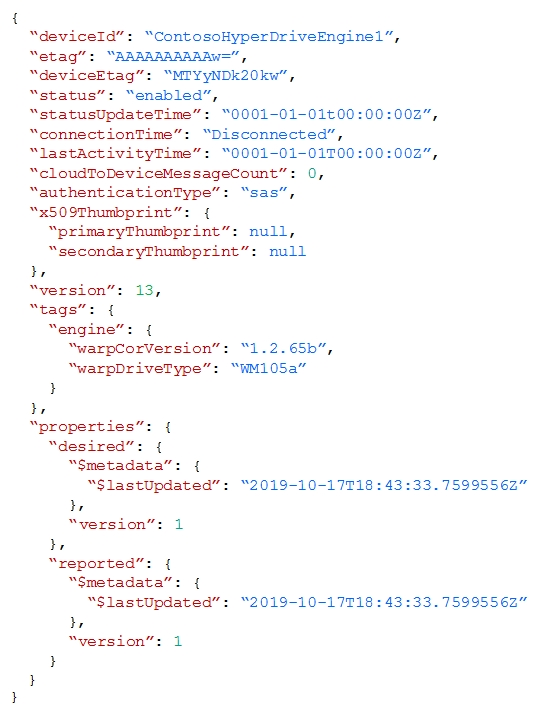
You need to configure automatic device management for the deployment.
Which target Condition and Device Twin Path should you use? To answer, select the appropriate options in the answer area.
NOTE: Each correct selection is worth one point.
Hot Area: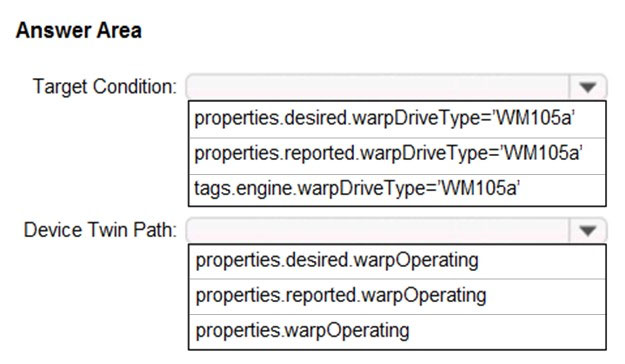
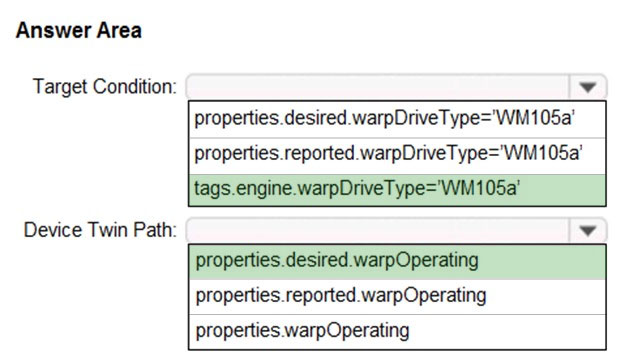
Box 1: tags.engine.warpDriveType='VM105a'
Use tags to target twins. Before you create a configuration, you must specify which devices or modules you want to affect. Azure IoT Hub identifies devices and using tags in the device twin, and identifies modules using tags in the module twin.
Box 2: properties.desired.warpOperating
The twin path, which is the path to the JSON section within the twin desired properties that will be set.
For example, you could set the twin path to properties.desired.chiller-water and then provide the following JSON content:
{
"temperature": 66,
"pressure": 28
}
Reference:
https://docs.microsoft.com/en-us/azure/iot-hub/iot-hub-automatic-device-management
Note: This question is part of a series of questions that present the same scenario. Each question in the series contains a unique solution that might meet the stated goals. Some question sets might have more than one correct solution, while others might not have a correct solution.
After you answer a question in this section, you will NOT be able to return to it. As a result, these questions will not appear in the review screen.
You have an Azure IoT solution that includes an Azure IoT hub, a Device Provisioning Service instance, and 1,000 connected IoT devices.
All the IoT devices are provisioned automatically by using one enrollment group.
You need to temporarily disable the IoT devices from connecting to the IoT hub.
Solution: You disconnect the Device Provisioning Service from the IoT hub.
Does this meet the goal?
B
Instead, from the Device Provisioning Service, you disable the enrollment group, and you disable device entries in the identity registry of the IoT hub to which the
IoT devices are provisioned.
Reference:
https://docs.microsoft.com/bs-latn-ba/azure/iot-dps/how-to-unprovision-devices
Note: This question is part of a series of questions that present the same scenario. Each question in the series contains a unique solution that might meet the stated goals. Some question sets might have more than one correct solution, while others might not have a correct solution.
After you answer a question in this section, you will NOT be able to return to it. As a result, these questions will not appear in the review screen.
You have devices that connect to an Azure IoT hub. Each device has a fixed GPS location that includes latitude and longitude.
You discover that a device entry in the identity registry of the IoT hub is missing the GPS location.
You need to configure the GPS location for the device entry. The solution must prevent the changes from being propagated to the physical device.
Solution: You add the desired properties to the device twin.
Does the solution meet the goal?
B
Instead add tags to the device twin. Desired properties are synced, while tags are not.
Incorrect Answers:
A: Device Twins are used to synchronize state between an IoT solution's cloud service and its devices. Each device's twin exposes a set of desired properties and reported properties. The cloud service populates the desired properties with values it wishes to send to the device. When a device connects it requests and/or subscribes for its desired properties and acts on them.
Reference:
https://docs.microsoft.com/de-de/azure/iot-hub/iot-hub-devguide-device-twins https://azure.microsoft.com/sv-se/blog/deep-dive-into-azure-iot-hub-notifications-and-device-twin/
You have three Azure IoT hubs named Hub1, Hub2, and Hub3, a Device Provisioning Service instance, and an IoT device named Device1.
Each IoT hub is deployed to a separate Azure region.
Device enrollment uses the Lowest latency allocation policy.
The Device Provisioning Service uses the Lowest latency allocation policy.
Device1 is auto-provisioned to Hub1 by using the Device Provisioning Service.
Device1 regularly moves between regions.
You need to ensure that Device1 always connects to the IoT hub that has the lowest latency.
What should you do?
D
Automated re-provisioning support.
Microsoft added first-class support for device re-provisioning which allows devices to be reassigned to a different IoT solution sometime after the initial solution assignment. Re-provisioning support is available in two options:
✑ Factory reset, in which the device twin data for the new IoT hub is populated from the enrollment list instead of the old IoT hub. This is common for factory reset scenarios as well as leased device scenarios.
✑ Migration, in which device twin data is moved from the old IoT hub to the new IoT hub. This is common for scenarios in which a device is moving between geographies.
Reference:
https://azure.microsoft.com/en-us/blog/new-year-newly-available-iot-hub-device-provisioning-service-features/
You have an Azure IoT Central solution that includes multiple IoT devices. The devices report temperature, humidity, and pressure.
You need to export the sensor data captured during a 48-hour period as a CSV file.
What should you use in IoT Central?
D
Azure IoT Central provides rich analytics capabilities to analyze historical trends and correlate telemetry from your devices. To get started, select Analytics on the left pane.
The analytics user interface has three main components:
✑ Data configuration panel: On the configuration panel, select the device group for which you want to analyze the data. Next, select the telemetry that you want to analyze and select the aggregation method for each telemetry. The Group By control helps to group the data by using device properties as dimensions.
✑ Time control: Use the time control to select the duration for which you want to analyze the data.
✑ Chart control: The chart control visualizes the data as a line chart.
Reference:
https://docs.microsoft.com/en-us/azure/iot-central/core/howto-create-analytics
DRAG DROP -
You have an Azure IoT Central application.
You need to connect IoT devices that use SAS tokens to the application without first registering the devices.
In which order should you perform the actions? To answer, move all actions from the list of actions to the answer area and arrange them in the correct order.
Select and Place: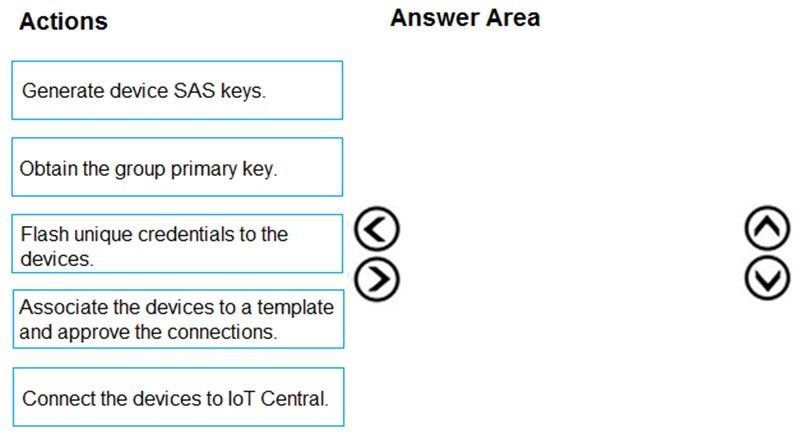
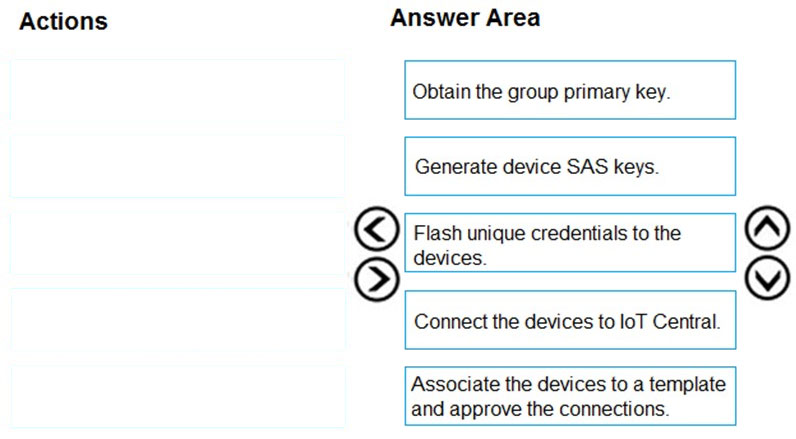
Automatically register devices that use SAS tokens:
Step 1: Obtain the group primary key
1. Copy the group primary key from the SAS-IoT-Devices enrollment group: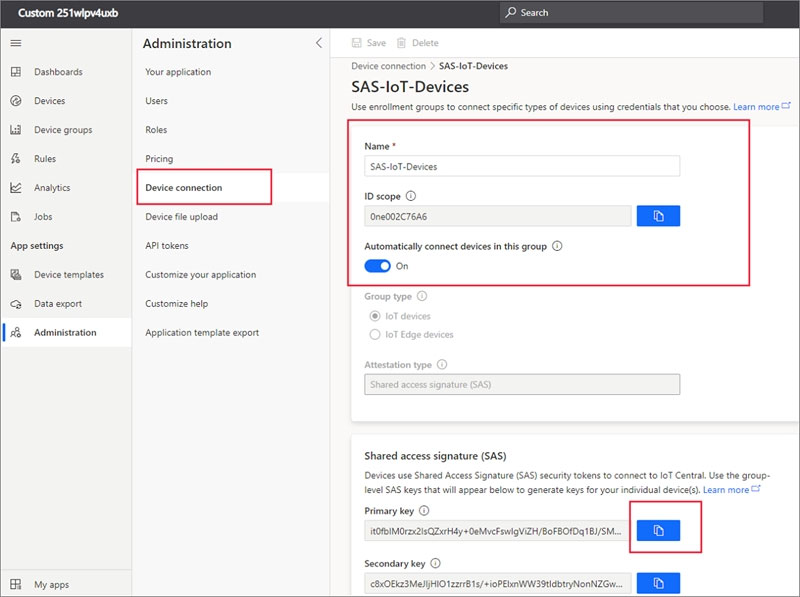
Step 2: Generate device SAS Keys.
2. Use the az iot central device compute-device-key command to generate the device SAS keys. Use the group primary key from the previous step.
Step 3: Flash unique credentials to the devices.
3. As an OEM, flash each device with the device ID, the generated device SAS key, and the application ID scope value. The device code should also send the model ID of the device model it implements.
Step 4: Connect the devices to IoT Central
4. When you switch on a device, it first connects to DPS to retrieve its IoT Central registration information.
5. The device uses the information from DPS to connect to, and register with, your IoT Central application.
Step 5: Associate the devices to a template and approve the connections.
The IoT Central application uses the model ID sent by the device to associate the registered device with a device template.
Reference:
https://docs.microsoft.com/en-us/azure/iot-central/core/concepts-get-connected
HOTSPOT -
You have the following device twin for the IoT device.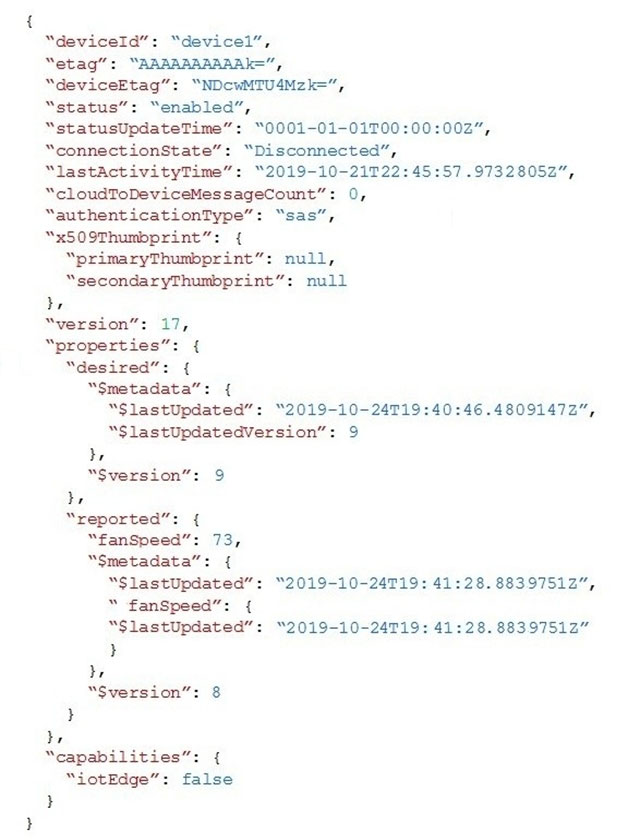
For each of the following statements, select Yes if the statement is true. Otherwise, select No.
NOTE: Each correct selection is worth one point.
Hot Area: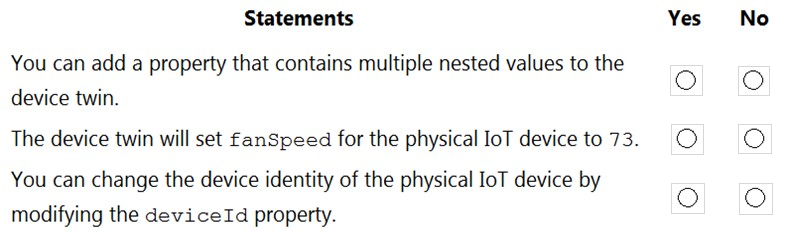
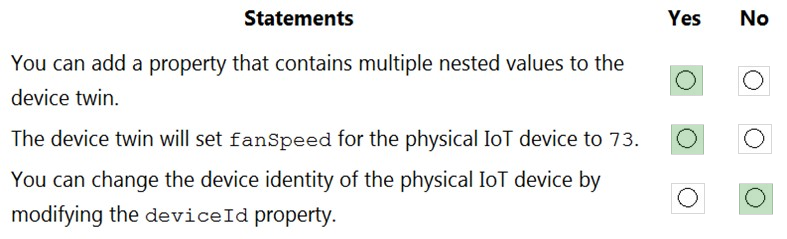
Box1: Yes -
Box 2: Yes -
Fanspeed 73 is a reported property.
Box 3: No -
The deviceID property is read only.
Reference:
https://docs.microsoft.com/en-us/azure/iot-hub/iot-hub-devguide-device-twins