This question requires that you evaluate the underlined text to determine if it is correct.
You can use App Studio for Microsoft Teams to develop all the components of a bot application.
Instructions: Review the underlined text. If it makes the statement correct, select `No change is needed`. If the statement is incorrect, select the answer choice that makes the statement correct.
Answer:
B
Tabs provide a place for you to display for rich interactive web content. You can define both personal and team tabs.
There can be only 1 team tab per app, but up to 16 personal tabs per app.
Incorrect Answers:
D: Bots that you create in Microsoft Bot Framework can be specified in an App manifest and included as Teams Apps.
Reference:
https://blog.thoughtstuff.co.uk/2019/04/what-is-app-studio-in-microsoft-teams-and-why-do-i-care/
You are developing a Microsoft Teams application for a support staff.
Within a conversation between the support staff, you want the staff to look up support ticket IDs from a list without opening the ticketing system.
Which feature should the application include?
Answer:
C
Messaging extensions allow users to interact with your web service through buttons and forms in the Microsoft Teams client. They can search, or initiate actions, in an external system from the compose message area, the command box, or directly from a message. You can then send the results of that interaction back to the Microsoft Teams client, typically in the form of a richly formatted card.
Reference:
https://docs.microsoft.com/en-us/microsoftteams/platform/messaging-extensions/what-are-messaging-extensions
You plan to integrate a web-based support ticketing system and Microsoft Teams.
You need to recommend a solution that will prompt users for specific information before a ticket is created. The solution must minimize development effort.
What should you include in the recommendation?
Answer:
A
Webhooks are a great way for Teams to integrate with external apps. A webhook is essentially a POST request sent to a callback URL. In Teams, outgoing webhooks provide a simple way to allow users to send messages to your web service without having to go through the full process of creating bots via the
Microsoft Bot Framework. Outgoing webhooks post data from Teams to any chosen service capable of accepting a JSON payload. Once an outgoing webhook is added to a team, it acts like bot, listening in channels for messages using @mention, sending notifications to external web services, and responding with rich messages that can include cards and images.
Reference:
https://docs.microsoft.com/en-us/microsoftteams/platform/webhooks-and-connectors/how-to/add-outgoing-webhook
HOTSPOT -
You are building a Microsoft Teams application.
For each of the following statements, select Yes if the statement is true. Otherwise, select No.
NOTE: Each correct selection is worth one point.
Hot Area: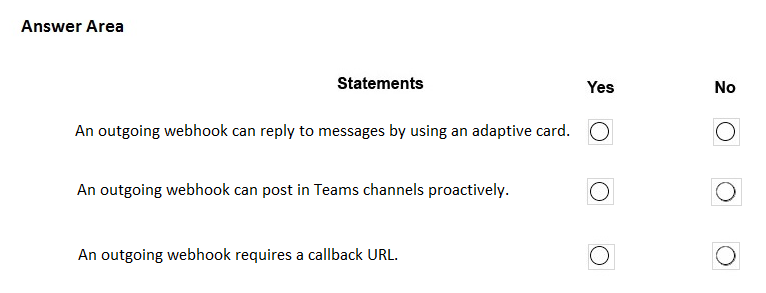
Answer:
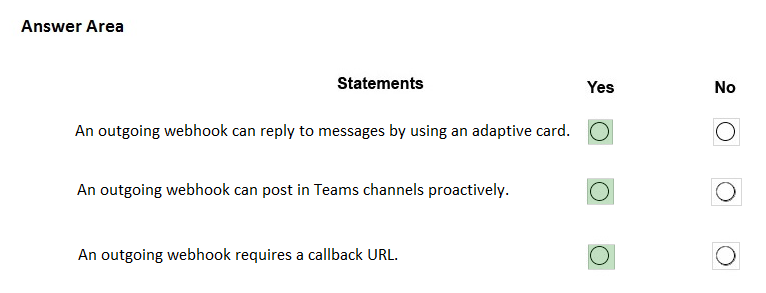
Box 1: Yes -
Once an outgoing webhook is added to a team, it acts like bot, listening in channels for messages using @mention, sending notifications to external web services, and responding with rich messages that can include cards and images.
Box 2: Yes -
Webhooks are a great way for Teams to integrate with external apps. A webhook is essentially a POST request sent to a callback URL. In Teams, outgoing webhooks provide a simple way to allow users to send messages to your web service without having to go through the full process of creating bots via the
Microsoft Bot Framework. Outgoing webhooks post data from Teams to any chosen service capable of accepting a JSON payload.
Box 3: Yes -
Create an outgoing webhook -
1. Select the appropriate team and select Manage team from the (ג€¢ג€¢ג€¢) drop-down menu.
2. Choose the Apps tab from the navigation bar.
3. From the window's lower right corner select Create an outgoing webhook.
4. In the resulting popup window complete the required fields:
✑ Name - The webhook title and @mention tap.
✑ Callback URL - The HTTPS endpoint that accepts JSON payloads and will receive POST requests from Teams.
Reference:
https://docs.microsoft.com/en-us/microsoftteams/platform/webhooks-and-connectors/how-to/add-outgoing-webhook
HOTSPOT -
For each of the following statements, select Yes if the statement is true. Otherwise, select No.
NOTE: Each correct selection is worth one point.
Hot Area: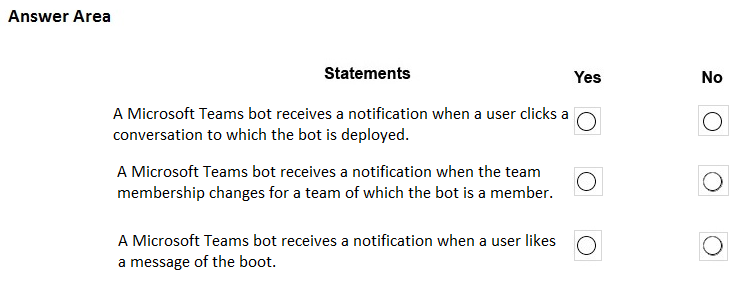
Answer:
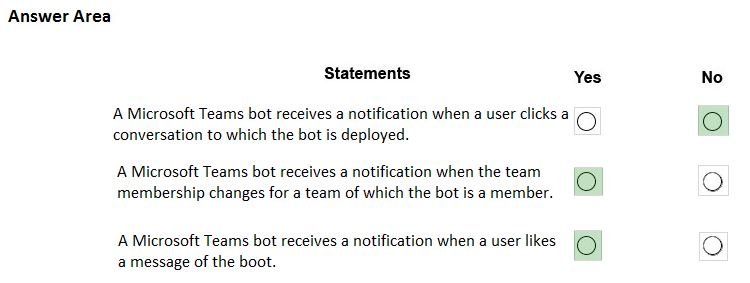
Box 1: No -
Box 2: Yes -
Partial table lists the events that your bot can receive and take action on.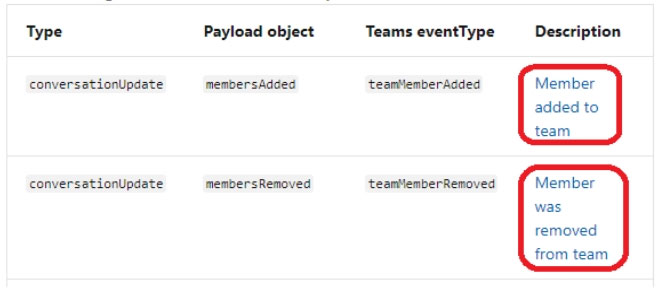
Box 3: Yes -
The messageReaction event is sent when a user adds or removes his or her reaction to a message which was originally sent by your bot.
Reference:
https://docs.microsoft.com/en-us/microsoftteams/platform/resources/bot-v3/bots-notifications
HOTSPOT -
You are creating an app manifest for Microsoft Teams.
You need to create a team tab and a personal tab. The team tab must be scoped for group chat.
How should you complete the manifest? To answer, select the appropriate options in the answer area.
NOTE: Each correct selection is worth one point.
Hot Area: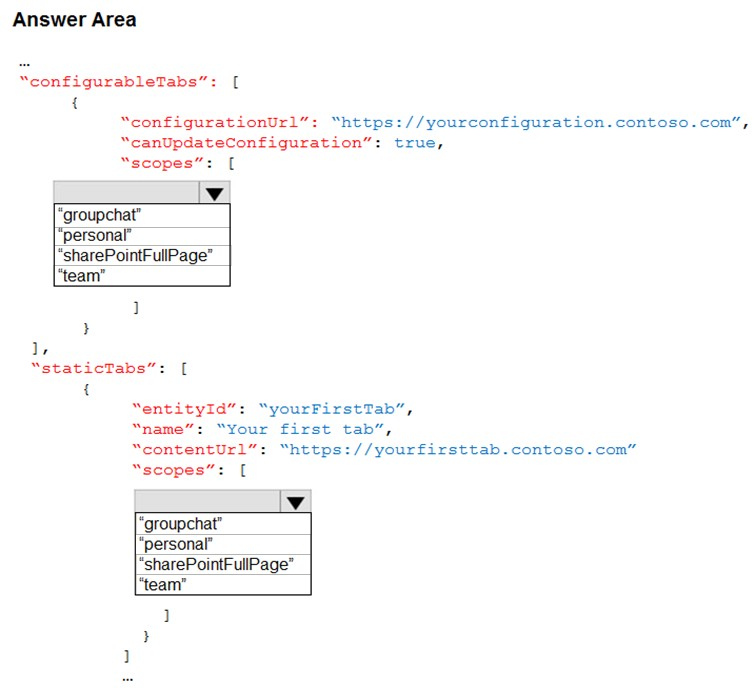
Answer:
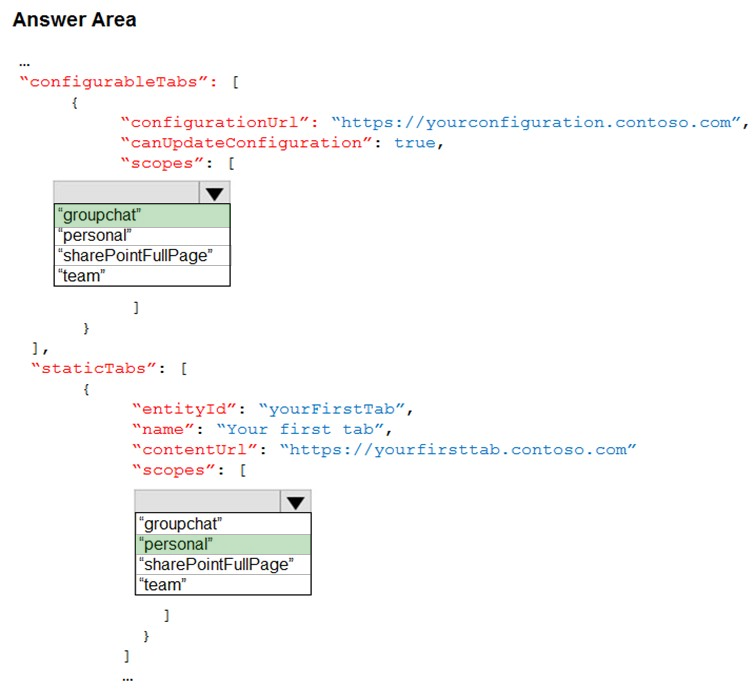
Reference:
https://medium.com/netcompany/custom-microsoft-teams-applications-the-easy-way-6da0a5975336
DRAG DROP -
You need to develop a conversational bot in Microsoft Teams.
Which three actions should you perform in sequence? To answer, move the appropriate actions from the list of actions to the answer area and arrange them in the correct order.
Select and Place: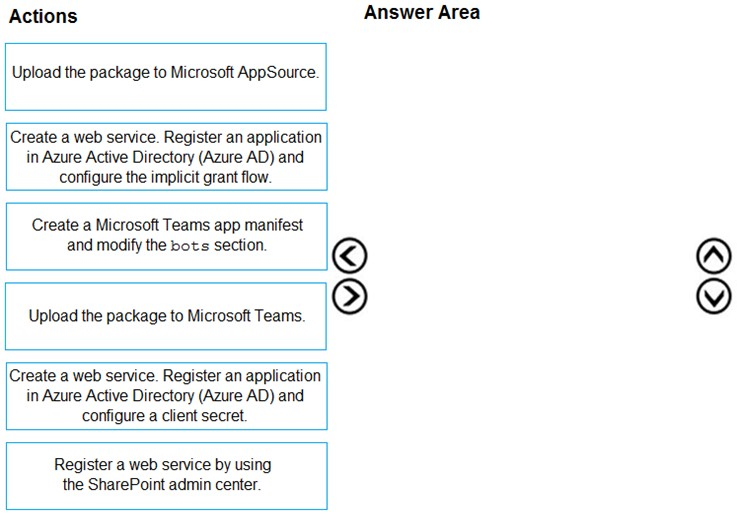
Answer:
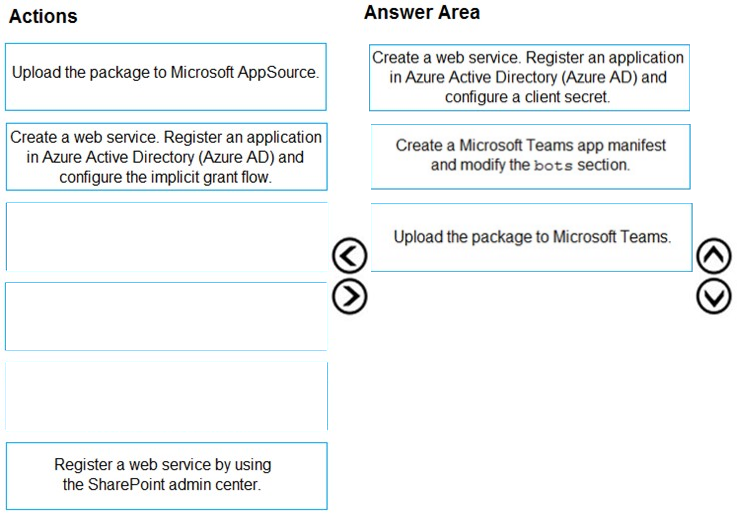
Reference:
https://www.sharepointeurope.com/step-by-step-configure-bot-to-work-in-teams-and-with-microsoft-graph/
Note: This question is part of a series of questions that present the same scenario. Each question in the series contains a unique solution that might meet the stated goals. Some question sets might have more than one correct solution, while others might not have a correct solution.
After you answer a question in this section, you will NOT be able to return to it. As a result, these questions will not appear in the review screen.
You need to deploy a Microsoft Teams app. The app will create a Microsoft Teams personal tab that displays a website.
Solution: You create a Microsoft Teams manifest file that includes a staticTabs section containing the name, ID, and content URL of the website.
Does this meet the goal?
Answer:
A
Reference:
https://docs.microsoft.com/en-us/microsoftteams/platform/tabs/how-to/create-personal-tab?tabs=nodejs
Note: This question is part of a series of questions that present the same scenario. Each question in the series contains a unique solution that might meet the stated goals. Some question sets might have more than one correct solution, while others might not have a correct solution.
After you answer a question in this section, you will NOT be able to return to it. As a result, these questions will not appear in the review screen.
You need to deploy a Microsoft Teams app. The app will create a Microsoft Teams personal tab that displays a website.
Solution: You manually create a Microsoft Teams manifest file that includes a configurableTabs section containing the name, ID, and content URL of the website.
Does this meet the goal?
Answer:
B
Reference:
https://docs.microsoft.com/en-us/microsoftteams/platform/tabs/how-to/create-personal-tab?tabs=nodejs
Note: This question is part of a series of questions that present the same scenario. Each question in the series contains a unique solution that might meet the stated goals. Some question sets might have more than one correct solution, while others might not have a correct solution.
After you answer a question in this section, you will NOT be able to return to it. As a result, these questions will not appear in the review screen.
You need to deploy a Microsoft Teams app. The app will create a Microsoft Teams personal tab that displays a website.
Solution: From the Microsoft Teams client, you add a new tab, you select the Website app, and then you enter the URL of the website.
Does this meet the goal?
Answer:
B
Reference:
https://docs.microsoft.com/en-us/microsoftteams/platform/tabs/how-to/create-personal-tab?tabs=nodejs