You have an Azure Active Directory (Azure AD) tenant named contoso.com.
You plan to use Windows Autopilot to configure the Windows 10 devices shown in the following table.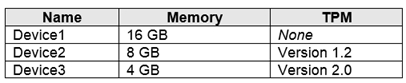
Which devices can be configured by using Windows Autopilot self-deploying mode?
Answer:
B
Self-deploying mode uses a device's TPM 2.0 hardware to authenticate the device into an organization's Azure AD tenant. Therefore, devices without TPM 2.0 can't be used with this mode.
Reference:
https://docs.microsoft.com/en-us/windows/deployment/windows-autopilot/self-deploying
HOTSPOT -
Your network contains an on-premises Active Directory forest named contoso.com that syncs to Azure Active Directory (Azure AD). Azure AD contains the users shown in the following table.
You assign Windows 10 Enterprise E5 licenses to Group1 and User2.
You add computers to the network as shown in the following table.
For each of the following statements, select Yes if the statement is true. Otherwise, select No.
NOTE: Each correct selection is worth one point.
Hot Area: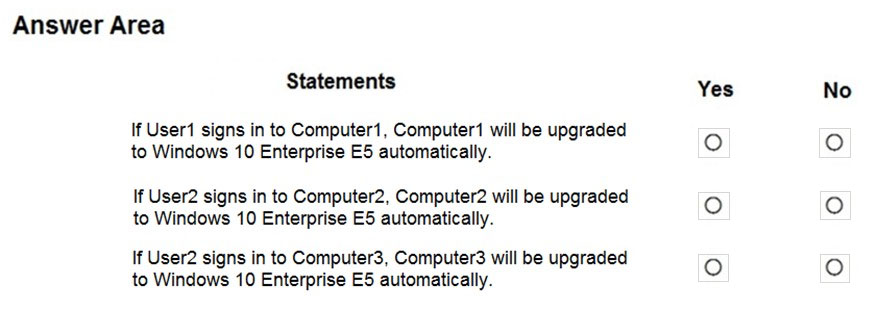
Answer:
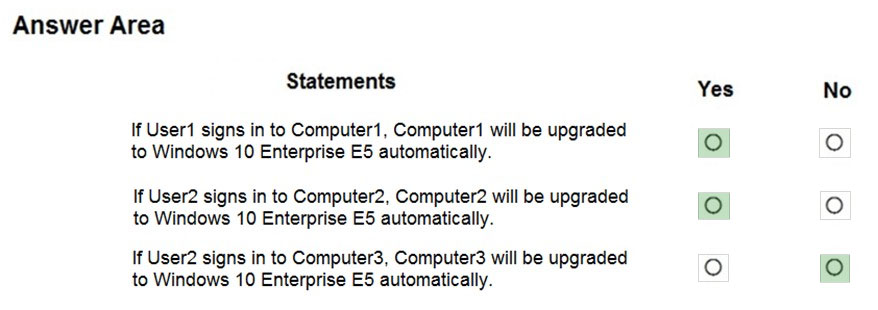
Box 1: Yes -
Computer 1 is directly connected to Azure AD.
Box 2: Yes -
Computer 2 is Hybrid Azure AD connected.
Box 3: No -
User2 is not in Azure Active Directory.
Reference:
https://docs.microsoft.com/en-us/windows/deployment/windows-10-subscription-activation
HOTSPOT -
You have an Azure Active Directory (Azure AD) tenant named adatum.com that contains the users shown in the following table.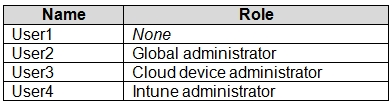
You configure the following device settings for the tenant:
✑ Users may join devices to Azure AD: User1
✑ Additional local administrators on Azure AD joined devices: None
You install Windows 10 on a computer named Computer1.
You need to identify which users can join Computer1 to adatum.com, and which users will be added to the Administrators group after joining adatum.com.
Which users should you identify? To answer, select the appropriate options in the answer area.
NOTE: Each correct selection is worth one point.
Hot Area: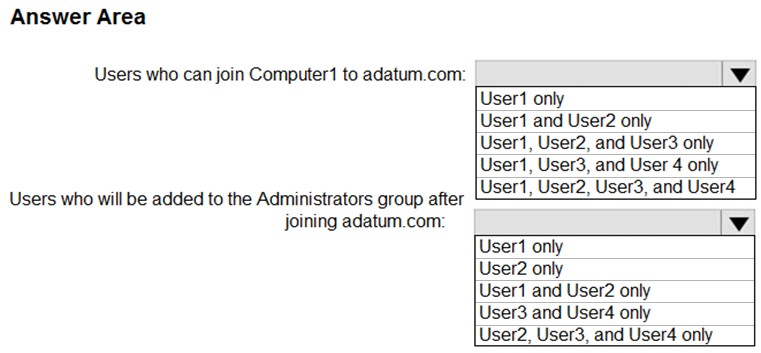
Answer:
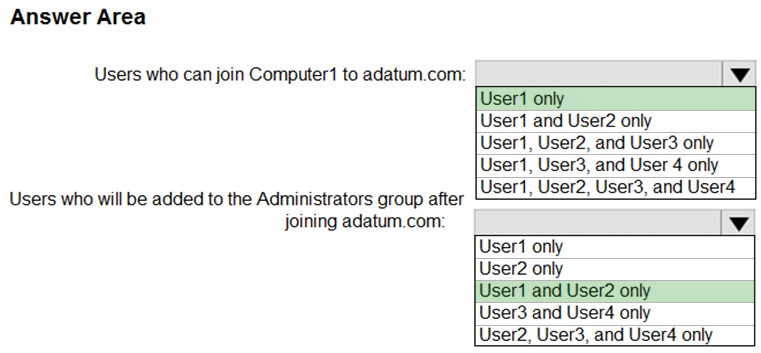
Reference:
https://docs.microsoft.com/en-us/azure/active-directory/devices/assign-local-admin
You use Microsoft Intune to manage client computers. The computers run one of the following operating systems:
✑ Windows 8.1
✑ Windows 10 Pro
✑ Windows 10 Enterprise
✑ Windows 10 Enterprise LTSC
You plan to manage Windows updates on the computers by using update rings.
Which operating systems support update rings?
Answer:
D
Update ring policies are supported for devices that run Windows 10 version 1607 or later, and Windows 11
Incorrect:
The Long-Term Servicing Channel (LTSC) is designed for Windows 10 devices and use cases where the key requirement is that functionality and features don't change over time. Examples include medical systems (such as those used for MRI and CAT scans), industrial process controllers, and air traffic control devices.
These devices share characteristics of embedded systems: they are typically designed for a specific purpose and are developed, tested, and certified before use.
They are treated as a whole system and are, therefore, commonly ג€upgradedג€ by building and validating a new system, turning off the old device, and replacing it with the new, certified device
Reference:
https://docs.microsoft.com/en-us/mem/intune/protect/windows-update-for-business-configure https://techcommunity.microsoft.com/t5/windows-it-pro-blog/ltsc-what-is-it-and-when-should-it-be-used/ba-p/293181
HOTSPOT -
You have a Microsoft Intune subscription.
You are creating a Windows Autopilot deployment profile named Profile1 as shown in the following exhibit. Profile1 will be deployed to Windows 10 devices.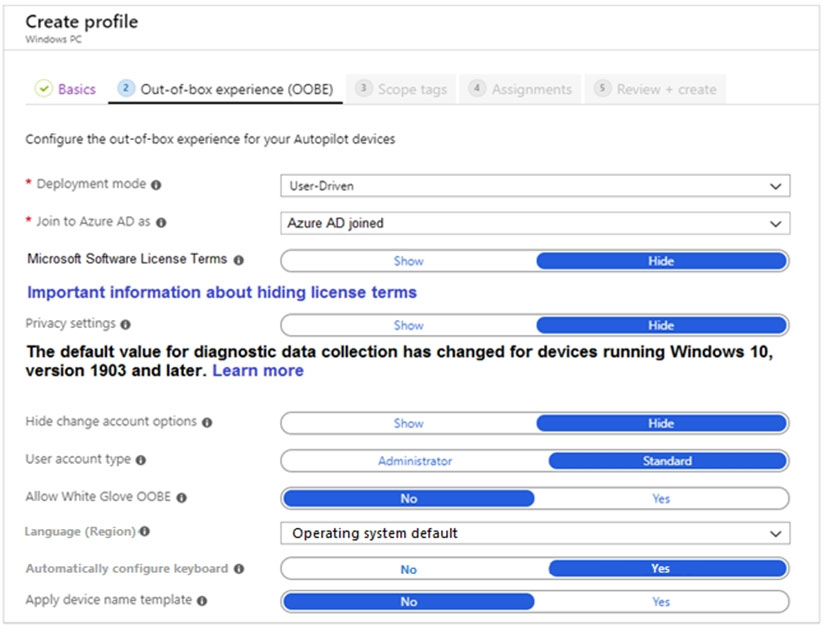
Use the drop-down menus to select the answer choice that completes each statement based on the information presented in the graphic.
NOTE: Each correct selection is worth one point.
Hot Area: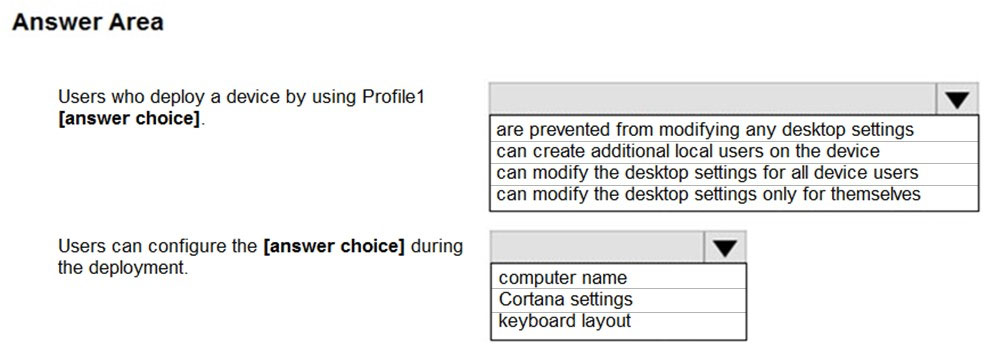
Answer:
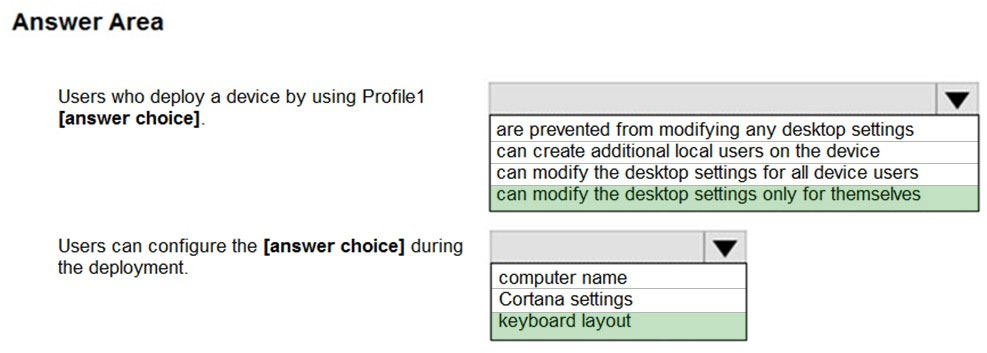
Reference:
https://www.microsoftpressstore.com/articles/article.aspx?p=2453566
You have a computer named Computer1 that runs Windows 8.1.
You plan to perform an in-place upgrade of Computer1 to Windows 10 by using an answer file.
You need to identify which tool to use to create the answer file.
What should you identify?
Answer:
C
You can create Windows 10 Answer file using Windows System Image Manager (SIM).
Reference:
https://thesleepyadmins.com/2019/05/31/create-windows-10-answer-file/
Your network contains an Active Directory domain. The domain contains 10 computers that run Windows 8.1 and use local user profiles.
You deploy 10 new computers that run Windows 10 and join the computers to the domain.
You need to migrate the user profiles from the Windows 8.1 computers to the Windows 10 computers.
What should you do?
Answer:
C
The ScanState command is used with the User State Migration Tool (USMT) 10.0 to scan the source computer, collect the files and settings, and create a store.
Reference:
https://docs.microsoft.com/en-us/windows/deployment/usmt/usmt-scanstate-syntax https://docs.microsoft.com/en-us/windows/deployment/usmt/usmt-loadstate-syntax
You have computers that run Windows 8.1 or Windows 10. All the computers are enrolled in Microsoft Intune, Endpoint Configuration Manager, and Desktop
Analytics. Co-management is enabled for your environment.
You plan to upgrade the Windows 8.1 computers to Windows 10.
You need to identify which Windows 8.1 computers do NOT have supported Windows 10 drivers.
What should you use?
Answer:
C
Desktop Analytics collects and analyzes device, application, and driver data in your organization. Based on this analysis and your input, you can use the service to create deployment plans for Windows 10. Deployment plans have the following features:
* Drivers:
See the list of drivers included with this deployment plan. Set the Upgrade decision, review Microsoft's recommendation, and see compatibility risk factors.
* etc.
Reference:
https://docs.microsoft.com/en-us/mem/configmgr/desktop-analytics/about-deployment-plans
Note: This question is part of a series of questions that present the same scenario. Each question in the series contains a unique solution that might meet the stated goals. Some question sets might have more than one correct solution, while others might not have a correct solution.
After you answer a question in this section, you will NOT be able to return to it. As a result, these questions will not appear in the review screen.
You have a computer that runs Windows 8.1.
Two days ago, you upgraded the computer to Windows 10.
You need to downgrade the computer to Windows 8.1.
Solution: From the Settings app, you use the Recovery options.
Does this meet the goal?
Answer:
A
Windows 10 supports a ג€Rollbackג€ feature that allows you to go back (recover) to the version of Windows (Windows 10, Windows 7 or Windows 8.1) installed on your PC prior to upgrading to the latest version of Windows 10 or Windows 7 / 8.1
1) Click on Start > Settings >
2) In the Windows Setting options click on Update & security
3) In the column of option on the left side of Windows Update click on the 'Recovery' option.
4) Click on 'Get started' to start the Recovery / Rollback process
5) Etc.
Reference:
https://answers.microsoft.com/en-us/windows/forum/windows_10-windows_install/how-to-recover-restore-your-previous-version-of/94368560-9c64-4387-92b9-
82a9234216ad
Note: This question is part of a series of questions that present the same scenario. Each question in the series contains a unique solution that might meet the stated goals. Some question sets might have more than one correct solution, while others might not have a correct solution.
After you answer a question in this section, you will NOT be able to return to it. As a result, these questions will not appear in the review screen.
You have a computer that runs Windows 8.1.
Two days ago, you upgraded the computer to Windows 10.
You need to downgrade the computer to Windows 8.1.
Solution: You restart the computer to Windows Recovery Environment (Windows RE) and use the Advanced options.
Does this meet the goal?
Answer:
B
Instead: From the Settings app, you use the Recovery options.
Note: Windows 10 supports a ג€Rollbackג€ feature that allows you to go back (recover) to the version of Windows (Windows 10, Windows 7 or Windows 8.1) installed on your PC prior to upgrading to the latest version of Windows 10 or Windows 7 / 8.1
1) Click on Start > Settings >
2) In the Windows Setting options click on Update & security
3) In the column of option on the left side of Windows Update click on the 'Recovery' option.
4) Click on 'Get started' to start the Recovery / Rollback process
5) Etc.
Reference:
https://answers.microsoft.com/en-us/windows/forum/windows_10-windows_install/how-to-recover-restore-your-previous-version-of/94368560-9c64-4387-92b9-
82a9234216ad