You are implementing Dynamics 365 Business Central Online.
You receive a comprehensive price list from the customer. The customer wants you to set up the best price feature for sales by using the standard discount and pricing functionality in Business Central.
You need to set up this feature.
Which three components are part of the best price calculation feature? Each correct answer presents a complete solution.
NOTE: Each correct selection is worth one point.
Answer:
BDE
Reference:
https://docs.microsoft.com/en-gb/dynamics365/business-central/sales-how-record-sales-price-discount-payment-agreements
You are setting up a new company for a customer.
The customer wants to sell items in boxes and pallets, but refer to the items as pieces. Each box contains 12 pieces. Each pallet contains 144 pieces.
You need to assign the unit of measures to items.
How should you assign the unit of measures?
Answer:
B
A base unit of measure defines how an item is stored in inventory and serves as the conversion basis for alternate units of measure.
Reference:
https://docs.microsoft.com/en-us/dynamics365/business-central/inventory-how-setup-units-of-measure
HOTSPOT -
A company uses Dynamics 365 Business Central.
A vendor needs to use a default warehouse location and invoice a different vendor for a purchase order.
You need to configure the system to meet the requirements.
Which controls should you use? To answer, select the appropriate options in the answer area.
NOTE: Each correct selection is worth one point.
Hot Area: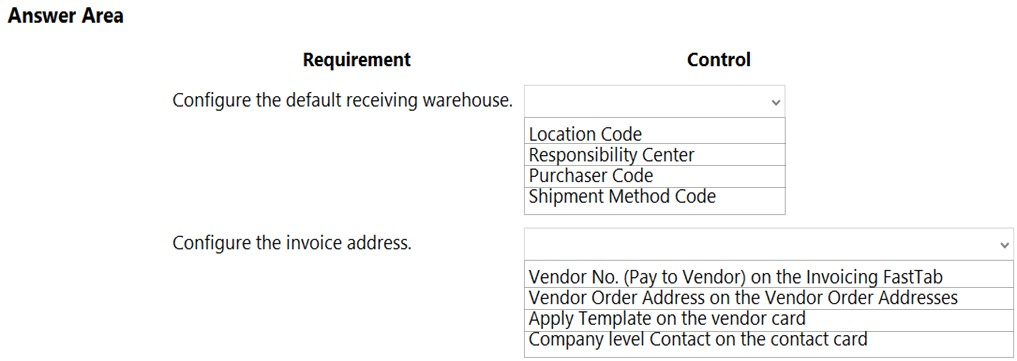
Answer:
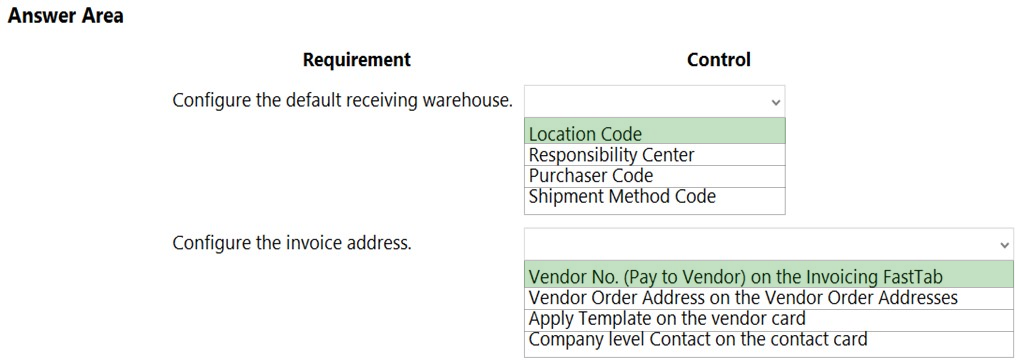
DRAG DROP -
You set up a sales module for a company. The manager provides you with the company sales price list.
The correct net price for products must display when the sales team creates sales orders.
You need to configure the system.
Which setup types should you use? To answer, drag the appropriate setup types to the correct scenarios. Each setup type may be used once, more than once, or not at all. You may need to drag the split bar between panes or scroll to view content.
NOTE: Each correct selection is worth one point.
Select and Place: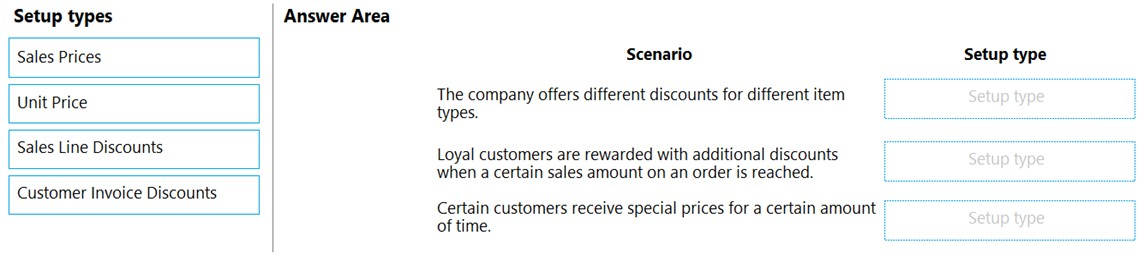
Answer:
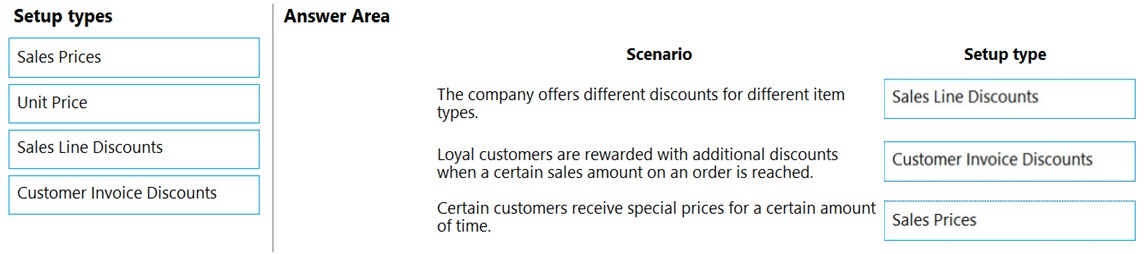
Reference:
https://usedynamics.com/business-central/sales/item-sales-prices/
DRAG DROP -
You are setting up a new company for a customer.
The customer wants to understand the structure of the elements involved in inventory posting.
You need to describe the relationship between elements in a basic inventory setup.
What is the hierarchical order of the elements included in inventory posting beginning with the master data? To answer, move the appropriate three entities from the list of actions to the answer area and arrange them in the correct order.
Select and Place: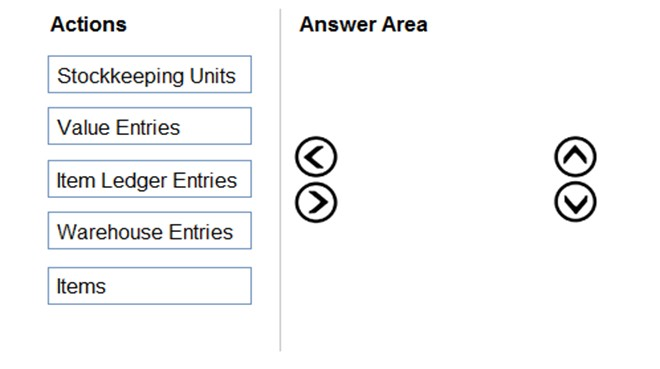
Answer:
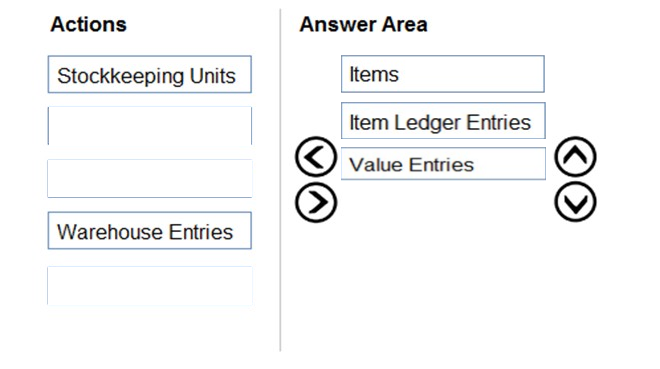
HOTSPOT -
You create a new item in Microsoft Dynamics 365 Business Central.
You need to configure item settings.
Which item settings should you use? To answer, select the appropriate options in the answer area.
NOTE: Each correct selection is worth one point.
Hot Area: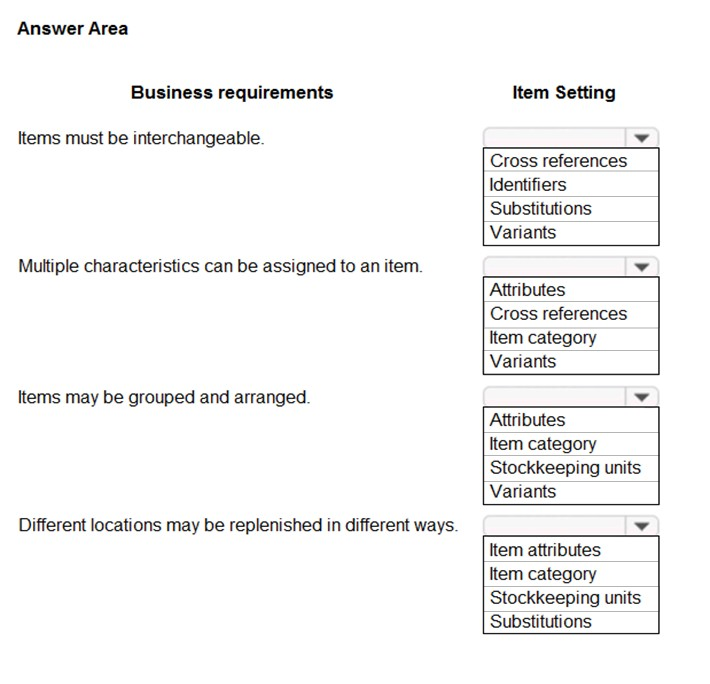
Answer:
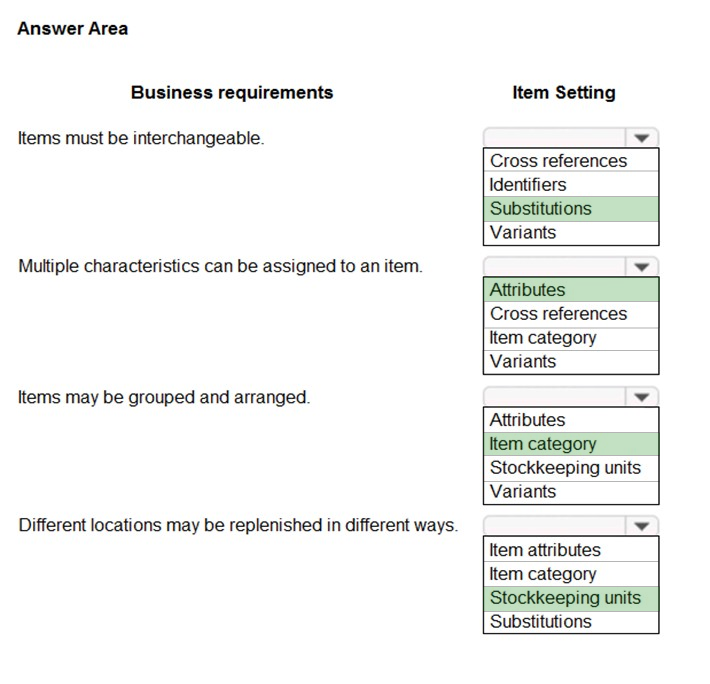
Reference:
https://docs.microsoft.com/en-gb/dynamics365/business-central/inventory-how-work-item-attributes https://docs.microsoft.com/en-gb/dynamics365/business-central/inventory-how-categorize-items https://docs.microsoft.com/en-gb/dynamics365/business-central/inventory-how-to-set-up-stockkeeping-units
DRAG DROP -
You are setting up a new item in Dynamics 365 Business Central. The item is a tangible good with an inventory asset value. The item is acquired by purchase specifically for each new instance of demand from an order.
You need to configure the Type, Replenishment System, and Reordering Policy fields on the item card to achieve the stated requirements.
How should you configure each field? To answer, drag the appropriate values to the correct fields. Each value may be used once, more than once, or not at all.
You may need to drag the split bar between panes or scroll to view content.
NOTE: Each correct selection is worth one point.
Select and Place: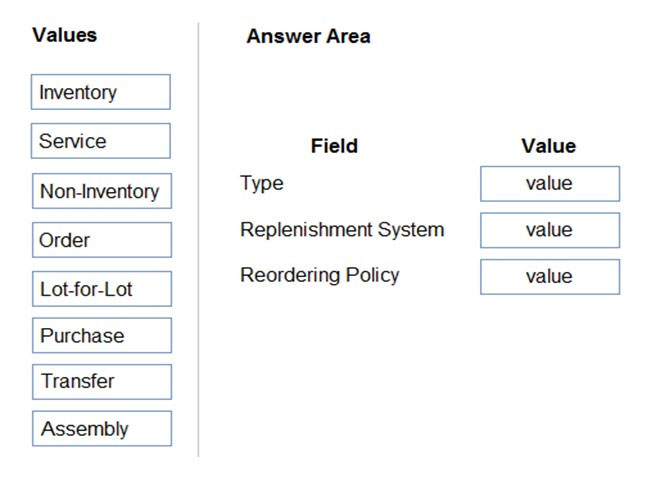
Answer:
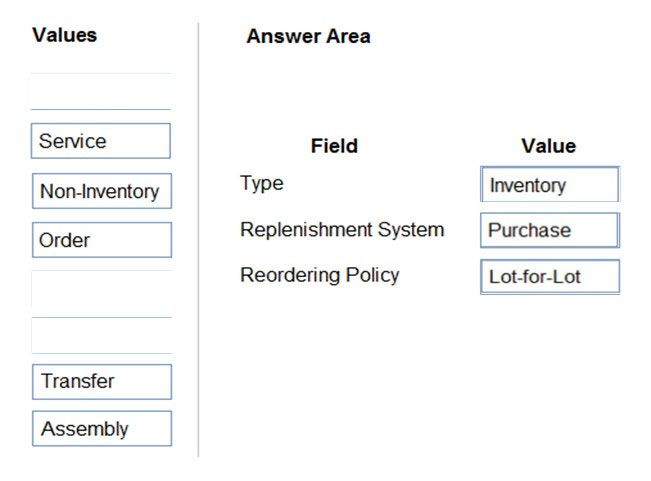
Reference:
https://usedynamics.com/business-central/product-dev/replenishment-system/ https://usedynamics.com/business-central/product-dev/reordering-policy/
A company uses Dynamics 365 Business Central.
A customer wants to sell items that are not normally counted in the company's warehouse.
You need to configure the system to meet this requirement.
What should you set up?
Answer:
A
Reference:
https://docs.microsoft.com/en-gb/dynamics365/business-central/inventory-about-item-types
A company sells and services landscaping equipment.
The company wants to calculate an item's sales unit price based on a flat profit rate of 20 percent.
You need to adjust the item's unit price.
What are two possible ways to achieve the goal? Each correct answer presents a complete solution.
NOTE: Each correct selection is worth one point.
Answer:
DE
D: If you need to change the direct unit cost for several items, you can use the Adjust Item Costs/Prices batch job.
Note: The batch job changes the contents in the Unit Price field on the item card. The batch job changes the content of the field in the same way for all items or selected items. The batch job multiplies the value in the field by an adjustment factor that you specify.
1. Choose the Search icon, enter Adjust Item Costs/Prices, and then choose the related link.
2. In the Adjust Field field, specify which item or SKU card field you want to adjust.
3. In the Adjustment Factor field, specify the factor by which the value will be adjusted. For example, enter 1.5 to increase the value by 50%.
4. On the Item FastTab, set filters to specify, for example, which items to process with the batch job.
5. Choose the OK button.
E: Suggest Item Price on Worksheet
This function will create suggestions for changing the agreed item unit prices for your sales prices in the Sales Price table based on the unit price on the item cards. You can also use the Suggest Sales Price on Worksheet batch job to create suggestions for new sales prices.
To update the item prices:
1. Choose the Suggest Item Price on Worksheet from the Sales Price Worksheet Page.
2. On the Item FastTab of the request page, fill in the fields with the original item prices you want to update.
3. In the top section of the request page, fill in the Sales Type and Sales Code with the type and name you want the sales prices copied to.
4. If you wanted to increase the item prices by some percentage, fill in the Adjustment Factor field. For instance, there should be 10% increase in item price.
Then, input 1.10 as Adjustment Factor.
5. If you want the batch job to create new prices, turn on the Create New Prices toggle.
6. Choose OK to fill in the lines on the Sales Price Worksheet page with the suggested new prices.
Reference:
https://docs.microsoft.com/en-us/dynamics365/business-central/inventory-how-adjust-item-costs https://ebs.com.au/blog/sales-price-worksheet-tips-to-save-you-time
DRAG DROP -
A company is replacing their current solution with Dynamics 365 Business Central.
During the user acceptance testing, you identify several gaps in the solution.
You must add new functionality to the accounts receivable role center to allow order entry clerks to view the number of sales orders that they have created for the month to date. Clerks must be able to move the new role center element to another position on their interface.
Accounts receivable clerks each have a specific order in which they enter sales order data. You must optimize the order entry process for these users.
You need to configure the system.
Which features should you use? To answer, drag the appropriate features to the correct requirements. Each feature may be used once, more than once, or not at all. You may need to drag the split bar between panes or scroll to view content.
NOTE: Each correct selection is worth one point.
Select and Place: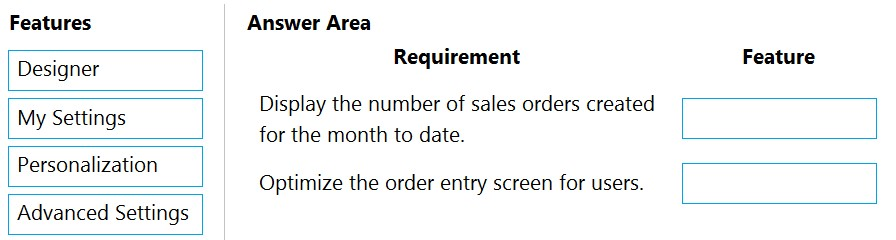
Answer:
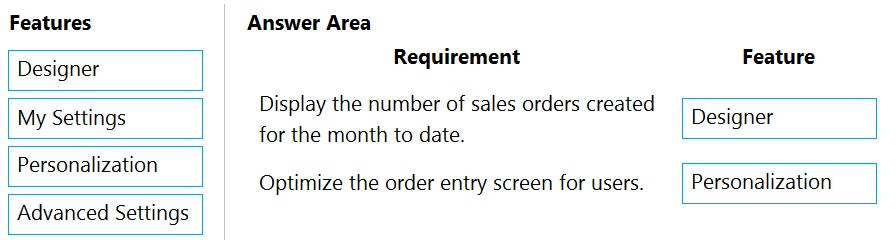
Box 1: Designer -
The changes you make in Designer will apply to all users.
Here is a quick overview of capabilities in Designer: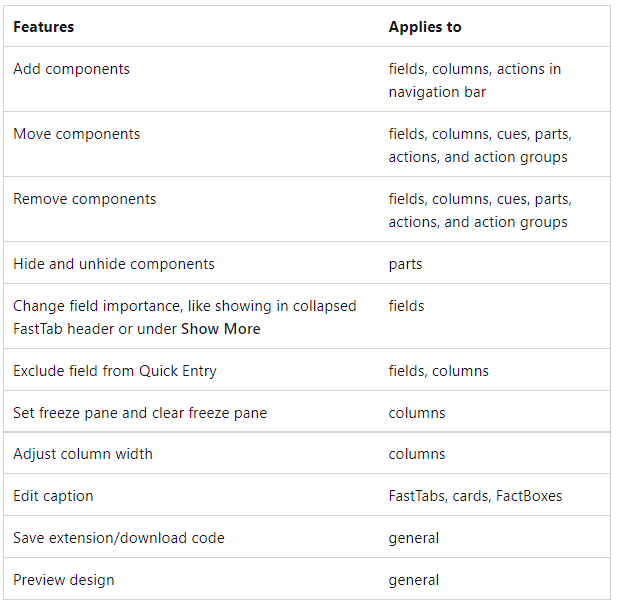
Box 2: Personalization -
Use of Quick Entry in combination with Personalization to streamline the tab order for fields in the Sales Order page.
Launch Personalization and adjust the Quick Entry setting.
Reference:
https://docs.microsoft.com/en-us/dynamics365/business-central/dev-itpro/developer/devenv-inclient-designer https://www.wipfli.com/insights/articles/tc-dynamics-365-business-central-april-new-features-part2