HOTSPOT -
You have a Windows Server container host named Server1 that has a single disk.
On Server1, you plan to start the containers shown in the following table.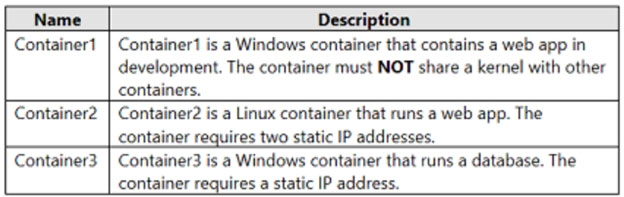
Which isolation mode can you use for each container? To answer, select the appropriate options in the answer area.
NOTE: Each correct selection is worth one point.
Hot Area: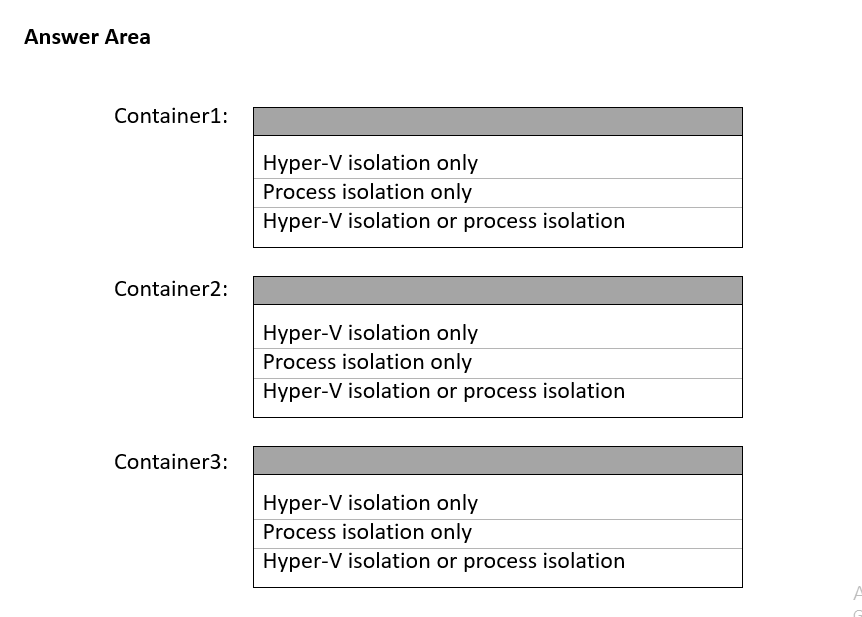
Answer:
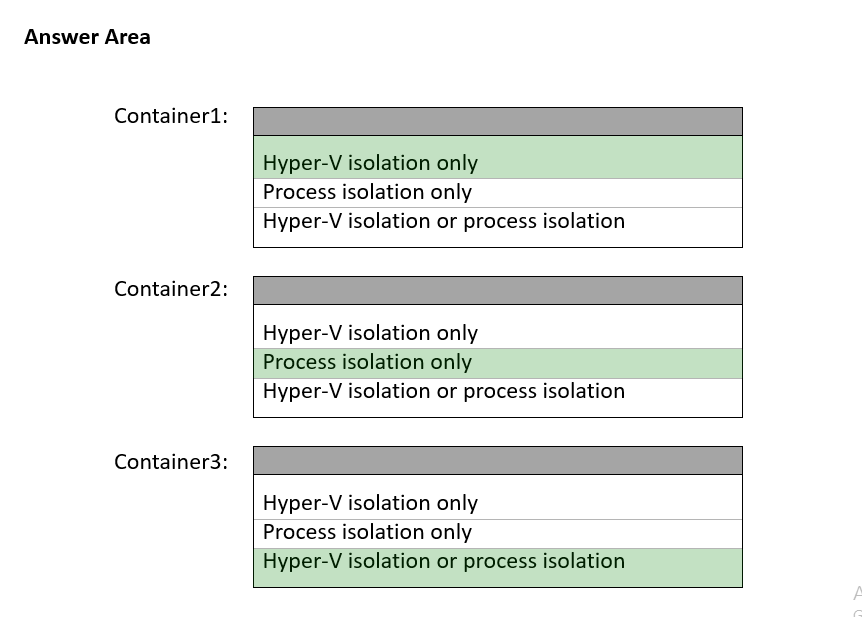
Reference:
https://docs.microsoft.com/en-us/virtualization/windowscontainers/manage-containers/hyperv-container
DRAG DROP -
You have a server named Server1 that runs Windows Server and has the Hyper V server role installed. Server1 hosts a virtual machine named VM1.
Server1 has an NVMe storage device. The device is currently assigned to VM1 by using Discrete Device Assignment.
You need to make the device available to Server1.
Which four actions should you perform in sequence? To answer, move the appropriate actions from the list of actions to the answer area and arrange them in the correct order.
Select and Place: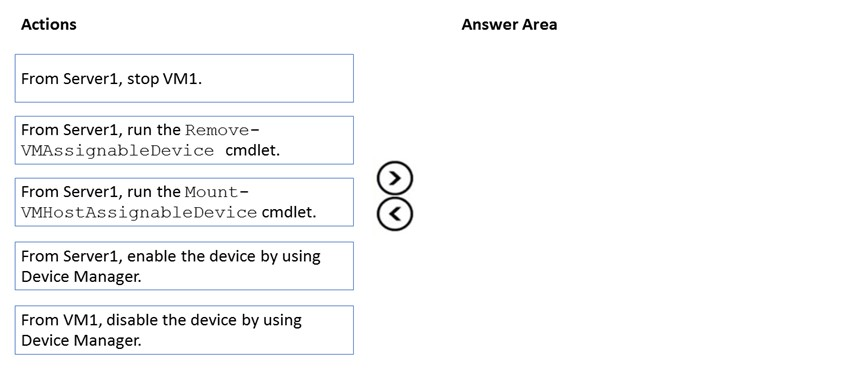
Answer:
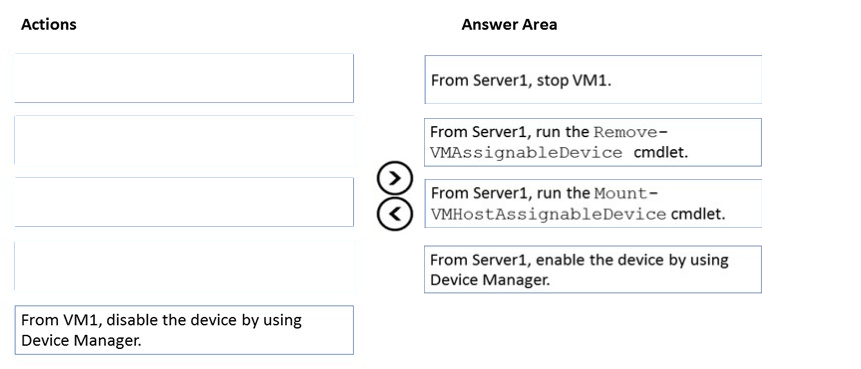
Reference:
https://docs.microsoft.com/en-us/windows-server/virtualization/hyper-v/deploy/deploying-storage-devices-using-dda
You have a server named Server1 that hosts Windows containers.
You plan to deploy an application that will have multiple containers. Each container will be on the same subnet. Each container requires a separate MAC address and IP address. Each container must be able to communicate by using its IP address.
You need to create a Docker network that supports the deployment of the application.
Which type of network should you create?
Answer:
B
Reference:
https://docs.microsoft.com/en-us/virtualization/windowscontainers/container-networking/network-drivers-topologies
You have an on-premises Active Directory Domain Services (AD DS) domain that syncs with an Azure Active Directory (Azure AD) tenant.
You plan deploy 100 new Azure virtual machines that will run Windows Server.
You need to ensure that each new virtual machine is joined to the AD DS domain.
What should you use?
Answer:
A
Reference:
https://www.ludovicmedard.com/create-an-arm-template-of-a-virtual-machine-automatically-joined-to-a-domain/
Your network contains an on-premises Active Directory Domain Services (AD DS) domain named contoso.com. The domain contains three servers that run
Windows Server and have the Hyper-V server role installed. Each server has a Switch Embedded Teaming (SET) team.
You need to verify that Remote Direct Memory Access (RDMA) and all the required Windows Server settings are configured properly on each server to support an
Azure Stack HCI cluster.
What should you use?
Answer:
D
Reference:
https://github.com/Microsoft/Validate-DCB
HOTSPOT -
You plan to deploy an Azure virtual machine that will run Windows Server.
You need to ensure that an Azure Active Directory (Azure AD) user named [email protected] can connect to the virtual machine by using the Azure Serial
Console.
What should you do? To answer, select the appropriate options in the answer area.
NOTE: Each correct selection is worth one point.
Hot Area: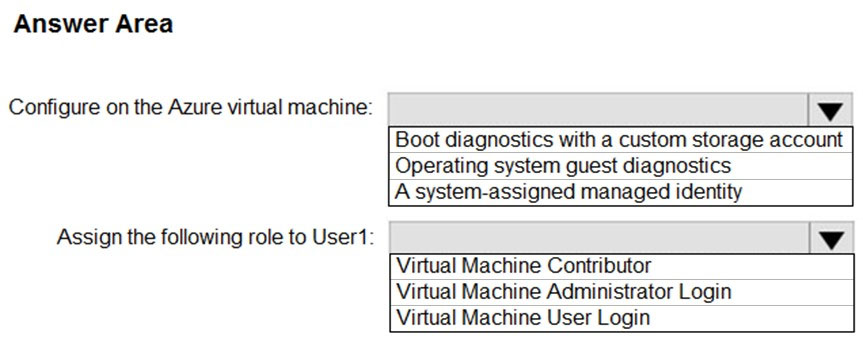
Answer:

Reference:
https://docs.microsoft.com/en-us/troubleshoot/azure/virtual-machines/serial-console-overview
HOTSPOT -
You have a Windows Server container host named Server1 and an Azure subscription.
You deploy an Azure container registry named Registry1 to the subscription.
On Server1, you create a container image named image1.
You need to store image1 in Registry1.
Which command should you run on Server1? To answer, select the appropriate options in the answer area.
NOTE: Each correct selection is worth one point.
Hot Area: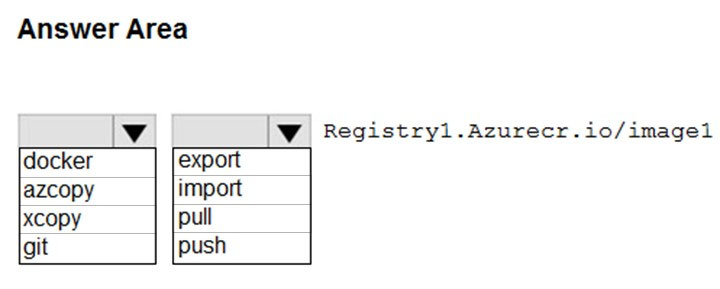
Answer:
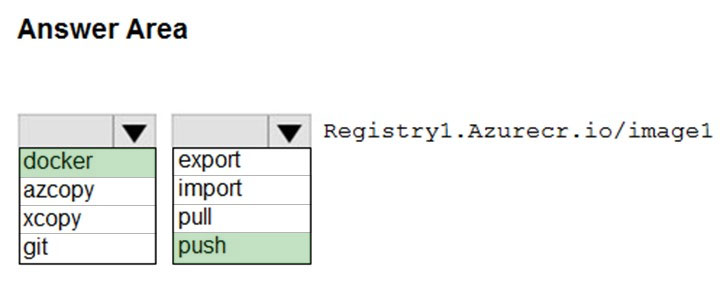
Reference:
https://docs.microsoft.com/en-us/azure/container-registry/container-registry-get-started-docker-cli?tabs=azure-cli#push-the-image-to-your-registry
HOTSPOT -
You plan to deploy an Azure virtual machine that will run Windows Server. The virtual machine will host an Active Directory Domain Services (AD DS) domain controller and a drive named F: on a new virtual disk.
You need to configure storage for the virtual machine. The solution must meet the following requirements:
* Maximize resiliency for AD DS.
* Prevent accidental data loss.
How should you configure the storage? To answer, select the appropriate options in the answer area.
NOTE: Each correct selection is worth one point.
Hot Area: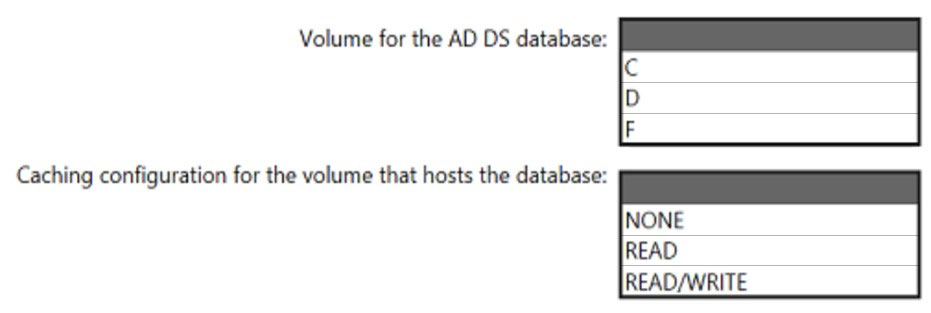
Answer:
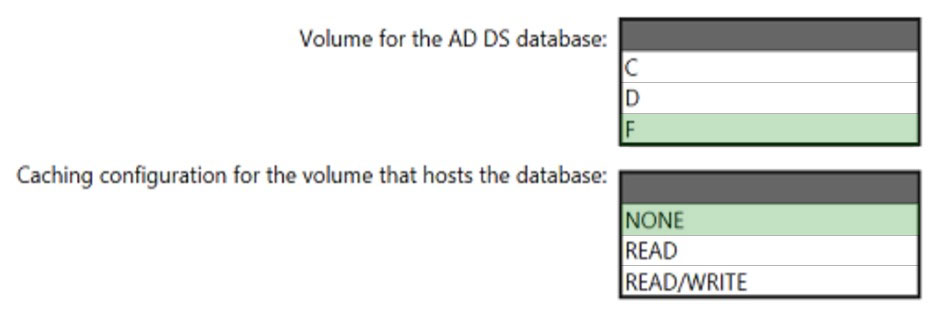
Box 1: F -
Create a separate virtual data disk for storing the database, logs, and sysvol folder for Active Directory. Do not store these items on the same disk as the operating system.
Box 2: None -
By default, data disks that are attached to a VM use write-through caching. However, this form of caching can conflict with the requirements of AD DS. For this reason, set the Host Cache Preference setting on the data disk to None.
Reference:
https://docs.microsoft.com/en-us/azure/architecture/reference-architectures/identity/adds-extend-domain
DRAG DROP -
You create an Azure virtual machine named Server1 that runs Windows Server.
Server1 has the disk configurations shown in the following exhibit.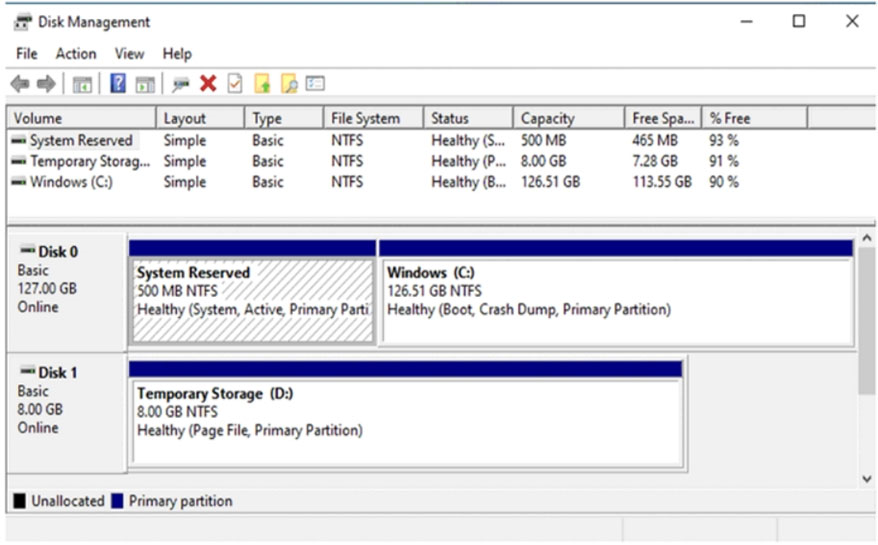
You need to create a new 100-GB volume on Server1.
Which three actions should you perform in sequence? To answer, move the appropriate actions from the list of actions to the answer area and arrange them in the correct order.
Select and Place: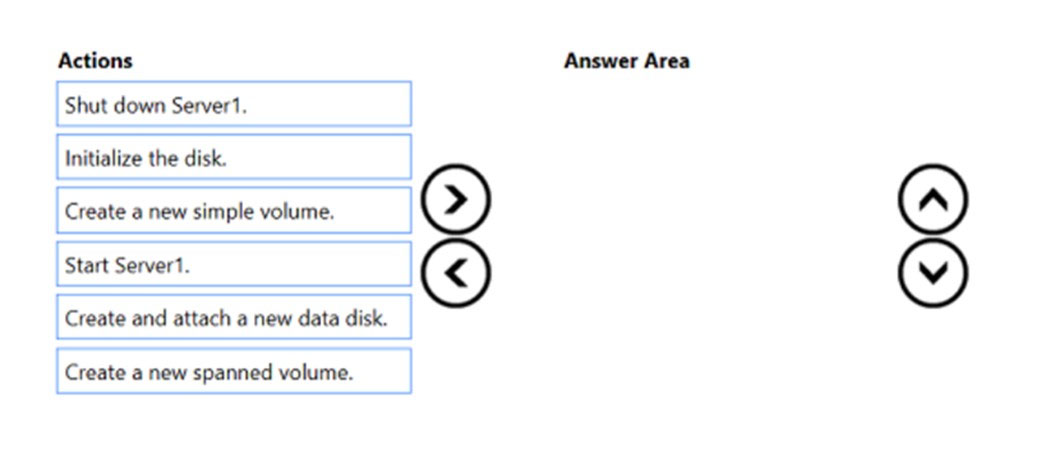
Answer:
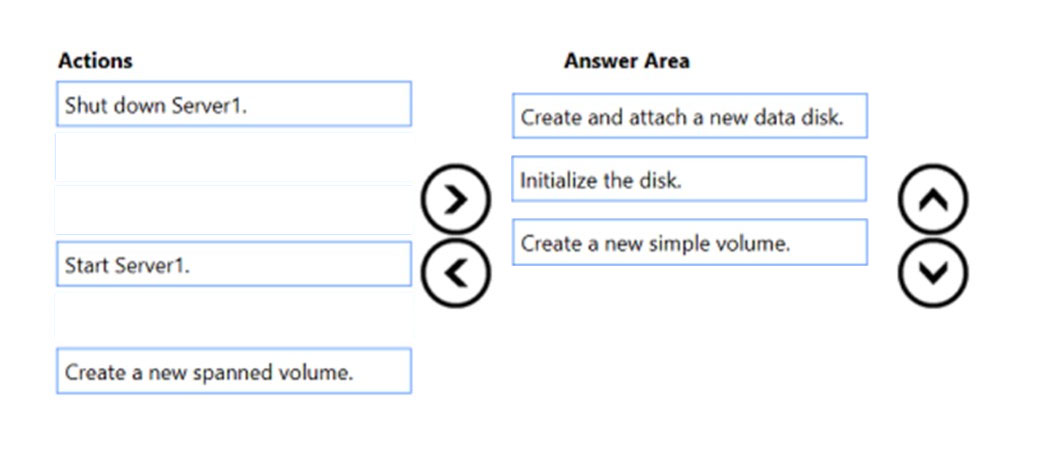
Step 1: Create and attach a new data disk
Add a data disk.
1. Sign in to the Azure portal.
2. Search for and select Virtual machines.
3. Select a virtual machine from the list.
4. On the Virtual machine pane, select Disks.
5. On the Disks pane, select Create and attach a new disk.
6. In the drop-downs for the new disk, make the selections you want, and name the disk.
7. Select Save to create and attach the new data disk to the VM.
Step 2: Initialize the disk -
Initialize a new data disk.
1. Connect to the VM.
2. Select the Windows Start menu inside the running VM and enter diskmgmt.msc in the search box. The Disk Management console opens.
3. Disk Management recognizes that you have a new, uninitialized disk and the Initialize Disk window appears.
4. Verify the new disk is selected and then select OK to initialize it.
5. The new disk appears as unallocated. Right-click anywhere on the disk and select New simple volume. The New Simple Volume Wizard window opens.
6. Etc.
Step 3: Create a new simple volume
Reference:
https://docs.microsoft.com/en-us/azure/virtual-machines/windows/attach-managed-disk-portal
You have an Azure virtual machine named Server1 that runs a network management application. Server1 has the following network configurations:
* Network interface: Nic1
* IP address: 10.1.1.1/24
* Connected to: Vnet1/Subnet1
You need to connect Server1 to an additional subnet named Vnet1/Subnet2.
What should you do?
Answer:
C
First add another network interface to Server1, then connect it to Subnet2.
Virtual network and subnets.
A subnet is a range of IP addresses in the virtual network. You can divide a virtual network into multiple subnets for organization and security. Each NIC in a VM is connected to one subnet in one virtual network. NICs connected to subnets (same or different) within a virtual network can communicate with each other without any extra configuration.
Reference:
https://docs.microsoft.com/en-us/azure/virtual-network/network-overview