You have an Azure subscription that contains the virtual machines shown in the following table.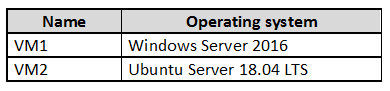
From Azure Security Center, you turn on Auto Provisioning.
You deploy the virtual machines shown in the following table.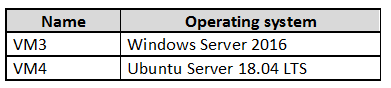
On which virtual machines is the Microsoft Monitoring Agent installed?
Answer:
D
When automatic provisioning is enabled, Security Center provisions the Microsoft Monitoring Agent on all supported Azure VMs and any new ones that are created.
Supported Operating systems include: Ubuntu 14.04 LTS (x86/x64), 16.04 LTS (x86/x64), and 18.04 LTS (x64) and Windows Server 2008 R2, 2012, 2012 R2,
2016, version 1709 and 1803.
Reference:
https://docs.microsoft.com/en-us/azure/security-center/security-center-faq
SIMULATION -
You need to email an alert to a user named [email protected] if the average CPU usage of a virtual machine named VM1 is greater than 70 percent for a period of 15 minutes.
To complete this task, sign in to the Azure portal.
Answer:
See the explanation below.
Create an alert rule on a metric with the Azure portal
1. In the portal, locate the resource, here VM1, you are interested in monitoring and select it.
2. Select Alerts (Classic) under the MONITORING section. The text and icon may vary slightly for different resources.
3. Select the Add metric alert (classic) button and fill in the fields as per below, and click OK.
Metric: CPU Percentage -
Condition: Greater than -
Period: Over last 15 minutes -
Notify via: email -
Additional administrator email(s): [email protected]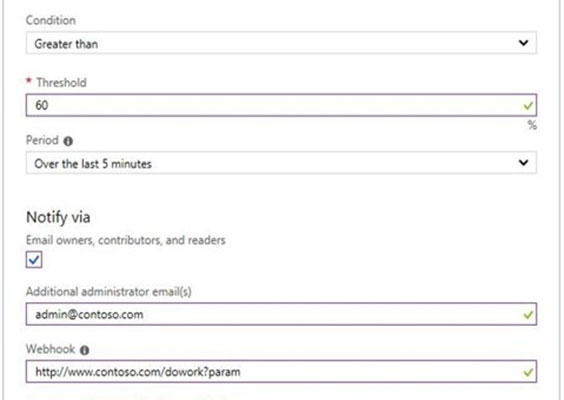
Reference:
https://docs.microsoft.com/en-us/azure/sql-database/sql-database-insights-alerts-portal
SIMULATION -
You need to collect all the audit failure data from the security log of a virtual machine named VM1 to an Azure Storage account.
To complete this task, sign in to the Azure portal.
This task might take several minutes to complete You can perform other tasks while the task completes.
Answer:
See the explanation below.
Step 1: Create a workspace -
Azure Monitor can collect data directly from your Azure virtual machines into a Log Analytics workspace for detailed analysis and correlation.
1. In the Azure portal, select All services. In the list of resources, type Log Analytics. As you begin typing, the list filters based on your input. Select Log Analytics workspaces.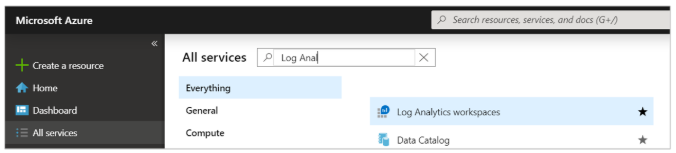
2. Select Create, and then select choices for the following items: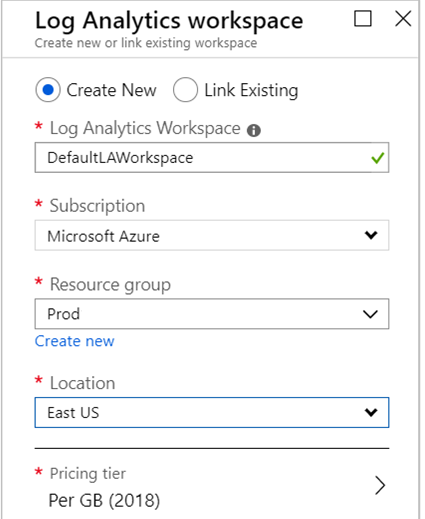
3. After providing the required information on the Log Analytics workspace pane, select OK.
While the information is verified and the workspace is created, you can track its progress under Notifications from the menu.
Step 2: Enable the Log Analytics VM Extension
Installing the Log Analytics VM extension for Windows and Linux allows Azure Monitor to collect data from your Azure VMs.
1. In the Azure portal, select All services found in the upper left-hand corner. In the list of resources, type Log Analytics. As you begin typing, the list filters based on your input. Select Log Analytics workspaces.
2. In your list of Log Analytics workspaces, select DefaultWorkspace (the name you created in step 1).
3. On the left-hand menu, under Workspace Data Sources, select Virtual machines.
4. In the list of Virtual machines, select a virtual machine you want to install the agent on. Notice that the Log Analytics connection status for the VM indicates that it is Not connected.
5. In the details for your virtual machine, select Connect. The agent is automatically installed and configured for your Log Analytics workspace. This process takes a few minutes, during which time the Status shows Connecting.
After you install and connect the agent, the Log Analytics connection status will be updated with This workspace.
Reference:
https://docs.microsoft.com/en-us/azure/azure-monitor/learn/quick-collect-azurevm
You have 10 virtual machines on a single subnet that has a single network security group (NSG).
You need to log the network traffic to an Azure Storage account.
What should you do?
Answer:
D
A network security group (NSG) enables you to filter inbound traffic to, and outbound traffic from, a virtual machine (VM). You can log network traffic that flows through an NSG with Network Watcher's NSG flow log capability. Steps include:
✑ Create a VM with a network security group
✑ Enable Network Watcher and register the Microsoft.Insights provider
✑ Enable a traffic flow log for an NSG, using Network Watcher's NSG flow log capability
✑ Download logged data
View logged data -
Reference:
https://docs.microsoft.com/en-us/azure/network-watcher/network-watcher-nsg-flow-logging-portal
You have an Azure subscription that contains the virtual machines shown in the following table.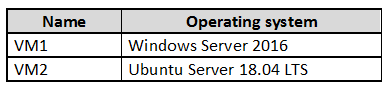
From Azure Security Center, you turn on Auto Provisioning.
You deploy the virtual machines shown in the following table.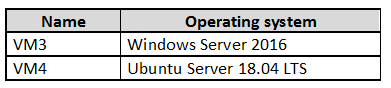
On which virtual machines is the Log Analytics Agent installed?
Answer:
D
When automatic provisioning is On, Security Center provisions the Log Analytics Agent on all supported Azure VMs and any new ones that are created.
Supported Operating systems include: Ubuntu 14.04 LTS (x86/x64), 16.04 LTS (x86/x64), and 18.04 LTS (x64) and Windows Server 2008 R2, 2012, 2012 R2,
2016, version 1709 and 1803
Reference:
https://docs.microsoft.com/en-us/azure/security-center/security-center-enable-data-collection
HOTSPOT -
You plan to use Azure Log Analytics to collect logs from 200 servers that run Windows Server 2016.
You need to automate the deployment of the Microsoft Monitoring Agent to all the servers by using an Azure Resource Manager template.
How should you complete the template? To answer, select the appropriate options in the answer area.
NOTE: Each correct selection is worth one point.
Hot Area: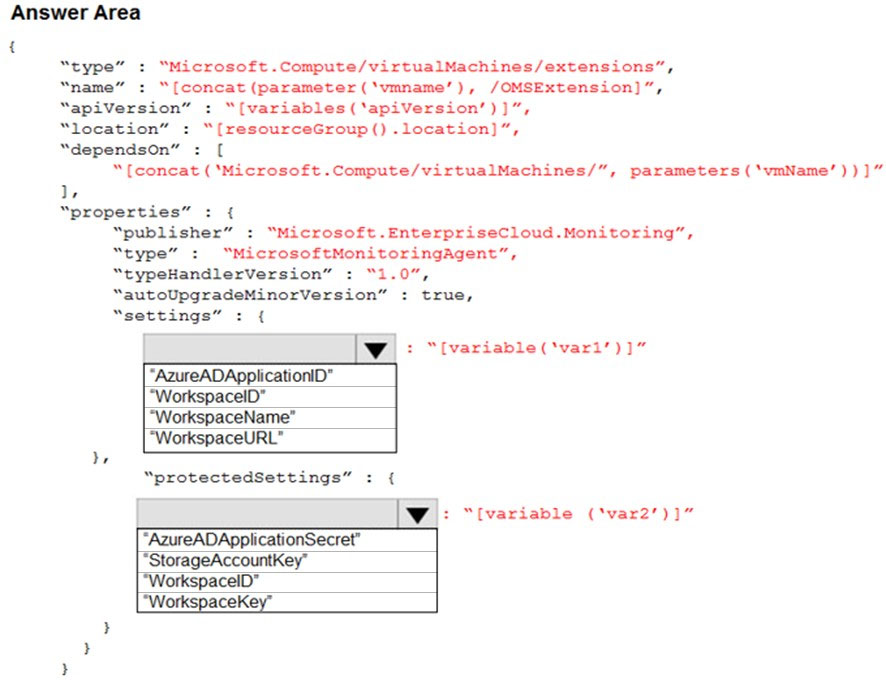
Answer:
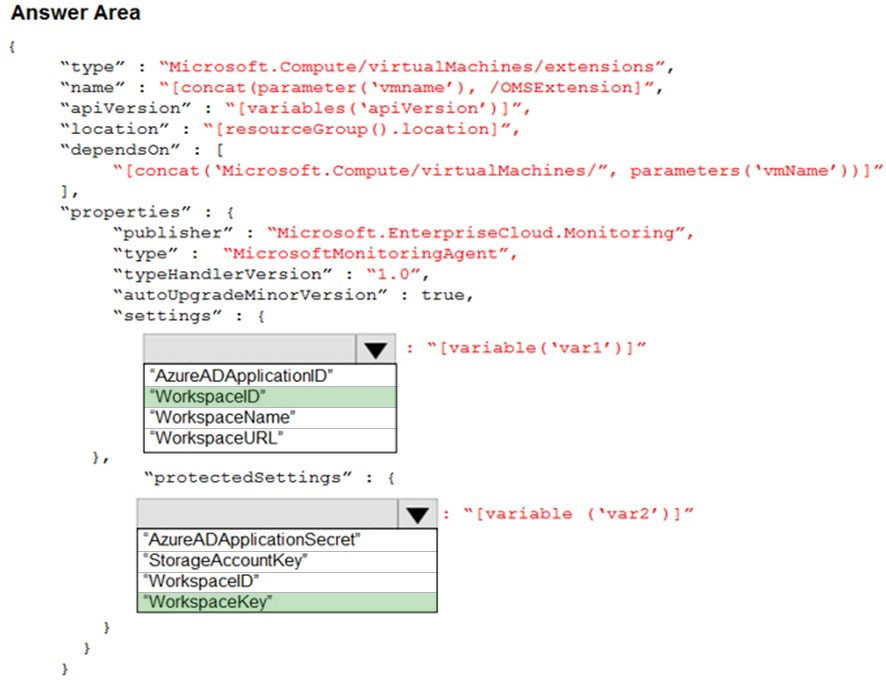
Reference:
https://blogs.technet.microsoft.com/manageabilityguys/2015/11/19/enabling-the-microsoft-monitoring-agent-in-windows-json-templates/
HOTSPOT -
You have an Azure subscription that contains the alerts shown in the following exhibit.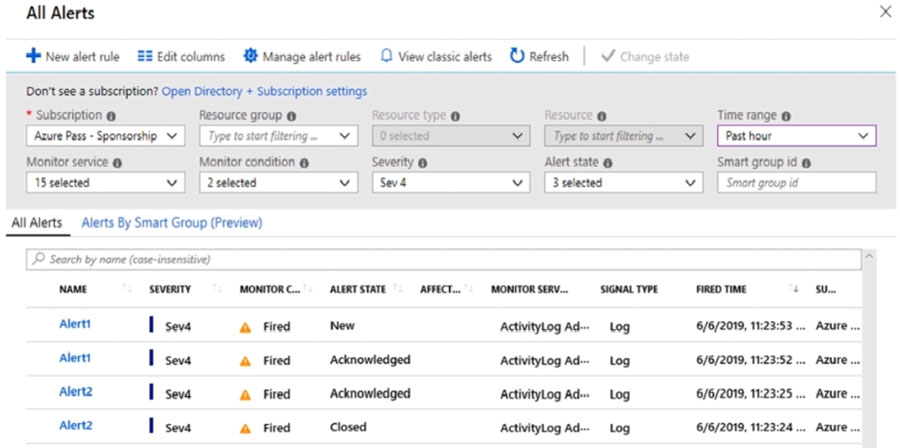
Use the drop-down menus to select the answer choice that completes each statement based on the information presented in the graphic.
NOTE: Each correct selection is worth one point.
Hot Area: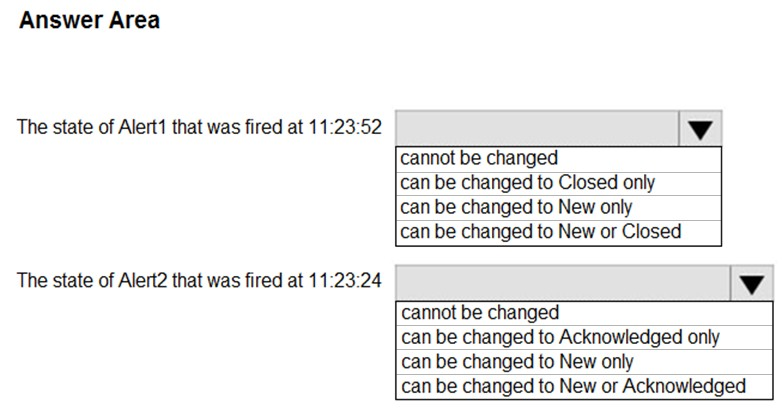
Answer:
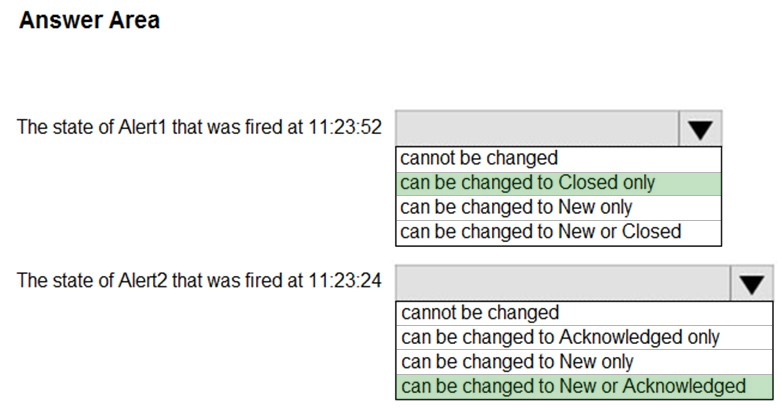
References:
https://docs.microsoft.com/en-us/azure/azure-monitor/platform/alerts-overview
You have an Azure subscription named Sub1 that is associated to an Azure Active Directory (Azure AD) tenant named contoso.com.
You are assigned the Global administrator role for the tenant. You are responsible for managing Azure Security Center settings.
You need to create a custom sensitivity label.
What should you do?
Answer:
A
First, you need to create a new sensitive information type because you can't directly modify the default rules.
Reference:
https://docs.microsoft.com/en-us/office365/securitycompliance/customize-a-built-in-sensitive-information-type
HOTSPOT -
You have the hierarchy of Azure resources shown in the following exhibit.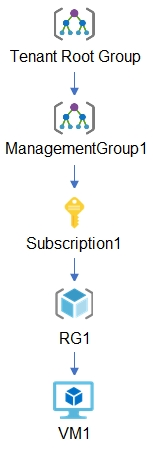
You create the Azure Blueprints definitions shown in the following table.
To which objects can you assign Blueprint1 and Blueprint2? To answer, select the appropriate options in the answer area.
NOTE: Each correct selection is worth one point.
Hot Area: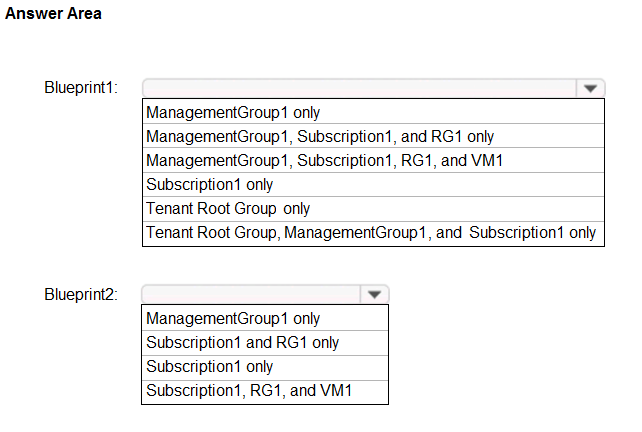
Answer:
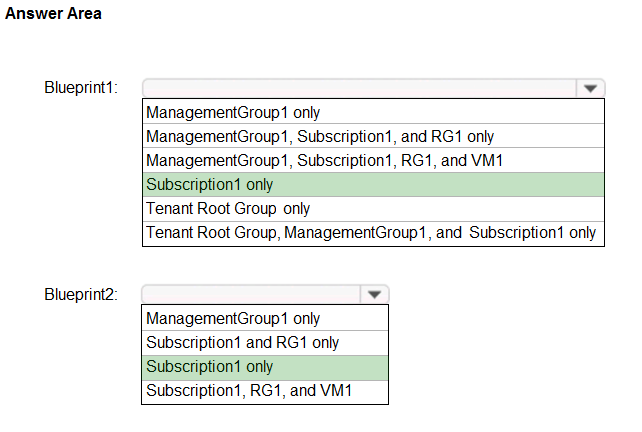
Blueprints can only be assigned to subscriptions.
You have an Azure subscription that contains the Azure Log Analytics workspaces shown in the following table.
You create the virtual machines shown in the following table.
You plan to use Azure Sentinel to monitor Windows Defender Firewall on the virtual machines.
Which virtual machines you can connect to Azure Sentinel?
Answer:
C
Reference:
https://docs.microsoft.com/en-us/azure/sentinel/connect-windows-firewall