HOTSPOT -
You have an Azure IoT hub named Hub1 and an Azure Time Series Insights environment named tsi1. Tsi1 connects to Hub1. The solution has been operational for 6 months.
Tsi1 is configured as shown in the following exhibit.
Hub1 receives 1 million messages per day. Each message is up to 1 KB and is formatted as JSON.
Hub1 has seven days of retained telemetry.
For each of the following statements, select Yes if the statement is true. Otherwise, select No.
NOTE: Each correct selection is worth one point.
Hot Area:
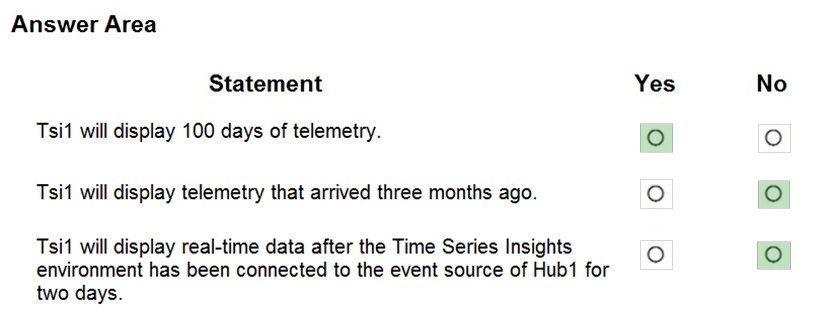
Reference:
https://docs.microsoft.com/en-us/azure/time-series-insights/time-series-insights-overview
DRAG DROP -
You have an instance of Azure Time Series Insights and an Azure IoT hub that receives streaming telemetry from IoT devices.
You need to configure Time Series Insights to receive telemetry from the devices.
Which three actions should you perform in sequence? To answer, move the appropriate actions from the list of actions to the answer area and arrange them in the correct order.
Select and Place:

Step 1: Create a dedicated consumer group..
Add a consumer group to your IoT hub.
Applications use consumer groups to pull data from Azure IoT Hub. To reliably read data from your IoT hub, provide a dedicated consumer group that's used only by this Time Series Insights environment.
Step 2: Add a new Time Series Insights event source.
Add a new event source -
1. Sign in to the Azure portal.
2. In the left menu, select All resources. Select your Time Series Insights environment.
3. Under Settings, select Event Sources, and then select Add.
4. In the New event source pane, for Event source name, enter a name that's unique to this Time Series Insights environment. For example, enter event-stream.
Step 3: Configure the Time Series event source to connect to an existing IOT hub
Step 4: For Source, select IoT Hub.
Step 5: Select a value for Import option:
If you already have an IoT hub in one of your subscriptions, select Use IoT Hub from available subscriptions. This option is the easiest approach.
Reference:
https://docs.microsoft.com/en-us/azure/time-series-insights/time-series-insights-how-to-add-an-event-source-iothub
You have 1,000 devices that connect to a standard tier Azure IoT hub.
All the devices are commissioned and send telemetry events to the built-in IoT Hub endpoint.
You configure message enrichment on the events endpoint and set the enrichment value to $twin.tags.ipV4.
When you inspect messages on the events endpoint, you discover that all the messages are stamped with a string of "$twin.tags.ipV4".
What are two possible causes of the issue? Each correct answer presents a complete solution.
NOTE: Each correct selection is worth one point.
CE
In some cases, if you are applying an enrichment with a value set to a tag or property in the device twin, the value will be stamped as a string value. For example, if an enrichment value is set to $twin.tags.field, the messages will be stamped with the string "$twin.tags.field" rather than the value of that field from the twin. This happens in the following cases:
✑ (C) Your IoT Hub is in the standard tier, but the device sending the message has no device twin.
✑ (E) Your IoT Hub is in the standard tier, but the device twin path used for the value of the enrichment does not exist. For example, if the enrichment value is set to $twin.tags.location, and the device twin does not have a location property under tags, the message is stamped with the string "$twin.tags.location".
✑ Your IoT Hub is in the basic tier. Basic tier IoT hubs do not support device twins.
Reference:
https://docs.microsoft.com/en-us/azure/iot-hub/iot-hub-message-enrichments-overview
You have an Azure IoT hub.
You plan to implement IoT Hub events by using Azure Event Grid.
You need to send an email when the following events occur:
✑ Device Created
✑ Device Deleted
✑ Device Connected
✑ Device Disconnected
Which two actions should you perform? Each correct answer presents part of the solution.
NOTE: Each correct selection is worth one point.
BC
For non-telemetry events like DeviceConnected, DeviceDisconnected, DeviceCreated and DeviceDeleted, the Event Grid filtering can be used when creating the subscription.
C: Azure Event Grid enables you to react to events in IoT Hub by triggering actions in your downstream business applications.
A trigger, such as a Request trigger, is a specific event that starts your logic app.
Reference:
https://docs.microsoft.com/en-us/azure/event-grid/publish-iot-hub-events-to-logic-apps
HOTSPOT -
You create an Azure Stream Analytics job that has the following query.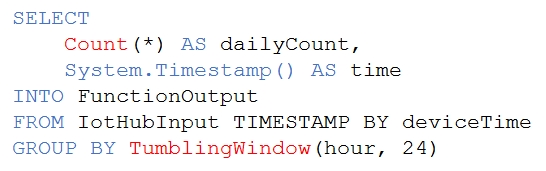
The job is configured to have an Azure IoT Hub input and an output to an Azure function.
For each of the following statements, select Yes if the statement is true. Otherwise, select No.
NOTE: Each correct selection is worth one point.
Hot Area:

Box 1: Yes -
All time handling operations in Azure Stream Analytics are in UTC.
Box 2: No -
Tumbling windows are a series of fixed-sized, non-overlapping and contiguous time intervals.
Box 3: Yes -
Reference:
https://docs.microsoft.com/en-us/stream-analytics-query/time-management-azure-stream-analytics
DRAG DROP -
You need to install the Azure IoT Edge runtime on a new device that runs Windows 10 IoT Enterprise.
In which order should you perform the actions? To answer, move the appropriate actions from the list of actions to the answer area and arrange them in the correct order.
Select and Place:
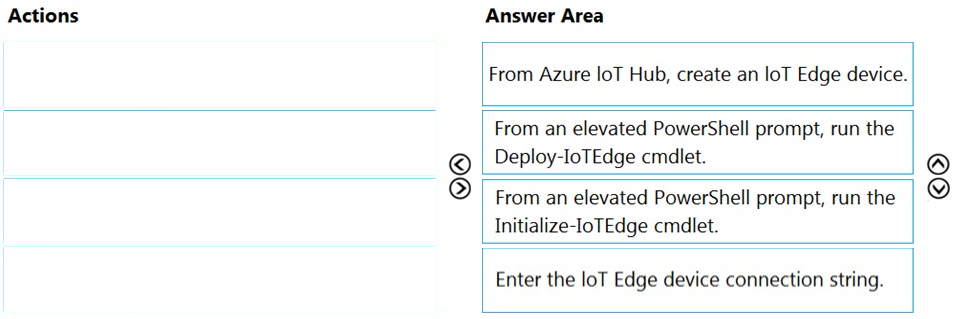
Step 1: From Azure IoT hub, create an IoT Edge device
In the Azure Cloud Shell, enter the following command to create a device named myEdgeDevice in your hub. az iot hub device-identity create --device-id myEdgeDevice --edge-enabled --hub-name {hub_name}
View the connection string for your device, which links your physical device with its identity in IoT Hub. Copy the value of the connectionString key from the JSON output and save it. This value is the device connection string. You'll use this connection string to configure the IoT Edge runtime in the step 3.
Step 2: From an elevated PowerShell prompt, run the Deploy-IoTEdge cmdlet.
Install the Azure IoT Edge runtime on your IoT Edge device.
1. Run PowerShell as an administrator.
2. Run the Deploy-IoTEdge command, which performs the following tasks:
- Checks that your Windows machine is on a supported version.
- Turns on the containers feature.
- Downloads the moby engine and the IoT Edge runtime.
Step 3: From an elevated PowerShell prompt, run the Initialize-IoTEdge cmdlet
Step 4: Enter the IoT Edge device connection string.
Configure the IoT Edge device with a device connection string.
Reference:
https://docs.microsoft.com/en-us/azure/iot-edge/quickstart
Note: This question is part of a series of questions that present the same scenario. Each question in the series contains a unique solution that might meet the stated goals. Some question sets might have more than one correct solution, while others might not have a correct solution.
After you answer a question in this section, you will NOT be able to return to it. As a result, these questions will not appear in the review screen.
You have an Azure Stream Analytics job that receives input from an Azure IoT hub and sends the outputs to Azure Blob storage. The job has compatibility level
1.1 and six streaming units.
You have the following query for the job.
You plan to increase the streaming unit count to 12.
You need to optimize the job to take advantage of the additional streaming units and increase the throughput.
Solution: You change the query to the following.
Does this meet the goal?
A
Max number of Streaming Units with one step and with no partitions is 6.
Reference:
https://docs.microsoft.com/en-us/azure/stream-analytics/stream-analytics-parallelization
Note: This question is part of a series of questions that present the same scenario. Each question in the series contains a unique solution that might meet the stated goals. Some question sets might have more than one correct solution, while others might not have a correct solution.
After you answer a question in this section, you will NOT be able to return to it. As a result, these questions will not appear in the review screen.
You have an Azure Stream Analytics job that receives input from an Azure IoT hub and sends the outputs to Azure Blob storage. The job has compatibility level
1.1 and six streaming units.
You have the following query for the job.
You plan to increase the streaming unit count to 12.
You need to optimize the job to take advantage of the additional streaming units and increase the throughput.
Solution: You change the query to the following.
Does this meet the goal?
B
Max number of Streaming Units with one step and with no partitions is 6.
Reference:
https://docs.microsoft.com/en-us/azure/stream-analytics/stream-analytics-parallelization
Note: This question is part of a series of questions that present the same scenario. Each question in the series contains a unique solution that might meet the stated goals. Some question sets might have more than one correct solution, while others might not have a correct solution.
After you answer a question in this section, you will NOT be able to return to it. As a result, these questions will not appear in the review screen.
You have an Azure Stream Analytics job that receives input from an Azure IoT hub and sends the outputs to Azure Blob storage. The job has compatibility level
1.1 and six streaming units.
You have the following query for the job.
You plan to increase the streaming unit count to 12.
You need to optimize the job to take advantage of the additional streaming units and increase the throughput.
Solution: You change the compatibility level of the job to 1.2.
Does this meet the goal?
B
Max number of Streaming Units with one step and with no partitions is 6.
Reference:
https://docs.microsoft.com/en-us/azure/stream-analytics/stream-analytics-parallelization
You need to visualize Azure IoT Hub telemetry data by using Microsoft Power BI.
Which service should you connect to the IoT hub?
C
You can use Microsoft Power BI to visualize real-time sensor data that your Azure IoT hub receives. To do so, you configure an Azure Stream Analytics job to consume the data from IoT Hub and route it to a dataset in Power BI.
Reference:
https://docs.microsoft.com/en-us/azure/iot-hub/iot-hub-live-data-visualization-in-power-bi