DRAG DROP -
You have an Azure subscription that contains the storage accounts shown in the following table.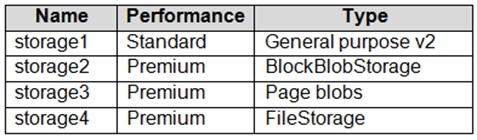
You have a custom generalized Windows 10 image.
You plan to deploy an Azure Virtual Desktop host pool that will use the custom image and FSLogix profile containers.
You need to recommend which storage accounts to use for the custom image and the profile containers. The solution must meet the following requirements:
Minimize costs to store the image.
✑ Maximize performance of the profile containers.
Which account should you recommend for each type of content? To answer, drag the appropriate accounts to the correct content type. Each account may be used once, more than once, or not at all. You many need to drag the split bar between panes or scroll to view content.
NOTE: Each correct selection is worth one point.
Select and Place: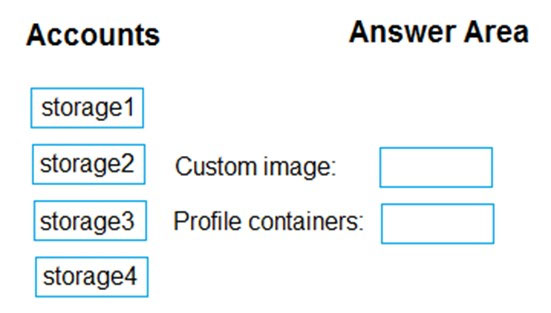
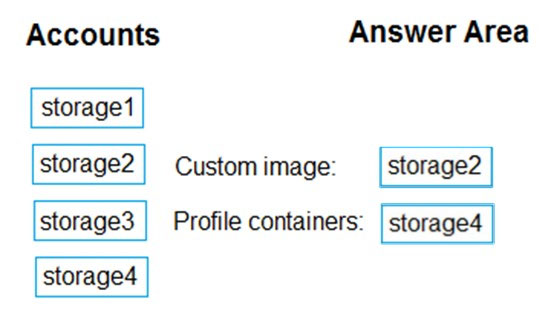
Reference:
https://docs.microsoft.com/en-us/azure/virtual-desktop/set-up-customize-master-image#upload-master-image-to-a-storage-account-in-azure https://docs.microsoft.com/en-us/azure/virtual-desktop/store-fslogix-profile
You have an Azure storage account that contains the generalized Windows 10 disk images shown in the following table.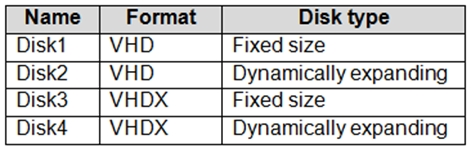
You need to create an image that will be used to deploy an Azure Virtual Desktop session host.
Which disk should you use?
A
Reference:
https://docs.microsoft.com/en-us/azure/virtual-desktop/set-up-customize-master-image
You create the virtual machines shown in the following table.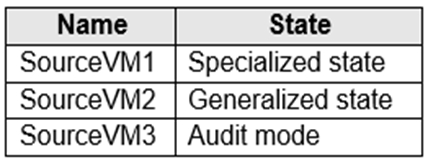
You need a source virtual hard disk for new Azure Virtual Desktop session host deployments. The source operating system must have user-specific and machine- specific information removed.
Which virtual machines can you use as the source?
E
Generalizing removes machine specific information so the image can be used to create multiple VMs. Once the VM has been generalized, you need to let the platform know so that the boot sequence can be set correctly.
Reference:
https://docs.microsoft.com/en-us/azure/virtual-machines/generalize
You have an Azure Virtual Desktop deployment.
You plan to use FSLogix profile containers.
You need to recommend a solution that will be used to store the containers. The solution must meet the following requirements:
* The containers must be stored on solid-state drives (SSDs)
* Minimize administrative effort
* Minimize cost
What should you recommend?
D
Azure Files integration with Azure Active Directory Domain Service
FSLogix profile containers' performance and features take advantage of the cloud. On August 7th, 2019, Microsoft Azure Files announced the general availability of Azure Files authentication with Azure Active Directory Domain Service (Azure AD DS). By addressing both cost and administrative overhead, Azure Files with
Azure AD DS Authentication is a premium solution for user profiles in the Azure Virtual Desktop service.
Premium file shares enable highly I/O-intensive workloads, with high throughput and low latency. Premium file shares are offered on high-performance solid-state drive (SSD) based storage.
Reference:
https://docs.microsoft.com/en-us/azure/virtual-desktop/fslogix-containers-azure-files https://azure.microsoft.com/en-us/pricing/details/storage/files/
HOTSPOT -
You have an Azure Virtual Desktop deployment that contains two users named User1 and User2 and the storage accounts shown in the following table.
The File share settings for storage1 are configured as shown in the following exhibit.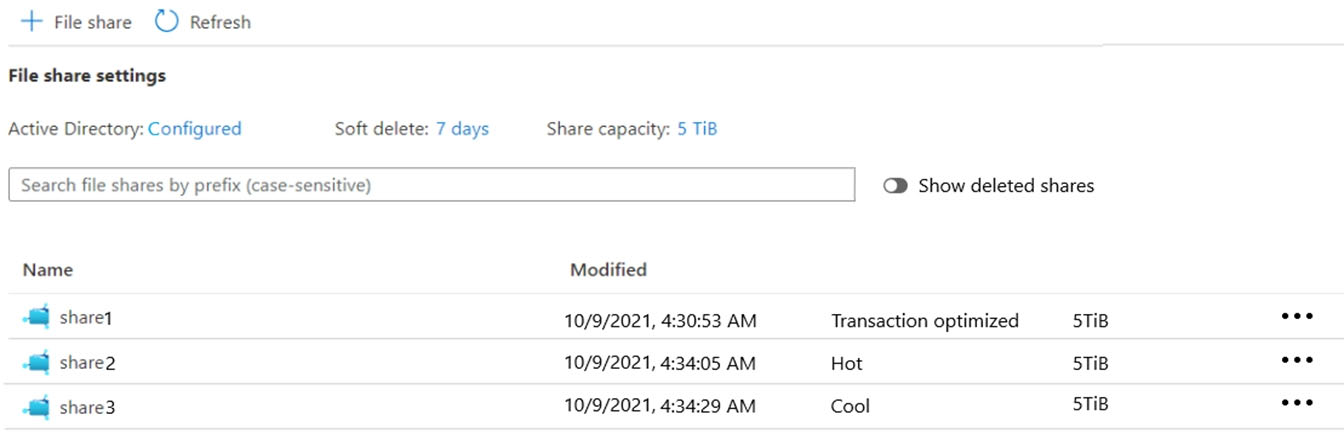
The File share settings for storage2 are configured as shown in the following exhibit.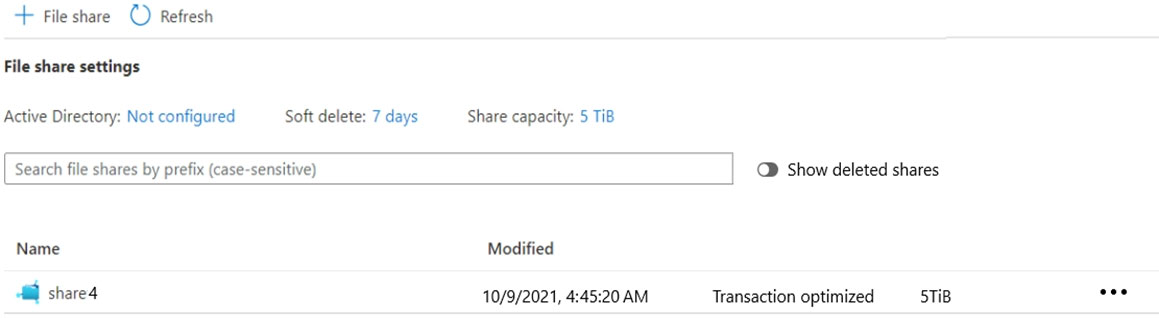
For each of the following statements, select Yes if the statement is true. Otherwise, select No.
NOTE: Each correct selection is worth one point.
Hot Area: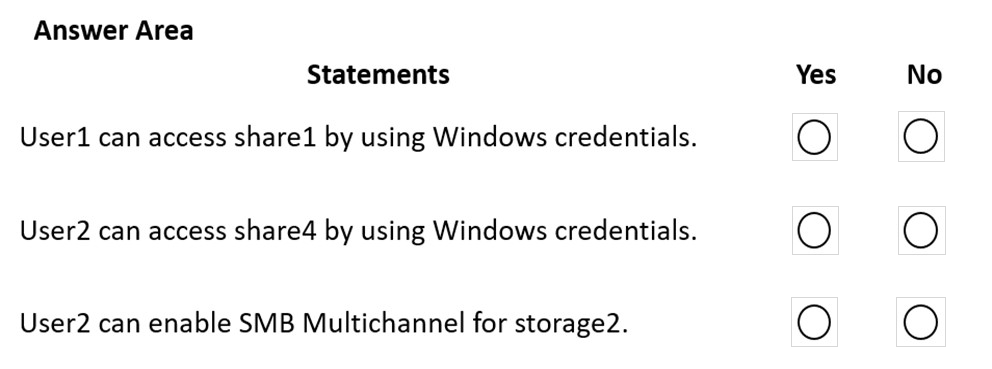
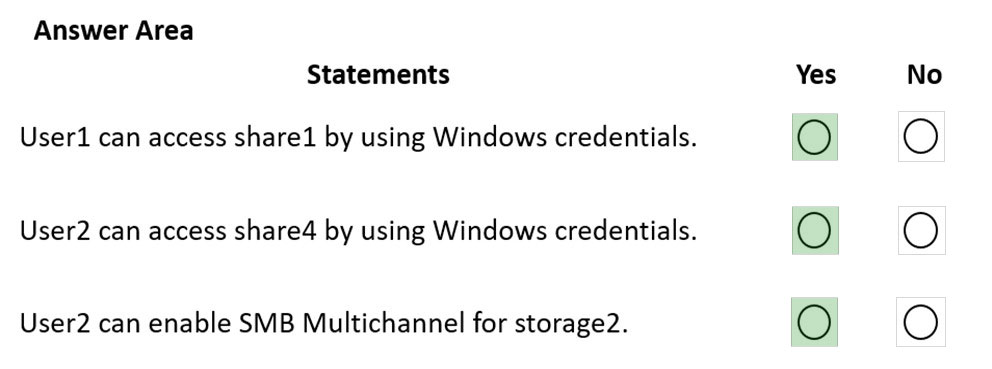
Box 1: Yes -
Storage1: Storage File Data SMB Share Contributor is assigned to User1.
The Share1 on Storage1 is transaction optimized.
Storage File Data SMB Share Contributor, Allows for read, write, and delete access on files and directories in Azure file shares.
Box 2: Yes -
Storage2 has Share4. User2 is the owner of Storage2.
Box 3: Yes -
Reference:
https://docs.microsoft.com/en-us/azure/storage/files/storage-files-identity-ad-ds-assign-permissions
You have an Azure Virtual Desktop host pool named HostPool1. HostPool1 contains Windows 10 session hosts and the application groups shown in the following table.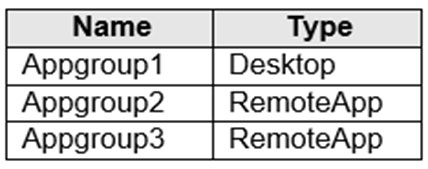
You need to assign an instance of a Windows 11 Desktop application group to users.
What should you do first?
D
If you've already created a host pool and session host VMs using the Azure portal or PowerShell, you can add application groups from the Azure portal.
The default app group created for a new Azure Virtual Desktop host pool also publishes the full desktop. In addition, you can create one or more RemoteApp application groups for the host pool.
Reference:
https://docs.microsoft.com/en-us/azure/virtual-desktop/manage-app-groups
HOTSPOT -
You have an Azure subscription named Subscription1 that contains the users shown in the following table.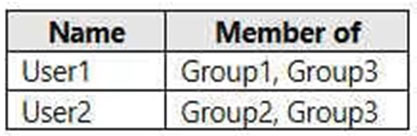
Subscription1 contains the Azure Virtual Desktop host pools shown in the following table.
Subscription1 contains the Azure Virtual Desktop application groups shown in the following table.
You perform the role assignments shown in the following table.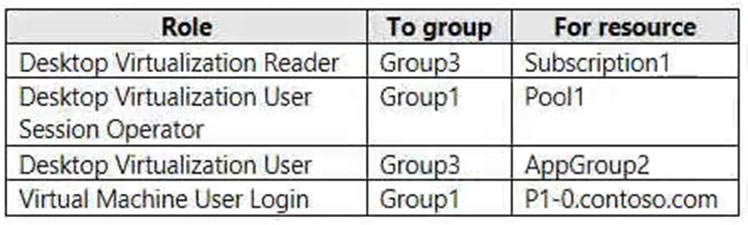
For each of the following statements, select Yes if the statement is true. Otherwise, select No.
NOTE: Each correct selection is worth one point.
Hot Area: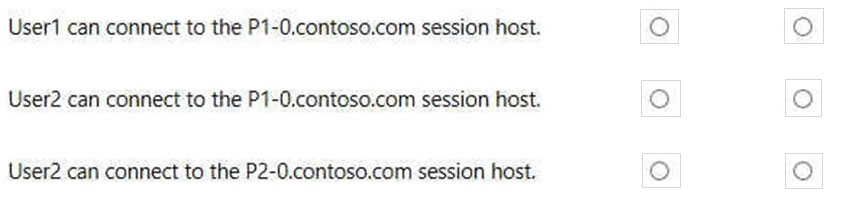
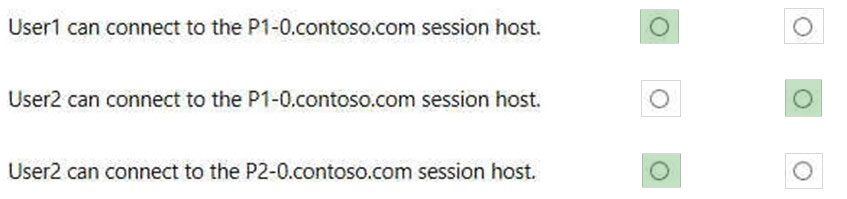
Box 1: Yes -
The P1-0.contoso.com session host is in Pool1.
Group1 has the Desktop Virtualization User Session Operator role for Pool1.
User1 is member of Group1.
Desktop Virtualization User Session Operator
The Desktop Virtualization User Session Operator role allows users to send messages, disconnect sessions, and use the "logoff" function to sign sessions out of the session host. However, this role doesn't let users perform session host management like removing session host, changing drain mode, and so on. This role can see assignments, but can't modify admins. We recommend you assign this role to specific host pools. If you give this permission at a resource group level, the admin will have read permission on all host pools under a resource group.
Box 2: No -
User2 is member of Group2 and Group3. Those do not give access to the P1-0.contoso.com session host in Pool1.
Box 3: Yes -
User2, as a member of Group3, is a Desktop Virtualization User for AppGroup2. Pool2 is in AppGroup2. The P2-0.contoso.com session host is in Pool2.
Desktop Virtualization User -
The Desktop Virtualization User role allows users to use the applications in an application group.
Reference:
https://docs.microsoft.com/en-us/azure/virtual-desktop/rbac
You have an on-premises network and an Azure subscription. The subscription contains the following virtual network:
* Name:VNet1
* Address space: 10.10.0.0/16
* Subnet name: Subnet1
* Subnet1 address range: 10.10.0.0/16
You deploy an Azure Virtual Desktop host pool that contains 10 session hosts to Subnets.
You plan to deploy a VPN gateway to VNet1 and provide the session hosts with access to the on-premises network.
You need to ensure that you can deploy the VPN gateway.
What should you do first?
B
A subnet for the Gateway is needed.
For example:
Subnets -
Now select ג€Subnetsג€ and click on the ג€Gateway subnetג€ on the righthand side of the screen.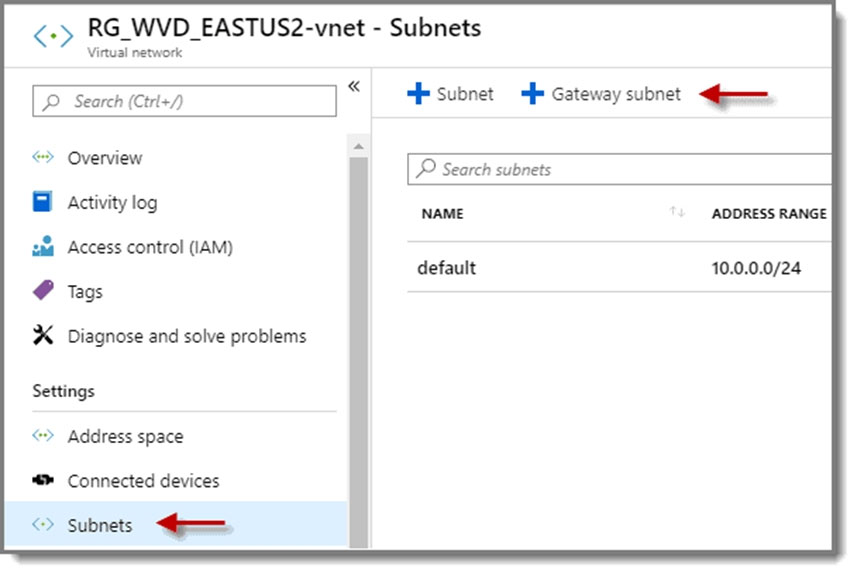
Edit the settings, and then click ג€OKג€.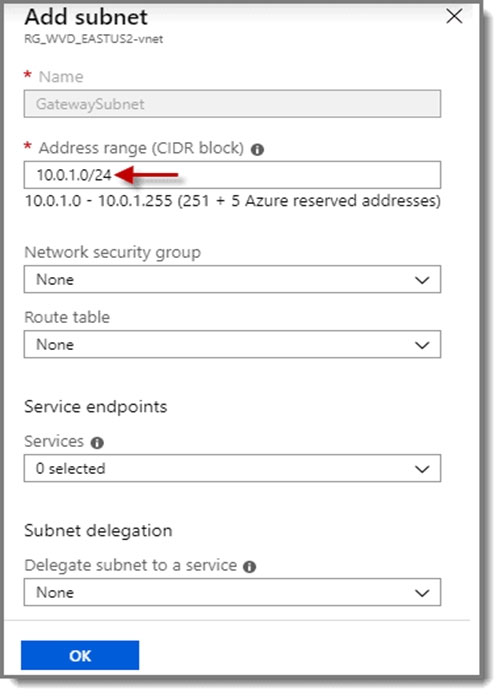
Reference:
https://www.policypak.com/resources/pp-blog/windows-virtual-desktop/
You have an Azure Virtual Desktop deployment that contains a host pool. The pool has the following settings:
* Resource group: RG1
* Host pool name: Pool1
* Location: East US
* Host pool type: Pooled
The deployment contains the workspaces shown in the following table.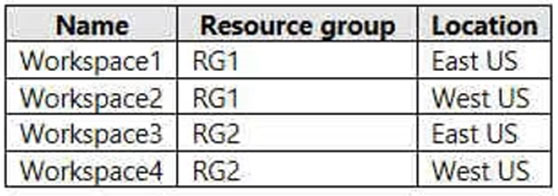
For Pool1, you plan to create a RemoteApp application group named AppGroup1.
In which workspaces can you register AppGroup1?
B
You can only register the app group to workspaces created in the same location as the host pool. Also. if you've previously registered another app group from the same host pool as your new app group to a workspace, it will be selected and you can't edit it. All app groups from a host pool must be registered to the same workspace.
Reference:
https://docs.microsoft.com/en-us/azure/virtual-desktop/manage-app-groups
HOTSPOT -
You have an Azure Virtual Desktop host pool named HostPool1 that contains 20 session hosts.
You create a new scaling plan that has the Ramp-up settings shown in the following exhibit.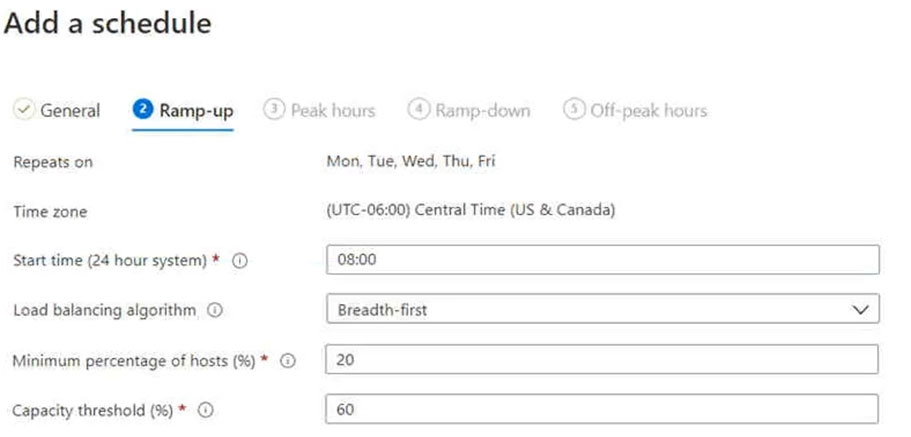
Use the drop-down menus to select the answer choice that completes each statement based on the information presented in the graphic.
NOTE: Each correct selection is worth one point.
Hot Area: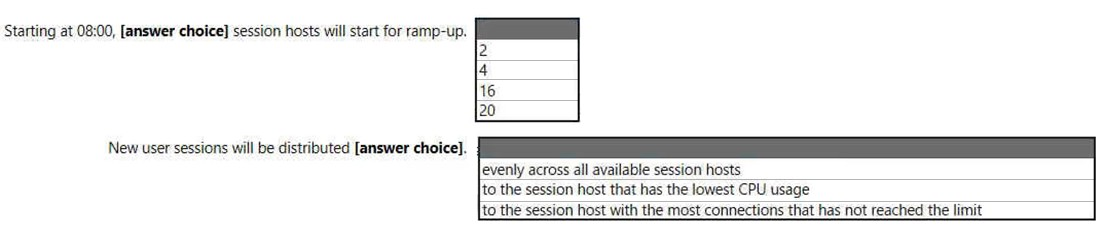
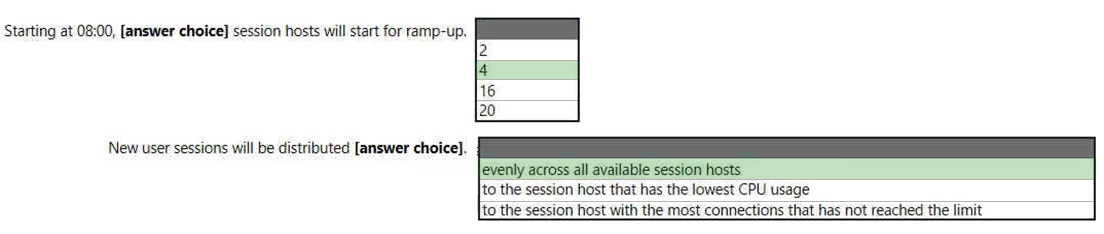
Box 1: 4 -
20%, minimum percentage of hosts, of 20 session hosts is 4 hosts.
Box 2: evenly across all available session hosts
The load balancing algorithm is breadth-first.
Breadth-first load balancing allows you to evenly distribute user sessions across the session hosts in a host pool.
Reference:
https://docs.microsoft.com/en-us/azure/virtual-desktop/host-pool-load-balancing