DRAG DROP -
An organization has a Dynamics 365 Sales environment.
You need to create a Power Apps component.
Which three actions should you perform in sequence? To answer, move the appropriate actions from the list of actions to the answer area and arrange them in the correct order.
Select and Place: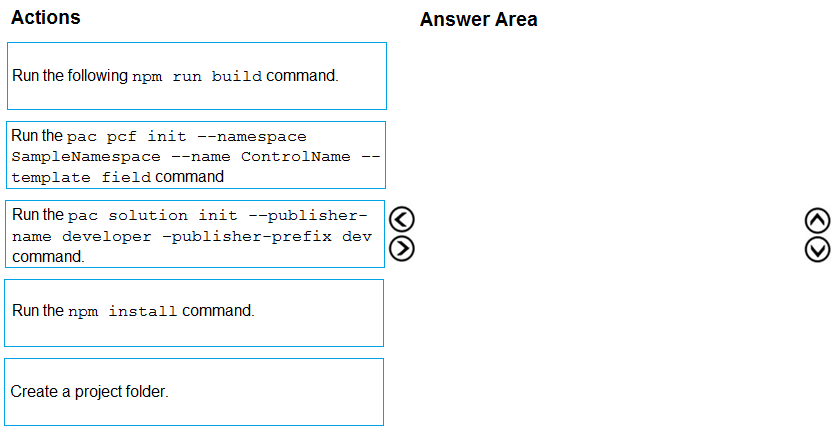
Answer:
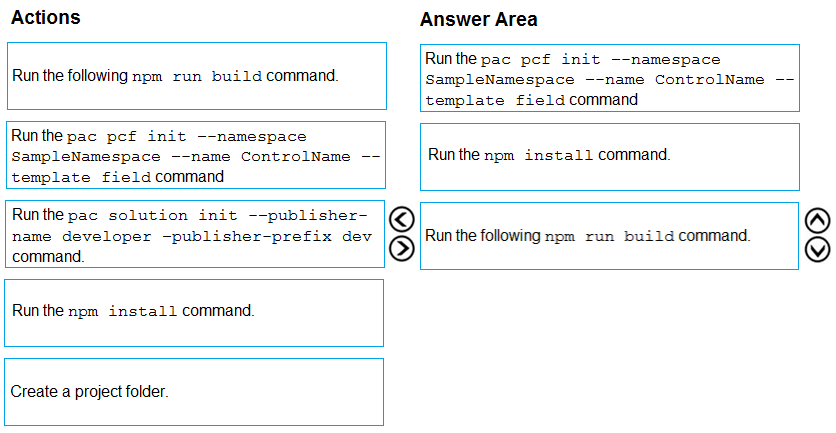
Step 1: Run pac pcf init ג€"namespace ..
This is the first command which creates basic folder structure of PCF control project.
Run the following command to create the control. The format of the control is: pac pcf init ג€"namespace <specify your namespace here> ג€"name <put component name here> ג€"template <component type>
Step 2: Run the npm install command
Install Dependencies -
Once 'init' sets up the basic folder, as a next step install all the PCF control dependencies using 'npm install' command.
Example:
Now at this point, there is nothing we have actually created. However, the solution created contains sample PCF control code.
Step 3: Run the following np run build command
Build PCF Component.
Once you implement the PCF component, build the code for any syntax errors.
Syntax:
npm run build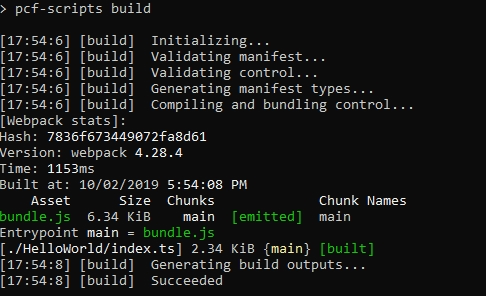
Reference:
https://rajeevpentyala.com/2020/03/21/power-apps-component-framework-pcf-demystify/ https://carldesouza.com/creating-a-custom-component-using-the-powerapps-component-framework/
Note: This question is part of a series of questions that present the same scenario. Each question in the series contains a unique solution that might meet the stated goals. Some question sets might have more than once correct solution, while others might not have a correct solution.
After you answer a question in this section, you will NOT be able to return to it. As a result, these questions will not appear in the review screen.
You are developing a model-driven app for a company.
When you create a new Account record, you must automatically display a form to collect data that is needed to create a Contact record. The form must switch to the appropriate form layout based on the contact type.
You open the Contact form by using JavaScript. You pass the contact type information to the form by using the Xrm.Navigation.openForm function. An OnLoad event handler in the Contact form processes the data and shows only the appropriate sections of the form for the given contact type.
You need to configure the receiving form to accept the data parameter.
Solution: In the form editor, add an event handler for the data parameter.
Does the solution meet the goal?
Answer:
B
By default, model-driven apps allows a specified set of query string parameters to be passed to a form. You use these parameters to set default values when you create a new record in the application. Each parameter must use a standard naming convention that includes a reference to the column logical name.
There are two ways to specify which query string parameters will be accepted by the form:
✑ Edit form properties
✑ Edit form XML
Reference:
https://docs.microsoft.com/en-us/powerapps/developer/model-driven-apps/configure-form-accept-custom-querystring-parameters
Note: This question is part of a series of questions that present the same scenario. Each question in the series contains a unique solution that might meet the stated goals. Some question sets might have more than once correct solution, while others might not have a correct solution.
After you answer a question in this section, you will NOT be able to return to it. As a result, these questions will not appear in the review screen.
You are developing a model-driven app for a company.
When you create a new Account record, you must automatically display a form to collect data that is needed to create a Contact record. The form must switch to the appropriate form layout based on the contact type.
You open the Contact form by using JavaScript. You pass the contact type information to the form by using the Xrm.Navigation.openForm function. An OnLoad event handler in the Contact form processes the data and shows only the appropriate sections of the form for the given contact type.
You need to configure the receiving form to accept the data parameter.
Solution: In the form editor, add a web resource that sets formContext.data.attributes.
Does the solution meet the goal?
Answer:
B
By default, model-driven apps allows a specified set of query string parameters to be passed to a form. You use these parameters to set default values when you create a new record in the application. Each parameter must use a standard naming convention that includes a reference to the column logical name.
There are two ways to specify which query string parameters will be accepted by the form:
✑ Edit form properties
✑ Edit form XML
Reference:
https://docs.microsoft.com/en-us/powerapps/developer/model-driven-apps/configure-form-accept-custom-querystring-parameters
You are creating a model-driven app.
A JavaScript function must be manually initiated by the user from within an entity form.
You need to add a button to the form to run the JavaScript.
What should you do?
Answer:
A
How to add JavaScript to existing button in Ribbon WorkBench.
Open Ribbon workbench and Right click on Assign button from Account form and click on Customize Button. Add Enable rule and call Javascript function.
Note: An Entity Form is a way to show a form in your Dynamics 365 Portal to allow your users to enter data.
You can use the Ribbon workbench for Dynamics 365 to add a custom button on entity form in Account with JavaScript action.
Reference:
https://docs.microsoft.com/en-us/powerapps/developer/model-driven-apps/customize-commands-ribbon https://docs.microsoft.com/en-us/dynamics365/customer-service/configure-link-to-conversation-model-driven-app-form
HOTSPOT -
You need to complete a Power Apps component framework (PCF) control.
How should you define the order in the manifest? To answer, select the appropriate options in the answer area.
NOTE: Each correct selection is worth one point.
Hot Area: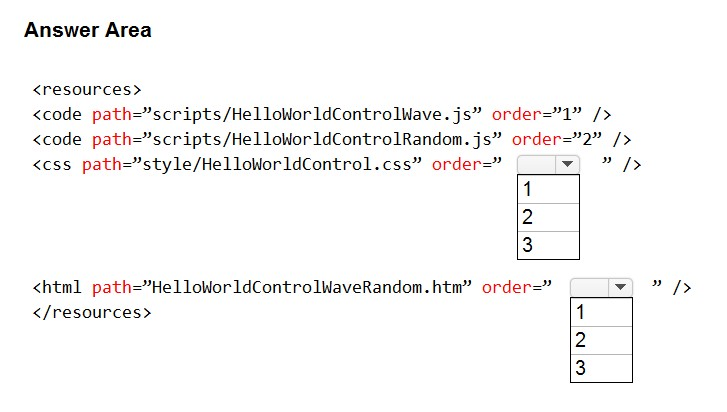
Answer:
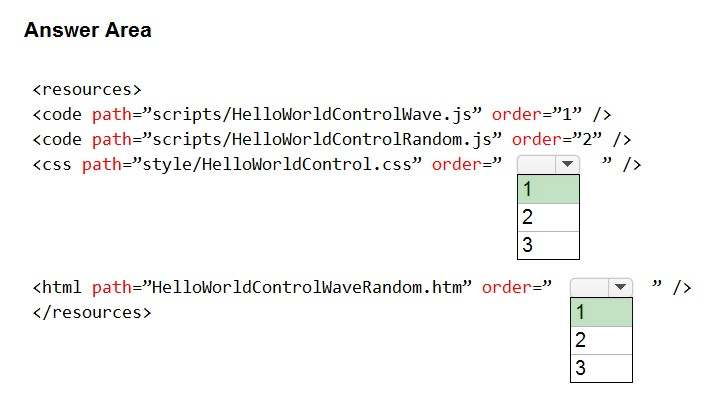
Box 1: 1 -
The css order element is the order in which the CSS files should load.
Box 2: 1 -
The html order element is the order in which the HTML files should load.
Reference:
https://docs.microsoft.com/en-us/powerapps/developer/component-framework/manifest-schema-reference/css https://docs.microsoft.com/en-us/powerapps/developer/component-framework/manifest-schema-reference/html
HOTSPOT -
You are developing a business process flow.
JavaScript must be used to implement additional business logic in the business process flow.
You need to evaluate the JavaScript code.
What is the result of running each code segment? To answer, select the appropriate options in the answer area.
NOTE: Each correct selection is worth one point.
Hot Area: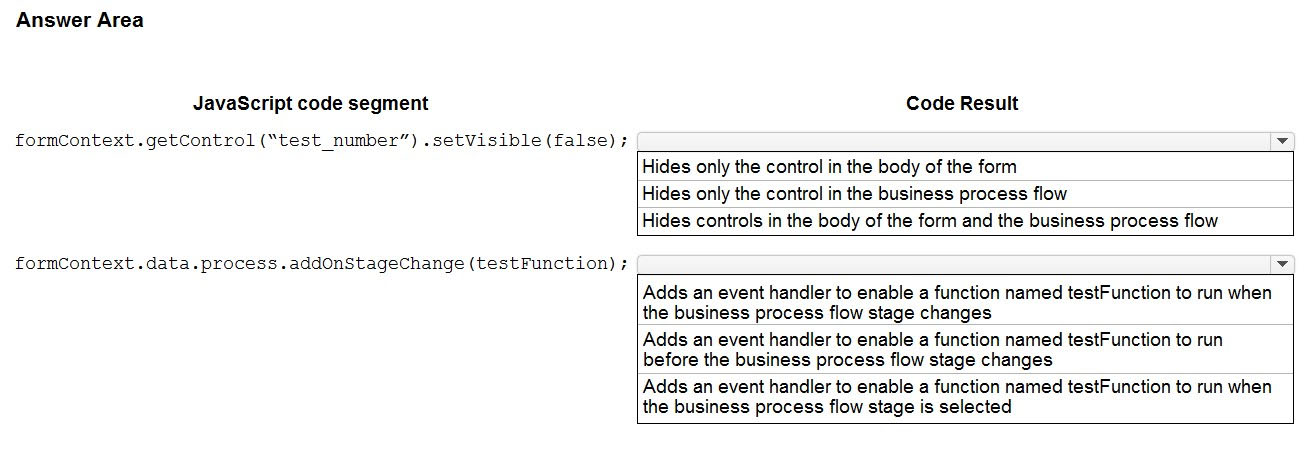
Answer:
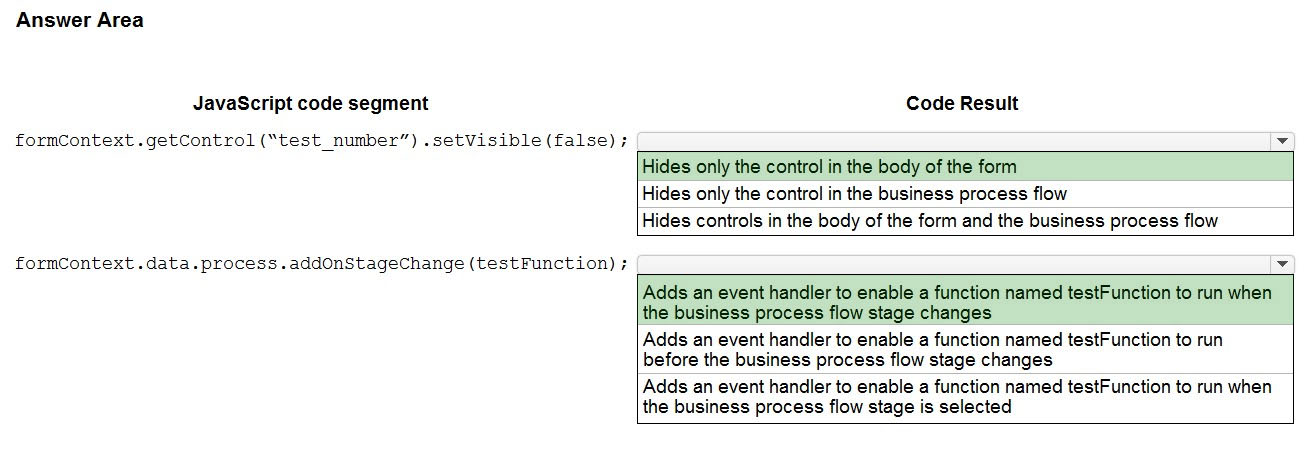
Box 1: Hides the control in the body of the form.
The Client API form context (formContext) provides a reference to the form or to an item on the form, such as, a quick view control or a row in an editable grid, against which the current code is executed. setVisible sets a value that indicates whether the control is visible.
Box 2: Add an event handler to enable a function named TestFunction to run when the business process flow stage changes. addOnStageChange adds a function as an event handler for the OnStageChange event so that it will be called when the business process flow stage changes.
Reference:
https://docs.microsoft.com/en-us/powerapps/developer/model-driven-apps/clientapi/clientapi-form-context https://docs.microsoft.com/en-us/powerapps/developer/model-driven-apps/clientapi/reference/formcontext-data-process/eventhandlers/addonstagechange
You are creating a canvas app for a bank. Consumers will enter information into the app when they apply for a loan.
The input form for the app must display fields to prompt the consumer for their first name, last name, address, and the requested loan amount.
Immediately after a consumer enters a value for the LoanAmount field, the background color for the column must change. The background color for the column must change to red if a consumer enters a value of more than $5,000 and must turn green for values less than or equal to $5,000.
You need to implement the required behavior.
Which option should you use?
Answer:
D
Conditional formatting in Power Apps can be done with formulas.
Reference:
https://powerapps.microsoft.com/en-us/blog/conditional-formatting-in-powerapps/
HOTSPOT -
A company has a canvas app that has a screen with a gallery of contacts.
Users must be able to search the gallery by last name, email address, and country/region. They must also be able to sort by last name, followed by country/region.
You need to define the expression that meets the requirements.
How should you complete the expression? To answer, select the appropriate options from the answer area.
NOTE: Each correct selection is worth one point.
Hot Area: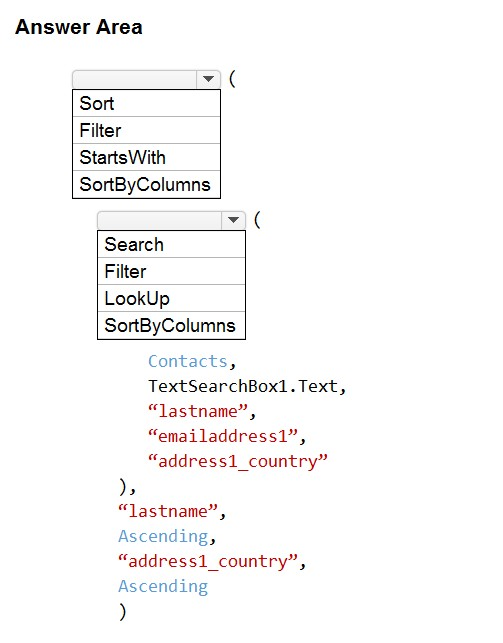
Answer:
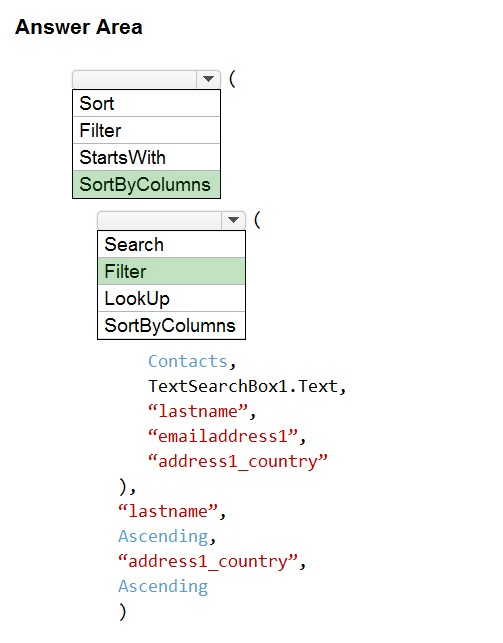
Box 1: SortByColums -
The SortByColumns function can be used to sort a table based on one or more columns.
The parameter list for SortByColumns provides the names of the columns to sort by and the sort direction per column. Sorting is performed in the order of the parameters (sorted first by the first column, then the second, and so on).
Box 2: Filter -
The Filter function finds records in a table that satisfy a formula. Use Filter to find a set of records that match one or more criteria and to discard those that don't.
Incorrect Answers:
✑ Lookup: The LookUp function finds the first record in a table that satisfies a formula. Use LookUp to find a single record that matches one or more criteria.
✑ Search: Search function uses a single string to match instead of a formula.
Reference:
https://docs.microsoft.com/en-us/powerapps/maker/canvas-apps/functions/function-sort
Note: This question is part of a series of questions that present the same scenario. Each question in the series contains a unique solution that might meet the stated goals. Some question sets might have more than once correct solution, while others might not have a correct solution.
After you answer a question in this section, you will NOT be able to return to it. As a result, these questions will not appear in the review screen.
You are developing a model-driven app for a company.
When you create a new Account record, you must automatically display a form to collect data that is needed to create a Contact record. The form must switch to the appropriate form layout based on the contact type.
You open the Contact form by using JavaScript. You pass the contact type information to the form by using the Xrm.Navigation.openForm function. An OnLoad event handler in the Contact form processes the data and shows only the appropriate sections of the form for the given contact type.
You need to configure the receiving form to accept the data parameter.
Solution: In the form editor, add a query string parameter for the data parameter.
Does the solution meet the goal?
Answer:
A
By default, model-driven apps allows a specified set of query string parameters to be passed to a form. You use these parameters to set default values when you create a new record in the application. Each parameter must use a standard naming convention that includes a reference to the column logical name.
There are two ways to specify which query string parameters will be accepted by the form:
✑ Edit form properties
✑ Edit form XML
When you edit a form, on the Home tab in the Form group, select Form Properties. In the Form Properties dialog box, select the Parameters tab.
Use this tab to modify the names and data types that the form allows.
Reference:
https://docs.microsoft.com/en-us/powerapps/developer/model-driven-apps/configure-form-accept-custom-querystring-parameters
Note: This question is part of a series of questions that present the same scenario. Each question in the series contains a unique solution that might meet the stated goals. Some question sets might have more than once correct solution, while others might not have a correct solution.
After you answer a question in this section, you will NOT be able to return to it. As a result, these questions will not appear in the review screen.
You are developing a model-driven app for a company.
When you create a new Account record, you must automatically display a form to collect data that is needed to create a Contact record. The form must switch to the appropriate form layout based on the contact type.
You open the Contact form by using JavaScript. You pass the contact type information to the form by using the Xrm.Navigation.openForm function. An OnLoad event handler in the Contact form processes the data and shows only the appropriate sections of the form for the given contact type.
You need to configure the receiving form to accept the data parameter.
Solution: Export the solution, edit the customizations.xml, and add a querystringparameter element to the XML.
Does the solution meet the goal?
Answer:
A
Within the exported solution customizations.xml file, immediately following the footer element, you can add a <formparameters> element. In the <formparameters> element, add <querystringparameter> elements to specify which parameters will be allowed.
Note: By default, model-driven apps allows a specified set of query string parameters to be passed to a form. You use these parameters to set default values when you create a new record in the application. Each parameter must use a standard naming convention that includes a reference to the column logical name.
There are two ways to specify which query string parameters will be accepted by the form:
✑ Edit form properties
✑ Edit form XML
Reference:
https://docs.microsoft.com/en-us/powerapps/developer/model-driven-apps/configure-form-accept-custom-querystring-parameters