SIMULATION -
You discover that Microsoft SharePoint content is shared with users from multiple domains.
You need to allow sharing invitations to be sent only to users in an email domain named contoso.com.
To complete this task, sign in to the Microsoft 365 portal.
Answer:
See explanation below.
You need to configure the Sharing options in the SharePoint admin center.
1. Go to the SharePoint admin Center.
2. Navigate to Policies > Sharing.
3. In the External Sharing section, click on More external sharing settings.
4. Tick the Limit external sharing by domain checkbox.
5. Click the Add domains button.
6. Select the Allow only specific domains option and type in the domain contoso.com.
7. Click Save to save the changes.
Note: This question is part of a series of questions that present the same scenario. Each question in the series contains a unique solution that might meet the stated goals. Some question sets might have more than one correct solution, while others might not have a correct solution.
After you answer a question in this section, you will NOT be able to return to it. As a result, these questions will not appear in the review screen.
You have a Microsoft 365 tenant. You create a label named CompanyConfidential in Microsoft Azure Information Protection. You add CompanyConfidential to a global policy.
A user protects an email message by using CompanyConfidential and sends the label to several external recipients. The external recipients report that they cannot open the email message.
You need to ensure that the external recipients can open protected email messages sent to them.
You modify the encryption settings of the label.
Does that meet the goal?
Answer:
B
Note: This question is part of a series of questions that present the same scenario. Each question in the series contains a unique solution that might meet the stated goals. Some question sets might have more than one correct solution, while others might not have a correct solution.
After you answer a question in this section, you will NOT be able to return to it. As a result, these questions will not appear in the review screen.
You have a Microsoft 365 tenant. You create a label named CompanyConfidential in Microsoft Azure Information Protection. You add CompanyConfidential to a global policy.
A user protects an email message by using CompanyConfidential and sends the label to several external recipients. The external recipients report that they cannot open the email message.
You need to ensure that the external recipients can open protected email messages sent to them.
You modify the content expiration settings of the label.
Does that meet the goal?
Answer:
B
You have a Microsoft 365 alert named Alert2 as shown in the following exhibit.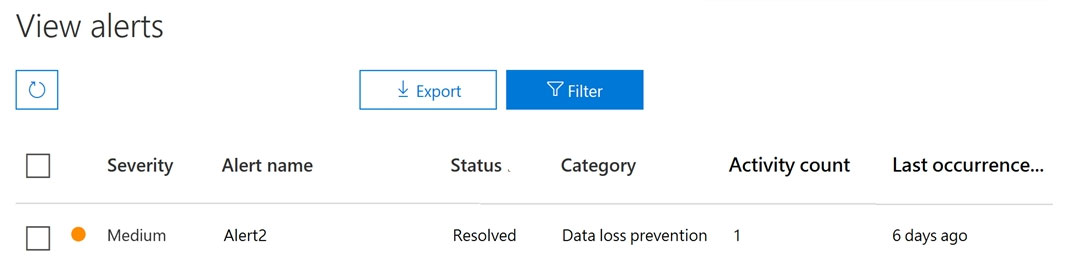
You need to manage the status of Alert2.
To which status can you change Alert2?
Answer:
E
Reference:
https://docs.microsoft.com/en-us/microsoft-365/compliance/dlp-configure-view-alerts-policies?view=o365-worldwide
You have a Microsoft 365 subscription that contains 100 users and a Microsoft 365 group named Group1.
All users have Windows 10 devices and use Microsoft SharePoint Online and Exchange Online.
A sensitivity label named Label1 is published as the default label for Group1.
You add two sublabels named Sublabel1 and Sublabel2 to Label1.
You need to ensure that the settings in Sublabel1 are applied by default to Group1.
What should you do?
Answer:
B
Reference:
https://docs.microsoft.com/en-us/microsoft-365/compliance/sensitivity-labels?view=o365-worldwide
HOTSPOT -
You have a Microsoft 365 subscription.
You are creating a retention policy named Retention1 as shown in the following exhibit. (Click the Exhibit tab.)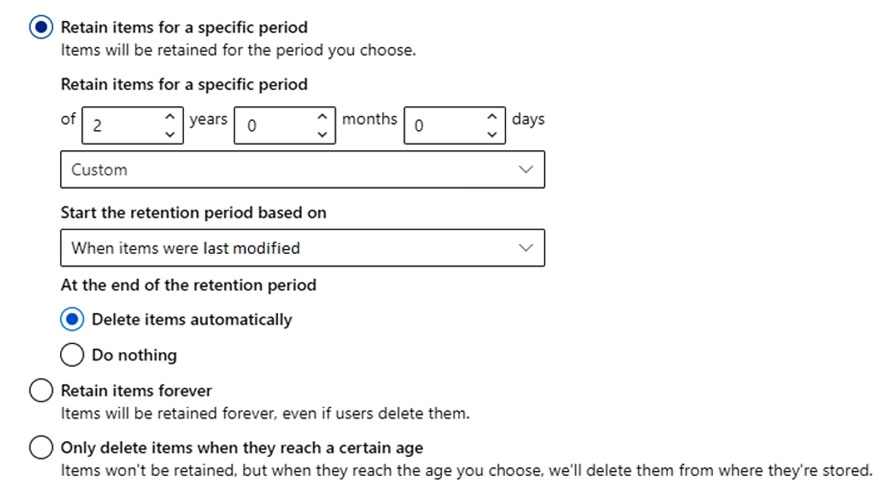
You apply Retention1 to SharePoint sites and OneDrive accounts.
Use the drop-down menus to select the answer choice that completes each statement based on the information presented in the graphic.
NOTE: Each correct selection is worth one point.
Hot Area: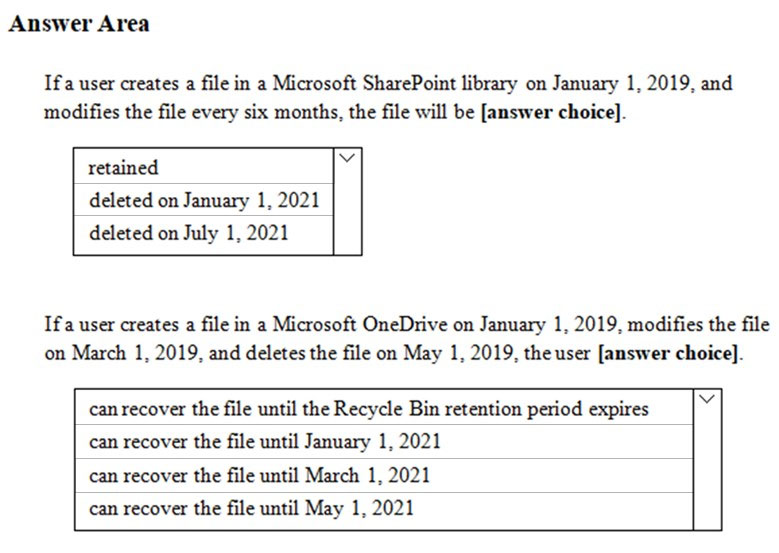
Answer:
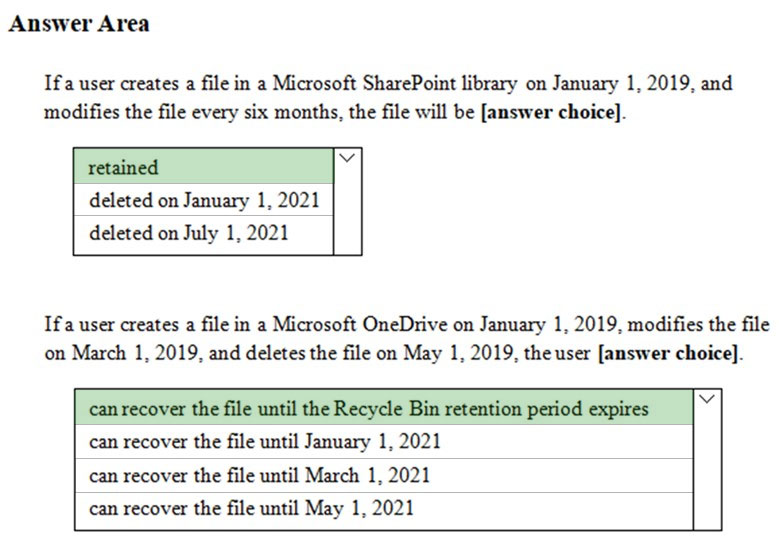
Box 1: Retained -
Files are retained for two years and then deleted. The two-year timer resets every time the file is modified. Therefore, if a file is modified every 6 months, it will never be deleted.
Box 2: The user can recover the file until the Recycle Bin retention period expires
The user deleted the file so it will be removed to the Recycle Bin. The user can recover the file until the Recycle Bin retention period expires. After that time, only an administrator can recover the file and only until the file is permanently deleted after two-years from the last modification date.
DRAG DROP -
You have a Microsoft 365 subscription that contains 20 data loss prevention (DLP) policies.
You need to identify the following:
✑ Rules that are applied without triggering a policy alert
✑ The top 10 files that have matched DLP policies
✑ Alerts that are miscategorized
Which report should you use for each requirement? To answer, drag the appropriate reports to the correct requirements. Each report may be used once, more than once, or not at all. You may need to drag the split bar between panes or scroll to view content.
NOTE: Each correct selection is worth one point.
Select and Place: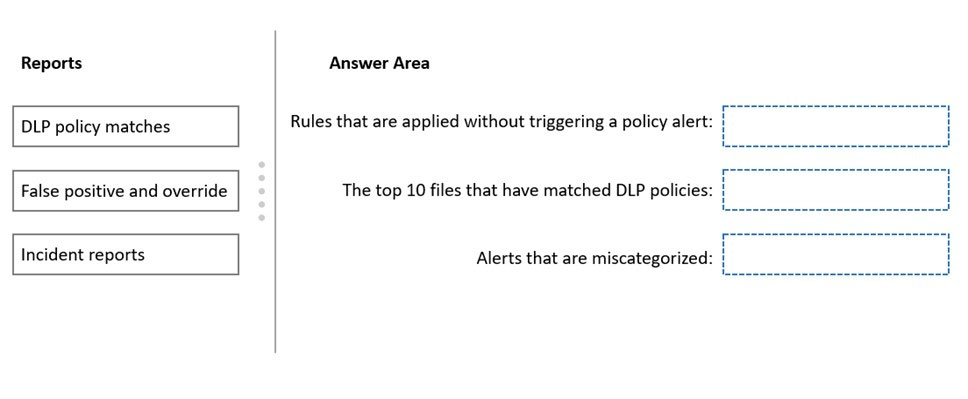
Answer:
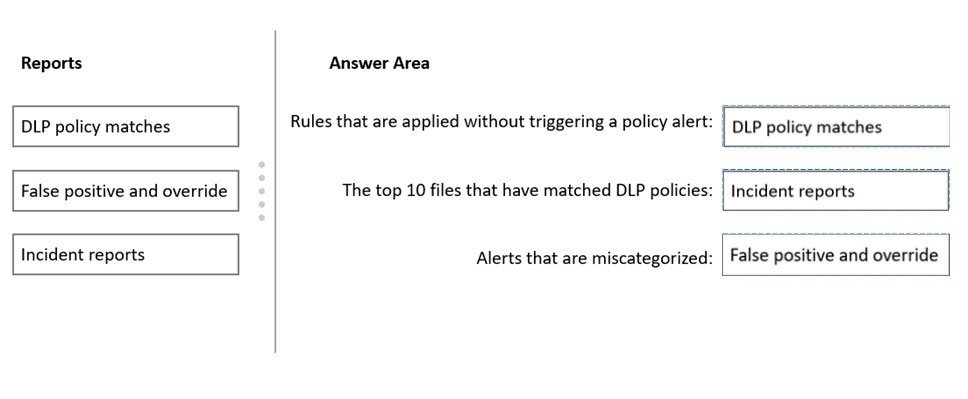
Reference:
https://docs.microsoft.com/en-us/microsoft-365/compliance/view-the-dlp-reports?view=o365-worldwide
You have a Microsoft 365 E5 subscription.
You create a sensitivity label named Label1 and publish Label1 to all users and groups.
You have the following files on a computer:
✑ File1.doc
✑ File2.docx
✑ File3.xlsx
✑ File4.txt
You need to identify which files can have Label1 applied.
Which files should you identify?
Answer:
D
Office files are ok: .doc, .docx, and .xlsx.
Note: Protect content in Office apps across different platforms and devices. Supported by Word, Excel, PowerPoint, and Outlook on the Office desktop apps and
Office on the web. Supported on Windows, macOS, iOS, and Android.
Reference:
https://docs.microsoft.com/en-us/microsoft-365/compliance/sensitivity-labels
You have a Microsoft SharePoint Online site named Site1 that contains the files shown in the following table.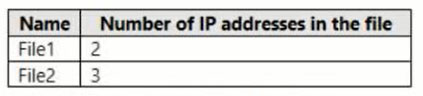
You have a data loss prevention (DLP) policy named DLP1 that has the advanced DLP rules shown in the following table.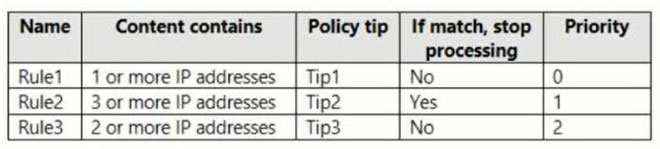
You apply DLP1 to Site1.
Which policy tips will appear for File2?
Answer:
D
Rule1 will add Tip1, and Rule2 will add Tip2. Rule3 will not be applied as processing stops with Rule2.
Note: The Priority parameter specifies a priority value for the policy that determines the order of policy processing. A lower integer value indicates a higher priority, the value 0 is the highest priority, and policies can't have the same priority value.
Reference:
https://docs.microsoft.com/en-us/microsoft-365/compliance/dlp-policy-reference
You have a Microsoft 365 E5 subscription.
You create a data loss prevention (DLP) policy and select Use Notifications to inform your users and help educate them on the proper use of sensitive info.
Which apps will show the policy tip?
Answer:
E
When you compose a new email in Outlook on the web and Outlook 2013 and later, you'll see a policy tip if you add content that matches a rule in a DLP policy, and that rule uses policy tips. The policy tip appears at the top of the message, above the recipients, while the message is being composed.
Note: Outlook Mobile (iOS, Android)/Outlook Mac: DLP policy tips are not supported on Outlook mobile
Support Matrix for DLP policy tips across Microsoft apps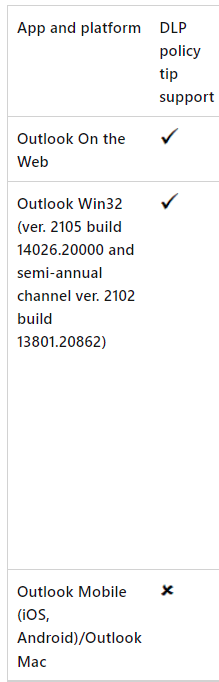
Reference:
https://docs.microsoft.com/en-us/microsoft-365/compliance/dlp-policy-tips-reference https://docs.microsoft.com/en-us/microsoft-365/compliance/use-notifications-and-policy-tips