Note: This question is part of a series of questions that present the same scenario. Each question in the series contains a unique solution that might meet the stated goals. Some question sets might have more than one correct solution, while others might not have a correct solution.
After you answer a question in this section, you will NOT be able to return to it. As a result, these questions will not appear in the review screen.
Your network contains an Active Directory domain.
You deploy a Microsoft Azure Active Directory (Azure AD) tenant.
Another administrator configures the domain to synchronize to Azure AD.
You discover that 10 user accounts in an organizational unit (OU) are NOT synchronized to Azure AD. All the other user accounts synchronized successfully.
You review Azure AD Connect Health and discover that all the user account synchronizations completed successfully.
You need to ensure that the 10 user accounts are synchronized to Azure AD.
Solution: You run idfix.exe and export the 10 user accounts.
Does this meet the goal?
Answer:
B
The question states that ג€all the user account synchronizations completed successfullyג€. If there were problems with the 10 accounts that needed fixing with idfix.exe, there would have been synchronization errors in Azure AD Connect Health.
It is likely that the 10 user accounts are being excluded from the synchronization cycle by a filtering rule.
Reference:
https://docs.microsoft.com/en-us/azure/active-directory/hybrid/how-to-connect-sync-configure-filtering
Note: This question is part of a series of questions that present the same scenario. Each question in the series contains a unique solution that might meet the stated goals. Some question sets might have more than one correct solution, while others might not have a correct solution.
After you answer a question in this section, you will NOT be able to return to it. As a result, these questions will not appear in the review screen.
Your network contains an Active Directory domain.
You deploy a Microsoft Azure Active Directory (Azure AD) tenant.
Another administrator configures the domain to synchronize to Azure AD.
You discover that 10 user accounts in an organizational unit (OU) are NOT synchronized to Azure AD. All the other user accounts synchronized successfully.
You review Azure AD Connect Health and discover that all the user account synchronizations completed successfully.
You need to ensure that the 10 user accounts are synchronized to Azure AD.
Solution: From Azure AD Connect, you modify the Azure AD credentials.
Does this meet the goal?
Answer:
B
The question states that ג€all the user account synchronizations completed successfullyג€. Therefore, the Azure AD credentials are configured correctly in Azure AD
Connect. It is likely that the 10 user accounts are being excluded from the synchronization cycle by a filtering rule.
Reference:
https://docs.microsoft.com/en-us/azure/active-directory/hybrid/how-to-connect-sync-configure-filtering
HOTSPOT -
You have a Microsoft Azure Active Directory (Azure AD) tenant that contains the users shown in the following table.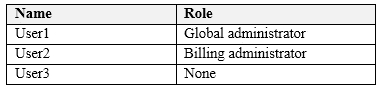
You enable self-service password reset for all users. You set Number of methods required to reset to 1, and you set Methods available to users to Security questions only.
What information must be configured for each user before the user can perform a self-service password reset? To answer, select the appropriate options in the answer area.
NOTE: Each correct selection is worth one point.
Hot Area: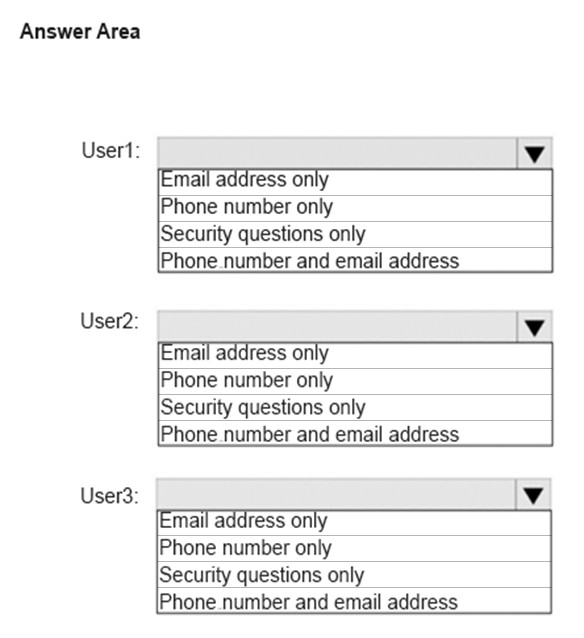
Answer:
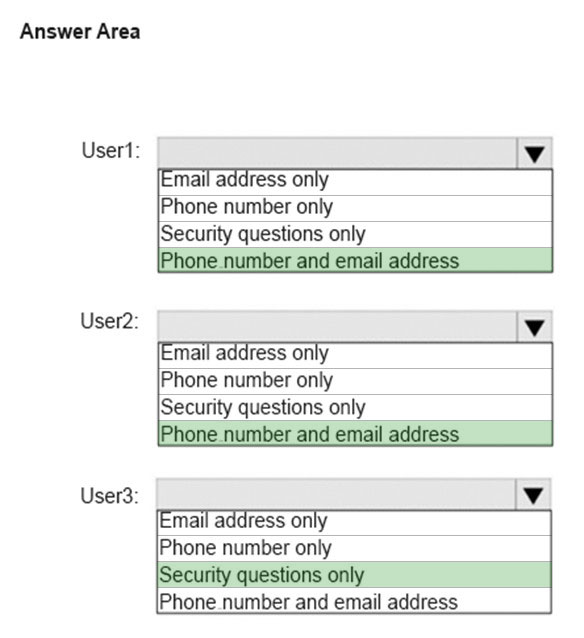
Microsoft enforces a strong default two-gate password reset policy for any Azure administrator role. This policy may be different from the one you have defined for your users and cannot be changed. You should always test password reset functionality as a user without any Azure administrator roles assigned.
With a two-gate policy, administrators don't have the ability to use security questions.
The two-gate policy requires two pieces of authentication data, such as an email address, authenticator app, or a phone number.
User3 is not assigned to an Administrative role so the configured method of Security questions only applies to User3.
Reference:
https://docs.microsoft.com/en-us/azure/active-directory/authentication/concept-sspr-policy#administrator-password-policy-differences
HOTSPOT -
You have a Microsoft 365 subscription.
You need to provide an administrator named Admin1 with the ability to place holds on mailboxes, SharePoint Online sites, and OneDrive for Business locations.
The solution must use the principle of least privilege.
What should you do? To answer, select the appropriate options in the answer area.
NOTE: Each correct selection is worth one point.
Hot Area: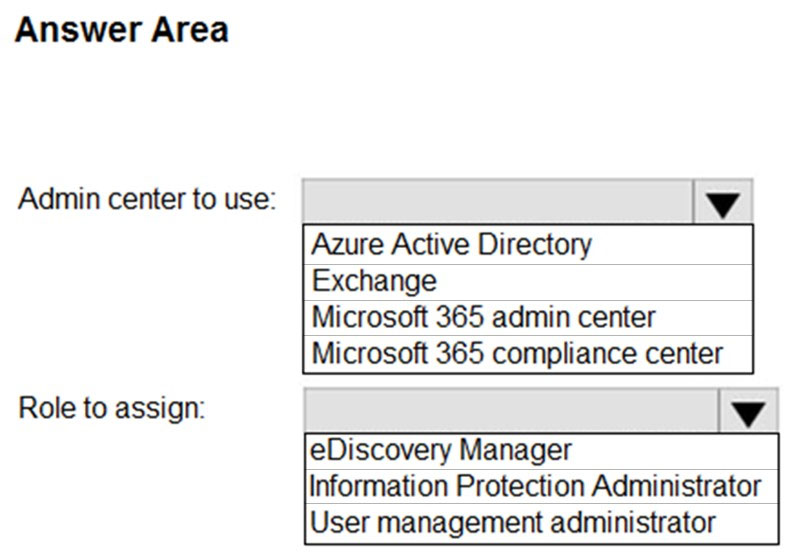
Answer:
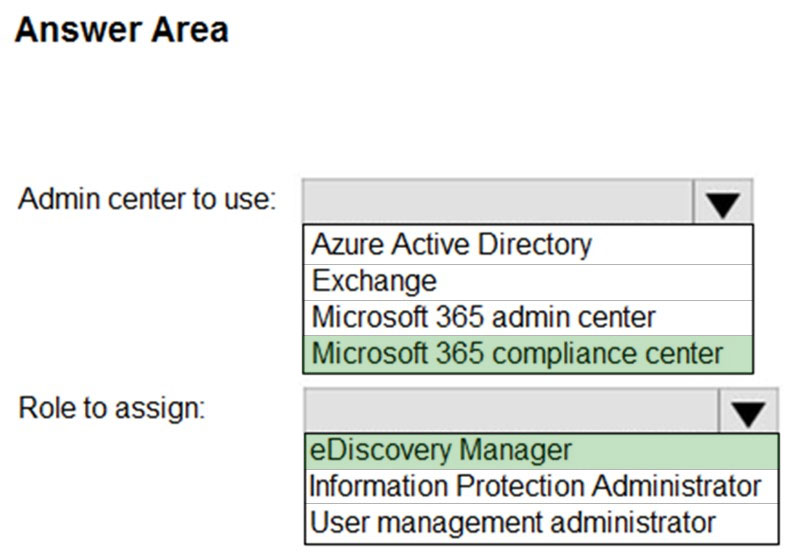
Core eDiscovery in Microsoft 365 provides a basic eDiscovery tool that organizations can use to search and export content in Microsoft 365 and Office 365. You can also use Core eDiscovery to place an eDiscovery hold on content locations, such as Exchange mailboxes, SharePoint sites, OneDrive accounts, and
Microsoft Teams.
To access Core eDiscovery or be added as a member of a Core eDiscovery case, a user must be assigned the appropriate permissions. Specifically, a user must be added as a member of the eDiscovery Manager role group in the Microsoft 365 compliance center. Members of this role group can create and manage Core eDiscovery cases. They can add and remove members, place an eDiscovery hold on users, create and edit searches, and export content from a Core eDiscovery case.
Reference:
https://docs.microsoft.com/en-us/microsoft-365/compliance/get-started-core-ediscovery?view=o365-worldwide
You have a Microsoft 365 subscription that uses an Azure Active Directory (Azure AD) tenant named contoso.com. The tenant contains the users shown in the following table.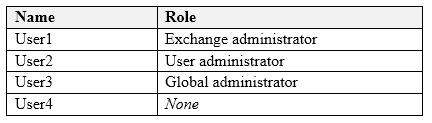
You add another user named User5 to the User administrator role.
You need to identify which two management tasks User5 can perform.
Which two tasks should you identify? Each correct answer presents a complete solution.
NOTE: Each correct selection is worth one point.
Answer:
AB
Users with the User Administrator role can create users and manage all aspects of users with some restrictions (see below).
Only on users who are non-admins or in any of the following limited admin roles:
✑ Directory Readers
✑ Guest Inviter
✑ Helpdesk Administrator
✑ Message Center Reader
✑ Reports Reader
✑ User Administrator
Reference:
https://docs.microsoft.com/en-us/azure/active-directory/users-groups-roles/directory-assign-admin-roles#available-roles
Note: This question is part of a series of questions that present the same scenario. Each question in the series contains a unique solution that might meet the stated goals. Some question sets might have more than one correct solution, while others might not have a correct solution.
After you answer a question in this section, you will NOT be able to return to it. As a result, these questions will not appear in the review screen.
Your network contains an Active Directory domain.
You deploy a Microsoft Azure Active Directory (Azure AD) tenant.
Another administrator configures the domain to synchronize to Azure AD.
You discover that 10 user accounts in an organizational unit (OU) are NOT synchronized to Azure AD. All the other user accounts synchronized successfully.
You review Azure AD Connect Health and discover that all the user account synchronizations completed successfully.
You need to ensure that the 10 user accounts are synchronized to Azure AD.
Solution: From Azure AD Connect, you modify the filtering settings.
Does this meet the goal?
Answer:
A
The question states that ג€all the user account synchronizations completed successfullyג€. Therefore, we know that Azure AD Connect is working and configured correctly. The only thing that would prevent the 10 user accounts from being synchronized is that they are being excluded from the synchronization cycle by a filtering rule.
Reference:
https://docs.microsoft.com/en-us/azure/active-directory/hybrid/how-to-connect-sync-configure-filtering
Note: This question is part of a series of questions that present the same scenario. Each question in the series contains a unique solution that might meet the stated goals. Some question sets might have more than one correct solution, while others might not have a correct solution.
After you answer a question in this section, you will NOT be able to return to it. As a result, these questions will not appear in the review screen.
Your company has 3,000 users. All the users are assigned Microsoft 365 E3 licenses.
Some users are assigned licenses for all Microsoft 365 services. Other users are assigned licenses for only certain Microsoft 365 services.
You need to determine whether a user named User1 is licensed for Exchange Online only.
Solution: You run the Get-MsolUser cmdlet.
Does this meet the goal?
Answer:
B
The Get-MsolUser cmdlet will tell you if a user is licensed for Microsoft 365 but it does not tell you which licenses are assigned.
Reference:
https://docs.microsoft.com/en-us/powershell/module/msonline/get-msoluser?view=azureadps-1.0
Note: This question is part of a series of questions that present the same scenario. Each question in the series contains a unique solution that might meet the stated goals. Some question sets might have more than one correct solution, while others might not have a correct solution.
After you answer a question in this section, you will NOT be able to return to it. As a result, these questions will not appear in the review screen.
Your company has 3,000 users. All the users are assigned Microsoft 365 E3 licenses.
Some users are assigned licenses for all Microsoft 365 services. Other users are assigned licenses for only certain Microsoft 365 services.
You need to determine whether a user named User1 is licensed for Exchange Online only.
Solution: You run the Get-MsolAccountSku cmdlet.
Does this meet the goal?
Answer:
B
The Get-MsolAccountSku cmdlet returns all the SKUs that the company owns. It does not tell you which licenses are assigned to users.
Reference:
https://docs.microsoft.com/en-us/powershell/module/msonline/get-msolaccountsku?view=azureadps-1.0
Note: This question is part of a series of questions that present the same scenario. Each question in the series contains a unique solution that might meet the stated goals. Some question sets might have more than one correct solution, while others might not have a correct solution.
After you answer a question in this section, you will NOT be able to return to it. As a result, these questions will not appear in the review screen.
Your company has 3,000 users. All the users are assigned Microsoft 365 E3 licenses.
Some users are assigned licenses for all Microsoft 365 services. Other users are assigned licenses for only certain Microsoft 365 services.
You need to determine whether a user named User1 is licensed for Exchange Online only.
Solution: You launch the Azure portal, and then review the Licenses blade.
Does this meet the goal?
Answer:
A
In the Licenses blade, click All Products then select the E3 License. This will display a list of all users assigned an E3 license. Select User1. You'll see how many services are assigned in the Enabled Services column. Click on the number in the Enabled Services column for User1 and you'll be taken to the licenses page for that user. Click on the number in the Enabled Services column for User1 again and a page will open which shows you exactly which services are enabled or disabled.
Alternatively, you can go into the user account properties directly then select Licenses. This will display the licenses blade for that user. You can then click on the number in the Enabled Services column for the user and a page will open which shows you exactly which services are enabled or disabled.
HOTSPOT -
You have an Active Directory domain named Adatum.com that is synchronized to Azure Active Directory as shown in the exhibit.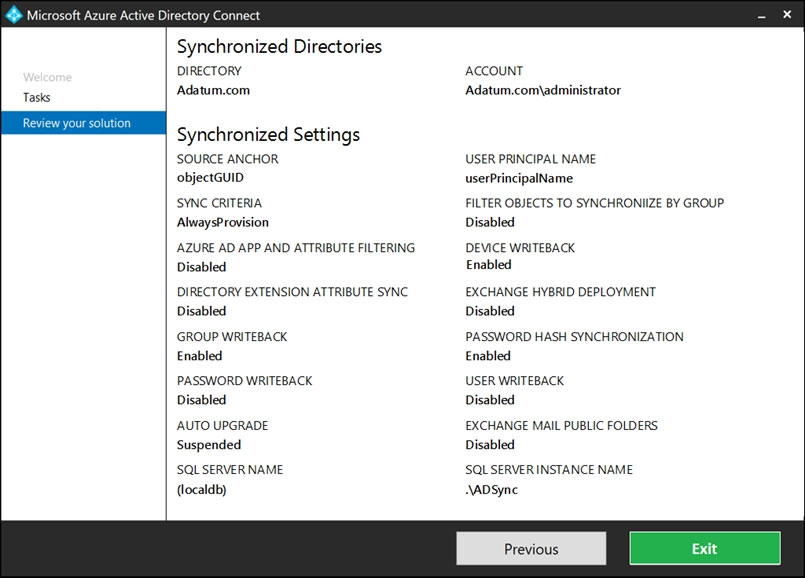
Use the drop-down menus to select the answer choice that completes each statement based on the information presented in the graphic.
NOTE: Each correct selection is worth one point.
Hot Area: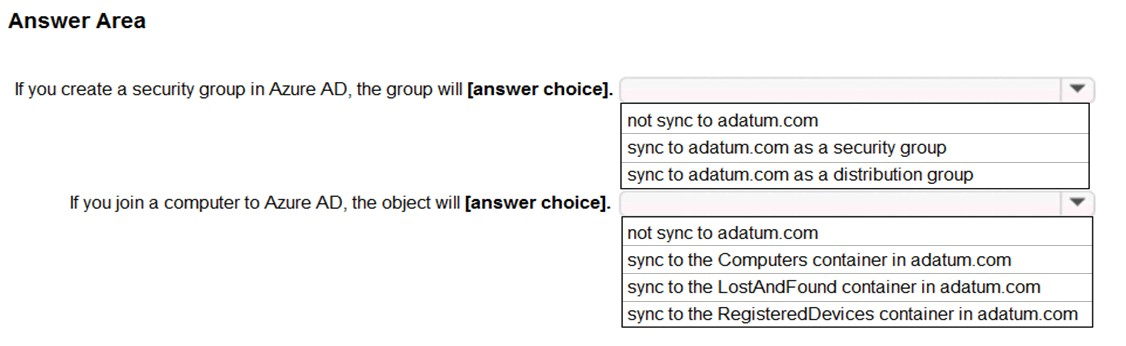
Answer:
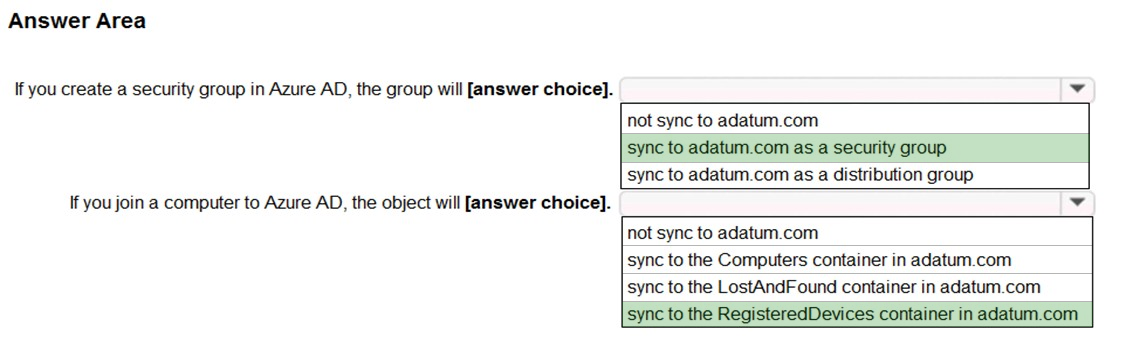
Group Writeback is enabled in the Azure AD Connect configuration so groups created in Azure Active Directory will be synchronized to the on-premise Active
Directory. A security group created in Azure Active Directory will be synchronized to the on-premise Active Directory as a security group.
Device Writeback is enabled in the Azure AD Connect configuration so computers joined to the Azure Active Directory will be synchronized to the on-premise
Active Directory. They will sync to the RegisteredDevices container in the on-premise Active Directory.
Reference:
https://docs.microsoft.com/en-us/azure/active-directory/hybrid/how-to-connect-device-writeback