Your network contains an Active Directory domain named contoso.com. The domain contains 1000 Windows 8.1 devices.
You plan to deploy a custom Windows 10 Enterprise image to the Windows 8.1 devices.
You need to recommend a Windows 10 deployment method.
What should you recommend?
Answer:
A
To deploy a custom image, you must use the wipe and load refresh method. You cannot deploy a custom image by using an in-place upgrade, Windows Autopilot or a provisioning package.
Reference:
https://docs.microsoft.com/en-us/windows/deployment/windows-10-deployment-scenarios
You use Microsoft System Center Configuration manager (Current Branch) to manage devices.
Your company uses the following types of devices:
✑ Windows 10
✑ Windows 8.1
✑ Android
✑ iOS
Which devices can be managed by using co-management?
Answer:
C
You can manage only Windows 10 devices by using co-management.
When you concurrently manage Windows 10 devices with both Configuration Manager and Microsoft Intune, this configuration is called co-management. When you manage devices with Configuration Manager and enroll to a third-party MDM service, this configuration is called coexistence.
Reference:
https://docs.microsoft.com/en-us/configmgr/comanage/overview
HOTSPOT -
You company has a Microsoft 365 subscription that contains the domains shown in the following exhibit.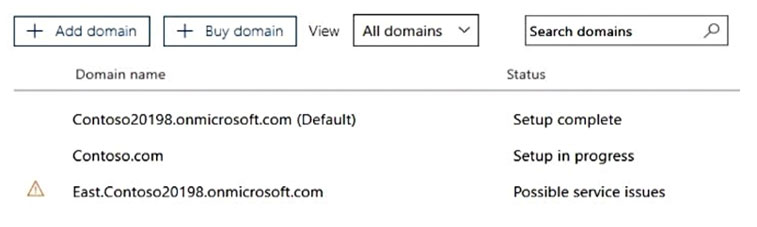
Use the drop-down menus to select the answer choice that completes each statement based on the information presented in the graphic.
NOTE: Each correct selection is worth one point.
Hot Area: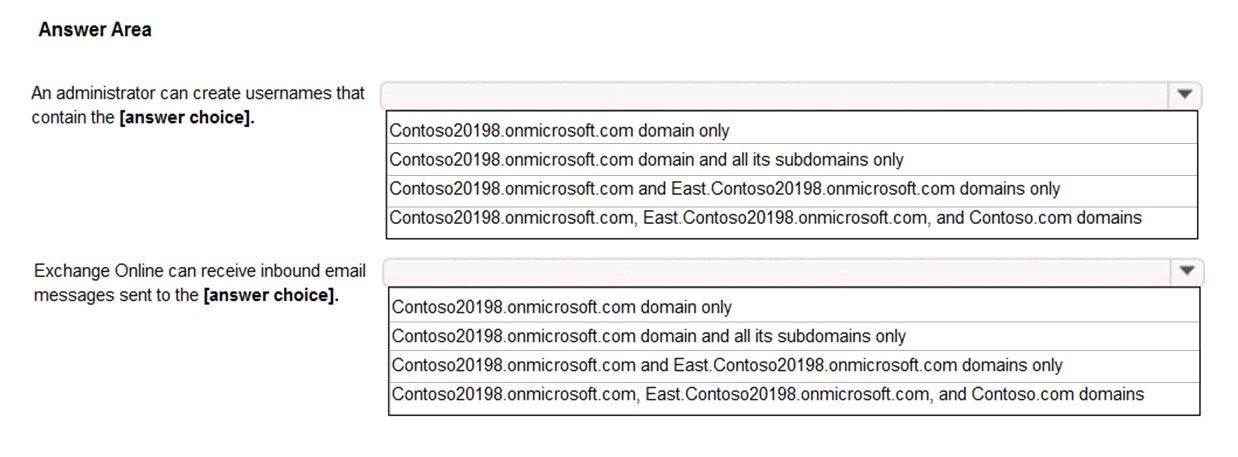
Answer:
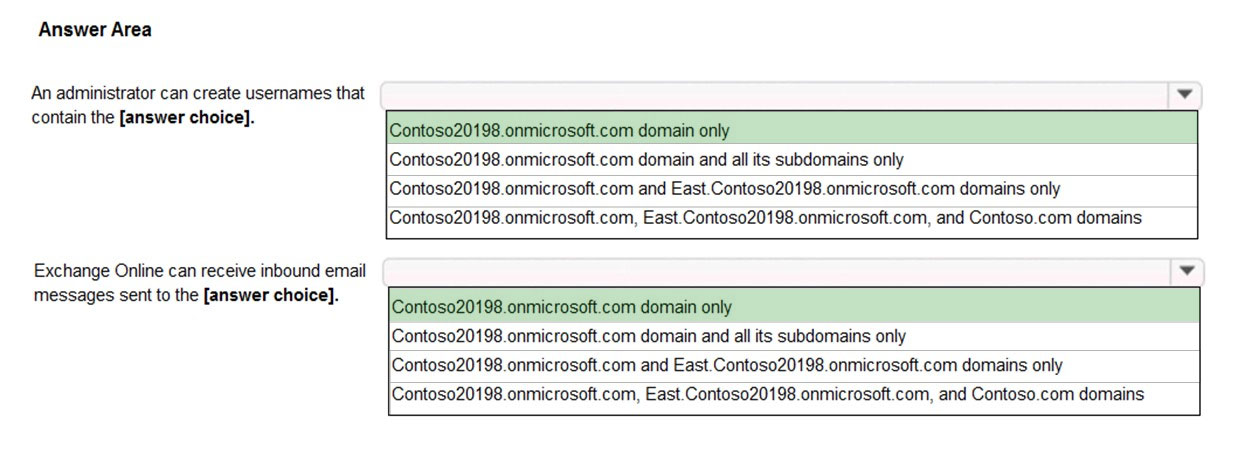
Only the Contoso20198.onmicrosoft.com domain has a status of Setup Complete. The other two statuses mean that the domain setup is not complete or has issues that need to be corrected before they can be used.
Reference:
https://support.office.com/en-gb/article/what-do-domain-statuses-mean-in-office-365-3ecf1fef-3b31-497c-98bc-e57e2413b4e5
Your company has 20 employees. Each employee has a mailbox hosted in Outlook.com.
The company purchases a Microsoft 365 subscription.
You plan to migrate all the mailboxes to Microsoft 365.
You need to recommend which type of migration to use for the mailboxes.
What should you recommend?
Answer:
D
To migrate mailboxes from Outlook.com to Office 365, you need to use the IMAP migration method.
After you've added your users to Office 365, you can use Internet Message Access Protocol (IMAP) to migrate email for those users from their IMAP-enabled email servers.
In the Microsoft 365 admin center, go to Setup > Data migration to start migrating IMAP enabled emails. The email migrations page is pre-configured for migrations from Gmail, Outlook, Hotmail and Yahoo. You can also enter your own IMAP server name and connection parameters to migrate from an email service that is not listed.
References:
https://docs.microsoft.com/en-us/exchange/mailbox-migration/migrating-imap-mailboxes/imap-migration-in-the-admin-center
Your network contains an on-premises Active Directory domain named contoso.com that is synced to a Microsoft Azure Active Directory (Azure AD) tenant.
The on-premises network contains a file server named Server1. Server1 has a share named Share1 that contains company documents.
Your company purchases a Microsoft 365 subscription.
You plan to migrate data from Share1 to Microsoft 365. Only data that was created or modified during the last three months will be migrated.
You need to identify all the files in Share1 that were modified or created during the last 90 days.
What should you use?
Answer:
B
You can use the Microsoft SharePoint Migration Tool to migrate files from a file server to SharePoint Online.
The Microsoft SharePoint Migration Tool has a number of filters you can use to define which files will be migrated. One filter setting is ג€Migrate files modified afterג€. This setting will only migrate files modified after the selected date.
The first phase of a migration is to perform a scan of the source files to create a manifest of the files that will be migrated. You can use this manifest to identify all the files in Share1 that were modified or created during the last 90 days.
References:
https://docs.microsoft.com/en-us/sharepointmigration/spmt-settings
Your company has two offices. The offices are located in Seattle and New York.
The company uses a third-party email system.
You implement Microsoft 365.
You move all the users in the Seattle office to Exchange Online. You configure Microsoft 365 to successfully receive all the email messages sent to the Seattle office users.
All the users in the New York office continue to use the third-party email system.
The users use the email domains shown in the following table.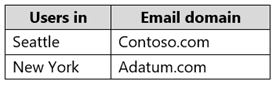
You need to ensure that all the email messages sent to the New York office users are delivered successfully. The solution must ensure that all the email messages for the users in both offices are routed through Microsoft 365.
You create the required DNS records and Send connectors.
What should you do next from Microsoft 365?
Answer:
B
The first step is to configure Exchange Online to accept emails for the adatum.com domain. To do this, we add the domain in Microsoft 365. When you add your domain to Microsoft 365, it's called an accepted domain.
The next step is to tell Exchange Online what to do with those emails. You need to configure the adatum.com domain as either an authoritative domain or an internal relay domain.
Authoritative domain means that the mailboxes for that domain are hosted in Office 365. In this question, the mailboxes for the adatum.com domain are hosted on the third-party email system. Therefore, we need to configure the adatum.com domain as an internal relay domain. For an internal relay domain, Exchange
Online will receive the email for the adatum.com domain and then 'relay' (forward) the email on to the third-party email server.
References:
https://docs.microsoft.com/en-us/exchange/mail-flow-best-practices/manage-accepted-domains/manage-accepted-domains
HOTSPOT -
Your company has a Microsoft 365 subscription that contains the following domains:
Contoso.onmicrosoft.com -
Contoso.com -
You plan to add the following domains to Microsoft 365 and to use them with Exchange Online:
✑ Sub1.contoso.onmicrosoft.com
✑ Sub2.contoso.com
✑ Fabrikam.com
You need to identify the minimum number of DNS records that must be added for Exchange Online to receive inbound email messages for the three domains.
How many DNS records should you add? To answer, select the appropriate options in the answer area.
NOTE: Each correct selection is worth one point.
Hot Area: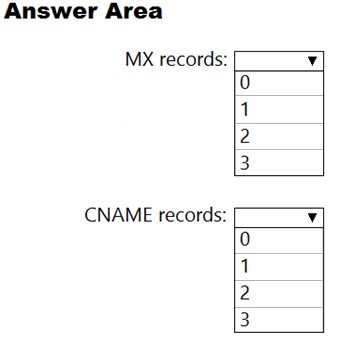
Answer:
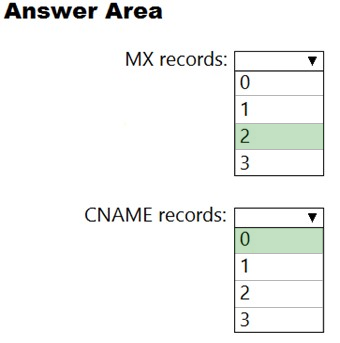
Box 1: 2 -
You don't need to verify Sub1.contoso.onmicrosoft.com because the onmicrosoft.com domain and DNS is managed by Microsoft. You also don't need to configure an MX record for Sub1.contoso.onmicrosoft.com because that will be done by Microsoft.
For sub2.contoso.com, you don't need to verify the domain because you have already verified its parent domain contoso.com. However, you do need an MX record to direct email for that domain to Exchange Online.
For Fabrikam.com, you will need to verify the domain. You will need an MX record to direct email for that domain to Exchange Online.
Box 2: 0 -
You 'should' create CNAME records for autodiscover to point your email clients to Exchange Online to connect to the mailboxes. However, you don't have to. You could configure the email client manually. Therefore, the minimum number of CNAME records required is zero.
SIMULATION -
Please wait while the virtual machine loads. Once loaded, you may proceed to the lab section. This may take a few minutes, and the wait time will not be deducted from your overall test time.
When the Next button is available, click it to access the lab section. In this section, you will perform a set of tasks in a live environment. While most functionality will be available to you as it would be in a live environment, some functionality (e.g., copy and paste, ability to navigate to external websites) will not be possible by design.
Scoring is based on the outcome of performing the tasks stated in the lab. In other words, it doesn't matter how you accomplish the task, if you successfully perform it, you will earn credit for that task.
Labs are not timed separately, and this exam may have more than one lab that you must complete. You can use as much time as you would like to complete each lab. But, you should manage your time appropriately to ensure that you are able to complete the lab(s) and all other sections of the exam in the time provided.
Please note that once you submit your work by clicking the Next button within a lab, you will NOT be able to return to the lab.
You may now click next to proceed to the lab.
Lab information -
Use the following login credentials as needed:
To enter your username, place your cursor in the Sign in box and click on the username below.
To enter your password, place your cursor in the Enter password box and click on the password below.
Microsoft 365 Username:
[email protected]
Microsoft 365 Password: xxxxxxxxxx
If the Microsoft 365 portal does not load successfully in the browser, press CTRL-K to reload the portal in a new browser tab.
The following information is for technical support purposes only:
Lab Instance: 111111111 -
You plan to create 1,000 users in your Microsoft 365 subscription.
You need to ensure that all the users can use the @contoso.com suffix in their username.
Another administrator will perform the required information to your DNS zone to complete the operation.
Answer:
See explanation below.
You need to add the contoso.com domain to Microsoft 365 then set the domain as the default.
1. In the Admin Center, click Setup then click Domains.
2. Click the 'Add Domain' button.
3. Type in the domain name (contoso.com) and click the 'Use this domain' button.
4. The question states that another administrator will perform the required information to your DNS zone. Therefore, you just need to click the 'Verify' button to verify domain ownership.
5. Click Finish.
6. In the domains list, select the contoso.com domain.
7. Select 'Set as default'.
References:
https://docs.microsoft.com/en-us/office365/admin/setup/add-domain?view=o365-worldwide
SIMULATION -
Please wait while the virtual machine loads. Once loaded, you may proceed to the lab section. This may take a few minutes, and the wait time will not be deducted from your overall test time.
When the Next button is available, click it to access the lab section. In this section, you will perform a set of tasks in a live environment. While most functionality will be available to you as it would be in a live environment, some functionality (e.g., copy and paste, ability to navigate to external websites) will not be possible by design.
Scoring is based on the outcome of performing the tasks stated in the lab. In other words, it doesn't matter how you accomplish the task, if you successfully perform it, you will earn credit for that task.
Labs are not timed separately, and this exam may have more than one lab that you must complete. You can use as much time as you would like to complete each lab. But, you should manage your time appropriately to ensure that you are able to complete the lab(s) and all other sections of the exam in the time provided.
Please note that once you submit your work by clicking the Next button within a lab, you will NOT be able to return to the lab.
You may now click next to proceed to the lab.
Lab information -
Use the following login credentials as needed:
To enter your username, place your cursor in the Sign in box and click on the username below.
To enter your password, place your cursor in the Enter password box and click on the password below.
Microsoft 365 Username:
[email protected]
Microsoft 365 Password: xxxxxxxxxx
If the Microsoft 365 portal does not load successfully in the browser, press CTRL-K to reload the portal in a new browser tab.
The following information is for technical support purposes only:
Lab Instance: 111111111 -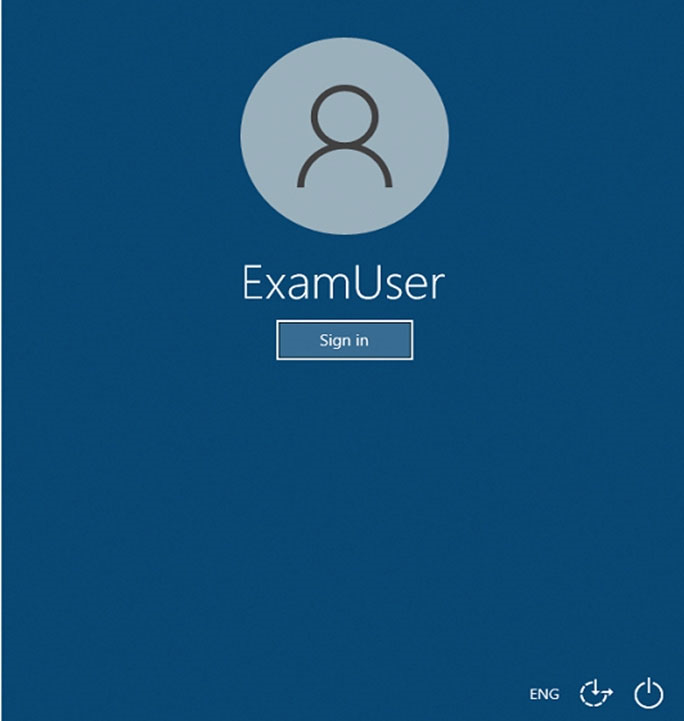
You need to prevent users in your organization from receiving an email notification when they save a document that contains credit card numbers.
To answer the question, sign in to the Microsoft 365 portal.
Answer:
See explanation below.
You need to edit the Data Loss Prevention Policy to disable the email notifications.
1. Go to https://protection.office.com or navigate to the Security & Compliance admin center.
2. In the left navigation pane, expand Data Loss Protection and select Policy.
3. Select the Data Loss Prevention policy and click the Edit Policy button.
4. Click Policy Settings in the left navigation pane of the policy.
5. Select the policy rule and click the Edit Rule button.
6. Scroll down to the 'User notifications' section.
7. Toggle the slider labelled ג€Use Notifications to inform usersג€¦.ג€ to Off.
8. Click Save to save the changes to the policy rule.
9. Click Save to save the changes to the policy.
You have a Microsoft 365 subscription.
You add a domain named contoso.com.
When you attempt to verify the domain, you are prompted to send a verification email to [email protected]
You need to change the email address used to verify the domain.
What should you do?
Answer:
A
The email address that is used to verify that you own the domain is the email address listed with the domain registrar for the registered contact for the domain.
Reference:
https://docs.microsoft.com/en-us/microsoft-365/admin/setup/add-domain?view=o365-worldwide