SIMULATION -
Please wait while the virtual machine loads. Once loaded, you may proceed to the lab section. This may take a few minutes, and the wait time will not be deducted from your overall test time.
When the Next button is available, click it to access the lab section. In this section, you will perform a set of tasks in a live environment. While most functionality will be available to you as it would be in a live environment, some functionality (e.g., copy and paste, ability to navigate to external websites) will not be possible by design.
Scoring is based on the outcome of performing the tasks stated in the lab. In other words, it doesn't matter how you accomplish the task, if you successfully perform it, you will earn credit for that task.
Labs are not timed separately, and this exam may have more than one lab that you must complete. You can use as much time as you would like to complete each lab. But, you should manage your time appropriately to ensure that you are able to complete the lab(s) and all other sections of the exam in the time provided.
Please note that once you submit your work by clicking the Next button within a lab, you will NOT be able to return to the lab.
You may now click next to proceed to the lab.
Lab information -
Use the following login credentials as needed:
To enter your username, place your cursor in the Sign in box and click on the username below.
To enter your password, place your cursor in the Enter password box and click on the password below.
Microsoft 365 Username:
[email protected]
Microsoft 365 Password: xxxxxxxxxx
If the Microsoft 365 portal does not load successfully in the browser, press CTRL-K to reload the portal in a new browser tab.
The following information is for technical support purposes only:
Lab Instance: 111111111 -
You need to create a group named Group2. Users who are added to Group2 must be licensed automatically for Microsoft Offline 365.
Answer:
See explanation below.
You need to create the group and assign a license to the group. Anyone who is added to the group will automatically be assigned the license that is assigned to the group.
1. Go to the Azure Active Directory admin center.
2. Select the Azure Active Directory link then select Groups.
3. Click the New Group link.
4. Select 'Security' as the group type and enter 'Group2' for the group name.
5. Click the Create button to create the group.
6. Back in the Groups list, select Group2 to open the properties page for the group.
7. Select 'Licenses'.
8. Select the '+ Assignments' link.
9. Tick the box to select the license.
10. Click the Save button to save the changes.
References:
https://docs.microsoft.com/en-us/azure/active-directory/users-groups-roles/licensing-groups-assign
SIMULATION -
Please wait while the virtual machine loads. Once loaded, you may proceed to the lab section. This may take a few minutes, and the wait time will not be deducted from your overall test time.
When the Next button is available, click it to access the lab section. In this section, you will perform a set of tasks in a live environment. While most functionality will be available to you as it would be in a live environment, some functionality (e.g., copy and paste, ability to navigate to external websites) will not be possible by design.
Scoring is based on the outcome of performing the tasks stated in the lab. In other words, it doesn't matter how you accomplish the task, if you successfully perform it, you will earn credit for that task.
Labs are not timed separately, and this exam may have more than one lab that you must complete. You can use as much time as you would like to complete each lab. But, you should manage your time appropriately to ensure that you are able to complete the lab(s) and all other sections of the exam in the time provided.
Please note that once you submit your work by clicking the Next button within a lab, you will NOT be able to return to the lab.
You may now click next to proceed to the lab.
Lab information -
Use the following login credentials as needed:
To enter your username, place your cursor in the Sign in box and click on the username below.
To enter your password, place your cursor in the Enter password box and click on the password below.
Microsoft 365 Username:
[email protected]
Microsoft 365 Password: xxxxxxxxxx
If the Microsoft 365 portal does not load successfully in the browser, press CTRL-K to reload the portal in a new browser tab.
The following information is for technical support purposes only:
Lab Instance: 111111111 -
You have a user named Grady Archie. The solution must meet the following requirements:
✑ Grady Archie must be able to add payment methods to your Microsoft Office 365 tenant.
✑ The solution must minimize the number of licenses assigned to users.
✑ The solution must use the principle of least privilege.
Answer:
See explanation below.
You need to assign the 'Billing Administrator' role to Grady Archie.
1. Go to the Azure Active Directory admin center.
2. Select Users.
3. Select the Grady Archie account to open the account properties page.
4. Select 'Assigned roles'.
5. Click the 'Add Assignments' button.
6. Select Billing Administrator then click the Add button.
Reference:
https://docs.microsoft.com/en-us/office365/admin/add-users/about-admin-roles?view=o365-worldwide
SIMULATION -
Please wait while the virtual machine loads. Once loaded, you may proceed to the lab section. This may take a few minutes, and the wait time will not be deducted from your overall test time.
When the Next button is available, click it to access the lab section. In this section, you will perform a set of tasks in a live environment. While most functionality will be available to you as it would be in a live environment, some functionality (e.g., copy and paste, ability to navigate to external websites) will not be possible by design.
Scoring is based on the outcome of performing the tasks stated in the lab. In other words, it doesn't matter how you accomplish the task, if you successfully perform it, you will earn credit for that task.
Labs are not timed separately, and this exam may have more than one lab that you must complete. You can use as much time as you would like to complete each lab. But, you should manage your time appropriately to ensure that you are able to complete the lab(s) and all other sections of the exam in the time provided.
Please note that once you submit your work by clicking the Next button within a lab, you will NOT be able to return to the lab.
You may now click next to proceed to the lab.
Lab information -
Use the following login credentials as needed:
To enter your username, place your cursor in the Sign in box and click on the username below.
To enter your password, place your cursor in the Enter password box and click on the password below.
Microsoft 365 Username:
[email protected]
Microsoft 365 Password: xxxxxxxxxx
If the Microsoft 365 portal does not load successfully in the browser, press CTRL-K to reload the portal in a new browser tab.
The following information is for technical support purposes only:
Lab Instance: 111111111 -
Your organization plans to open an office in New York, and then to add 100 users to the office. The city attribute for all new users will be New York.
You need to ensure that all the new users in the New York office are licensed for Microsoft Office 365 automatically.
Answer:
See explanation below.
You need create a dynamic group based on the city attribute. You then need to assign a license to the group. User accounts with the city attribute set to 'New
York will automatically be added to the group. Anyone who is added to the group will automatically be assigned the license that is assigned to the group.
1. Go to the Azure Active Directory admin center.
2. Select Azure Active Directory then select Groups.
3. Click on the New Group link.
4. Give the group a name such as New York Users.
5. Select Users as the membership type.
6. Select 'Add dynamic query'.
7. Select 'City' in the Property drop-down box.
8. Select 'Equals' in the Operator drop-down box.
9. Enter 'New York' as the Value. You should see the following text in the Expression box: user.city -eq "New York"
10. Click Save to create the group.
11. In the Groups list, select the new group to open the properties page for the group.
12. Select 'Licenses'.
13. Select the '+ Assignments' link.
14. Tick the box to select the license.
15. Click the Save button to save the changes.
References:
https://docs.microsoft.com/en-us/azure/active-directory/users-groups-roles/groups-dynamic-membership https://docs.microsoft.com/en-us/azure/active-directory/users-groups-roles/licensing-groups-assign
SIMULATION -
Please wait while the virtual machine loads. Once loaded, you may proceed to the lab section. This may take a few minutes, and the wait time will not be deducted from your overall test time.
When the Next button is available, click it to access the lab section. In this section, you will perform a set of tasks in a live environment. While most functionality will be available to you as it would be in a live environment, some functionality (e.g., copy and paste, ability to navigate to external websites) will not be possible by design.
Scoring is based on the outcome of performing the tasks stated in the lab. In other words, it doesn't matter how you accomplish the task, if you successfully perform it, you will earn credit for that task.
Labs are not timed separately, and this exam may have more than one lab that you must complete. You can use as much time as you would like to complete each lab. But, you should manage your time appropriately to ensure that you are able to complete the lab(s) and all other sections of the exam in the time provided.
Please note that once you submit your work by clicking the Next button within a lab, you will NOT be able to return to the lab.
You may now click next to proceed to the lab.
Lab information -
Use the following login credentials as needed:
To enter your username, place your cursor in the Sign in box and click on the username below.
To enter your password, place your cursor in the Enter password box and click on the password below.
Microsoft 365 Username:
[email protected]
Microsoft 365 Password: xxxxxxxxxx
If the Microsoft 365 portal does not load successfully in the browser, press CTRL-K to reload the portal in a new browser tab.
The following information is for technical support purposes only:
Lab Instance: 111111111 -
Alex Wilber must be able to reset the password of each user in your organization. The solution must prevent Alex Wilber from modifying the password of global administrators.
Answer:
See explanation below.
You need to assign the 'Password Administrator' role to Alex Wilber. A user assigned the Password Administrator role can reset passwords for non-administrators and Password administrators.
1. Go to the Azure Active Directory admin center.
2. Select Users.
3. Select the Alex Wilber account to open the account properties page.
4. Select 'Assigned roles'.
5. Click the 'Add Assignments' button.
6. Select Password Administrator then click the Add button.
References:
https://docs.microsoft.com/en-us/office365/admin/add-users/about-admin-roles?view=o365-worldwide
SIMULATION -
Please wait while the virtual machine loads. Once loaded, you may proceed to the lab section. This may take a few minutes, and the wait time will not be deducted from your overall test time.
When the Next button is available, click it to access the lab section. In this section, you will perform a set of tasks in a live environment. While most functionality will be available to you as it would be in a live environment, some functionality (e.g., copy and paste, ability to navigate to external websites) will not be possible by design.
Scoring is based on the outcome of performing the tasks stated in the lab. In other words, it doesn't matter how you accomplish the task, if you successfully perform it, you will earn credit for that task.
Labs are not timed separately, and this exam may have more than one lab that you must complete. You can use as much time as you would like to complete each lab. But, you should manage your time appropriately to ensure that you are able to complete the lab(s) and all other sections of the exam in the time provided.
Please note that once you submit your work by clicking the Next button within a lab, you will NOT be able to return to the lab.
You may now click next to proceed to the lab.
Lab information -
Use the following login credentials as needed:
To enter your username, place your cursor in the Sign in box and click on the username below.
To enter your password, place your cursor in the Enter password box and click on the password below.
Microsoft 365 Username:
[email protected]
Microsoft 365 Password: xxxxxxxxxx
If the Microsoft 365 portal does not load successfully in the browser, press CTRL-K to reload the portal in a new browser tab.
The following information is for technical support purposes only:
Lab Instance: 111111111 -
You plan to migrate data from an on-premises email system to your Microsoft 365 tenant.
You need to ensure that Debra Berger can import a PST file.
Answer:
See explanation below.
Debra will need the Mailbox Import Export and Mail Recipients roles to be able to import PST files. These roles cannot be assigned directly to a user account. The way to assign just those two roles to a user is to create a new role group, assign the roles to the role group and add the user as a member.
1. Go to the Exchange admin center.
2. Select Permissions.
3. In the Admin roles section, click the plus (+) sign to create a new role.
4. Give the role group a name such as PST Import.
5. In the roles section, click the plus (+) sign.
6. Select the Mailbox Import Export and Mail Recipients roles and click Add to add the roles.
7. In the Members section, click the plus (+) sign.
8. Select Debra Berger then click Add then Ok to add Debra as a member of the new role group.
9. Click the Save button to save the new role group.
HOTSPOT -
Your company has a Microsoft Azure Active Directory (Azure AD) tenant named contoso.onmicrosoft.com that contains the users shown in the following table.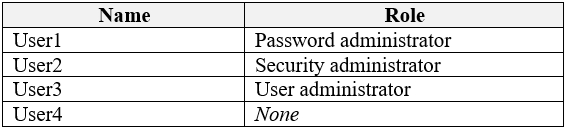
You need to identify which users can perform the following administrative tasks:
✑ Reset the password of User4.
✑ Modify the value for the manager attribute of User4.
Which users should you identify for each task? To answer, select the appropriate options in the answer area.
NOTE: Each correct selection is worth one point.
Hot Area: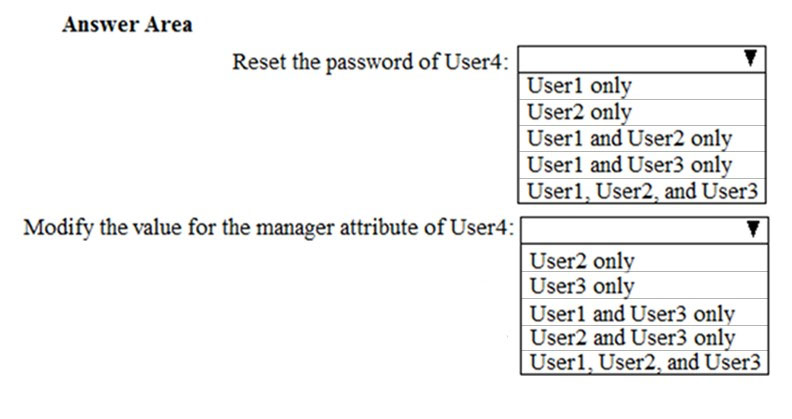
Answer:
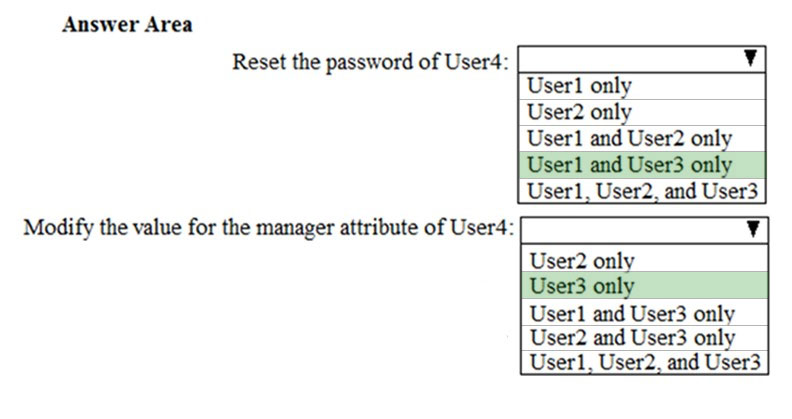
Box 1:
A Password Administrator or a User Administrator can reset the password non-administrative users.
Box 2: A User Administrator can configure other attributes such as the Manager attribute of non-administrative users.
Reference:
https://docs.microsoft.com/en-us/azure/active-directory/users-groups-roles/directory-assign-admin-roles
HOTSPOT -
Your company has offices in several cities and 100,000 users.
The network contains an Active Directory domain named contoso.com.
You purchase Microsoft 365 and plan to deploy several Microsoft 365 services.
You are evaluating the implementation of pass-through authentication and seamless SSO. Azure AD Connect will NOT be in staging mode.
You need to identify the redundancy limits for the planned implementation.
What should you identify? To answer, select the appropriate options in the answer area.
NOTE: Each correct selection is worth one point.
Hot Area: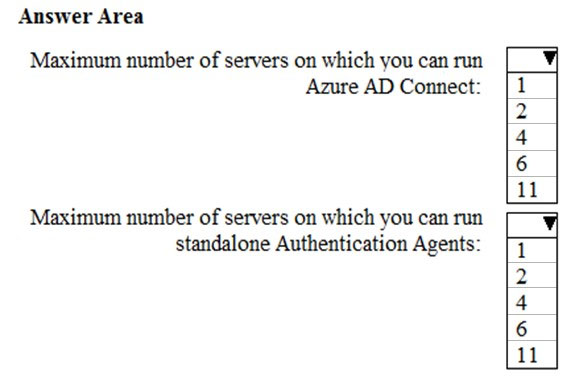
Answer:
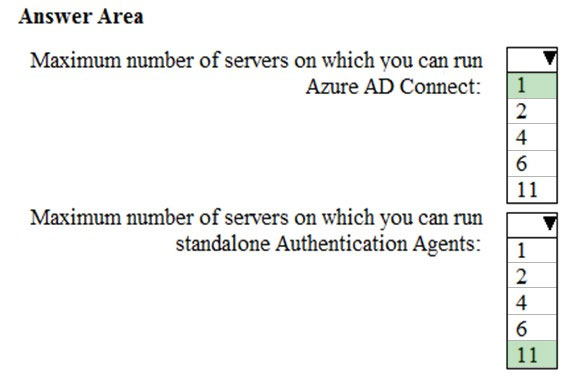
Azure AD Connect can be active on only one server. You can install Azure AD Connect on another server for redundancy but the additional installation would need to be in Staging mode. An Azure AD connect installation in Staging mode is configured and ready to go but it needs to be manually switched to Active to perform directory synchronization.
Azure authentication agents can be installed on as many servers as you like.
Reference:
https://docs.microsoft.com/en-us/azure/active-directory/hybrid/how-to-connect-pta-quick-start
Note: This question is part of a series of questions that present the same scenario. Each question in the series contains a unique solution that might meet the stated goals. Some question sets might have more than one correct solution, while others might not have a correct solution.
After you answer a question in this section, you will NOT be able to return to it. As a result, these questions will not appear in the review screen.
Your network contains an on-premises Active Directory forest named contoso.com. The forest contains the following domains:
✑ Contoso.com
✑ East.contoso.com
An Azure AD Connect server is deployed to contoso.com. Azure AD Connect syncs to an Azure Active Directory (Azure AD) tenant.
You deploy a new domain named west.contoso.com to the forest.
You need to ensure that west.contoso.com syncs to the Azure AD tenant.
Solution: You create an Azure DNS zone for west.contoso.com. On the on-premises DNS servers, you create a conditional forwarder for west.contoso.com.
Does this meet the goal?
Answer:
B
HOTSPOT -
Your company has a Microsoft Azure Active Directory (Azure AD) tenant that contains the users shown in the following table.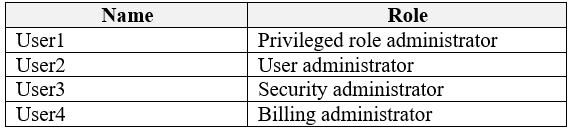
The tenant includes a security group named Admin1. Admin1 will be used to manage administrative accounts. External collaboration settings have default configuration.
You need to identify which users can perform the following administrative tasks:
✑ Create guest user accounts
✑ Add User3 to Admin1
Which users should you identify for each task? To answer, select the appropriate options in the answer area.
NOTE: Each correct selection is worth one point.
Hot Area: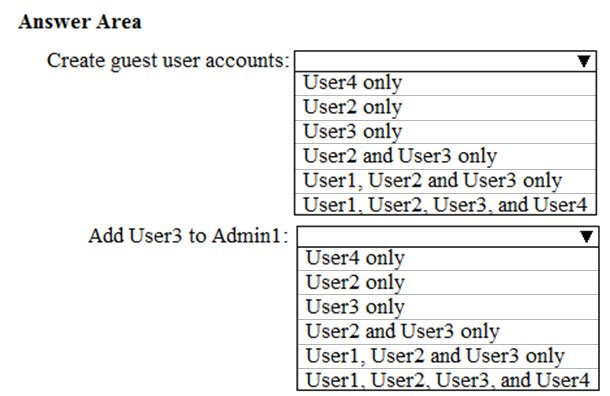
Answer:
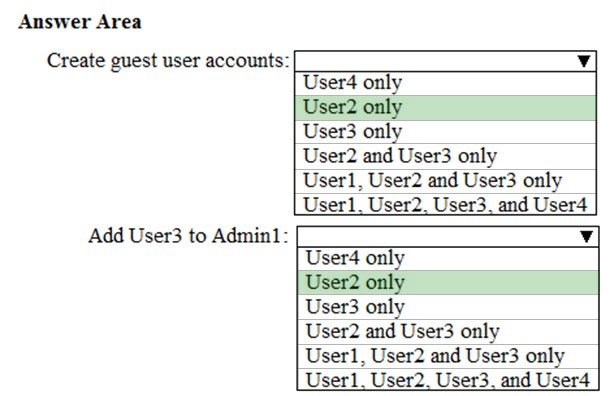
A User Administrator is the only role listed that can create user accounts included Guest user accounts. A Global Administrator can also create user accounts.
A User Administrator is also the only role listed that can modify the group membership of users.
Reference:
https://docs.microsoft.com/en-us/azure/active-directory/users-groups-roles/directory-assign-admin-roles
You have a Microsoft 365 subscription that contains an Azure Active Directory (Azure AD) tenant named contoso.com.
Corporate policy states that user passwords must not include the word Contoso.
What should you do to implement the corporate policy?
Answer:
A
The Password protection settings allows you to specify a banned password list of phrases that users cannot use as part of their passwords.
References:
https://docs.microsoft.com/en-us/azure/active-directory/authentication/howto-password-ban-bad-on-premises-operations https://docs.microsoft.com/en-us/azure/active-directory/authentication/howto-password-ban-bad-configure https://docs.microsoft.com/en-us/azure/active-directory/authentication/concept-password-ban-bad#custom-banned-password-list