Note: This question is part of a series of questions that present the same scenario. Each question in the series contains a unique solution that might meet the stated goals. Some question sets might have more than one correct solution, while others might not have a correct solution.
After you answer a question in this section, you will NOT be able to return to it. As a result, these questions will not appear in the review screen.
You have an Azure subscription named Subscription1. Subscription1 contains a resource group named RG1. RG1 contains resources that were deployed by using templates.
You need to view the date and time when the resources were created in RG1.
Solution: From the RG1 blade, you click Deployments.
Does this meet the goal?
Answer:
A
From the RG1 blade, click Deployments. You see a history of deployment for the resource group.
Reference:
https://docs.microsoft.com/en-us/azure/azure-resource-manager/templates/template-tutorial-create-first-template?tabs=azure-powershell
You have an Azure subscription named Subscription1.
You deploy a Linux virtual machine named VM1 to Subscription1.
You need to monitor the metrics and the logs of VM1.
What should you use?
Answer:
B
The Linux Diagnostic Extension should be used which downloads the Diagnostic Extension (LAD) agent on Linux server.
Reference:
https://docs.microsoft.com/en-us/azure/virtual-machines/extensions/diagnostics-linux
HOTSPOT -
You have an Azure subscription named Subscription1. Subscription1 contains a virtual machine named VM1.
You install and configure a web server and a DNS server on VM1.
VM1 has the effective network security rules shown in the following exhibit: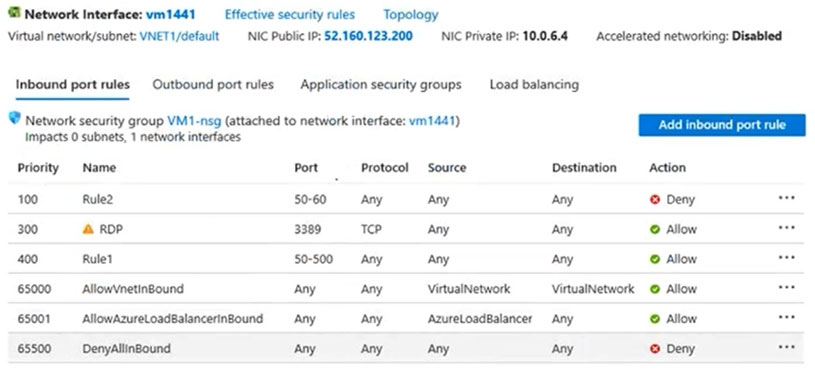
Use the drop-down menus to select the answer choice that completes each statement based on the information presented in the graphic.
NOTE: Each correct selection is worth one point.
Hot Area: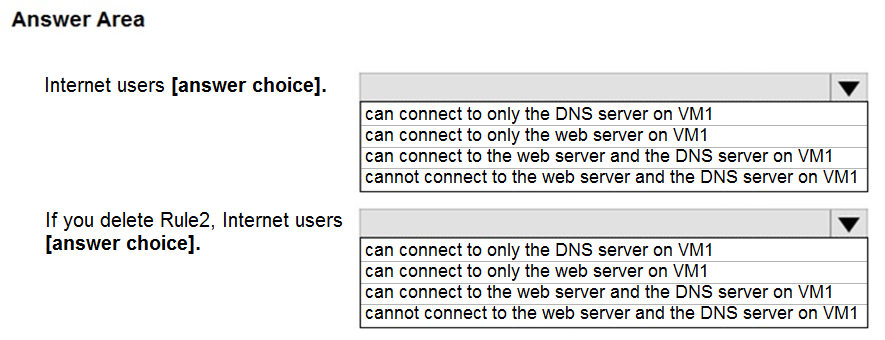
Answer:
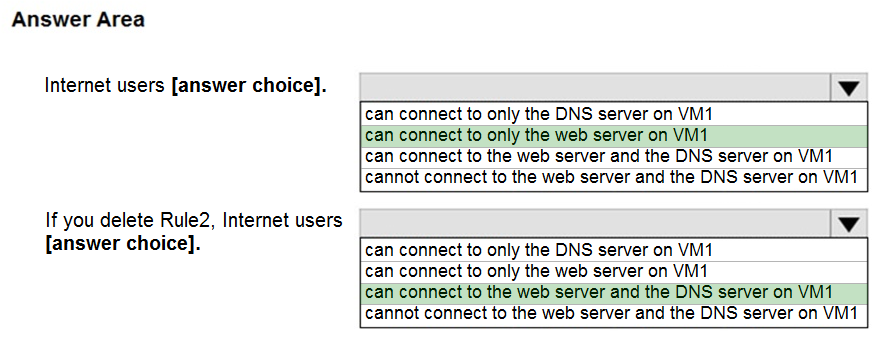
Box 1:
Rule2 blocks ports 50-60, which includes port 53, the DNS port. Internet users can reach to the Web server, since it uses port 80.
Box 2:
If Rule2 is removed internet users can reach the DNS server as well.
Note: Rules are processed in priority order, with lower numbers processed before higher numbers, because lower numbers have higher priority. Once traffic matches a rule, processing stops. As a result, any rules that exist with lower priorities (higher numbers) that have the same attributes as rules with higher priorities are not processed.
Reference:
https://docs.microsoft.com/en-us/azure/virtual-network/security-overview
You plan to deploy several Azure virtual machines that will run Windows Server 2019 in a virtual machine scale set by using an Azure Resource Manager template.
You need to ensure that NGINX is available on all the virtual machines after they are deployed.
What should you use?
Answer:
B
Azure virtual machine extensions are small packages that run post-deployment configuration and automation on Azure virtual machines.
In the following example, the Azure CLI is used to deploy a custom script extension to an existing virtual machine, which installs a Nginx webserver. az vm extension set \
--resource-group myResourceGroup \
--vm-name myVM --name customScript \
--publisher Microsoft.Azure.Extensions \
--settings '{"commandToExecute": "apt-get install -y nginx"}
Note:
There are several versions of this question in the exam. The question has two correct answers:
1. a Desired State Configuration (DSC) extension
2. Azure Custom Script Extension
The question can have other incorrect answer options, including the following:
✑ the Publish-AzVMDscConfiguration cmdlet
✑ Azure Application Insights
Reference:
https://docs.microsoft.com/en-us/azure/architecture/framework/devops/automation-configuration
HOTSPOT -
You deploy an Azure Kubernetes Service (AKS) cluster that has the network profile shown in the following exhibit.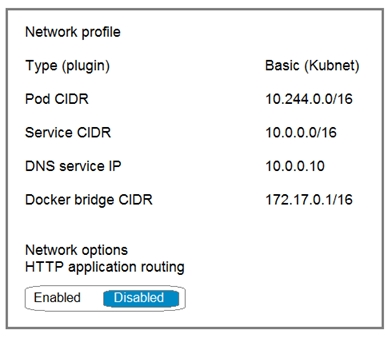
Use the drop-down menus to select the answer choice that completes each statement based on the information presented in the graphic.
NOTE: Each correct selection is worth one point.
Hot Area: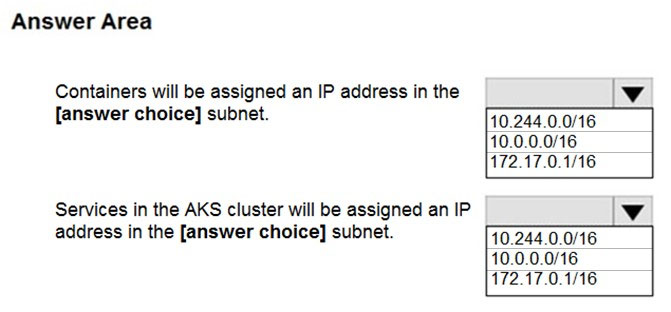
Answer:
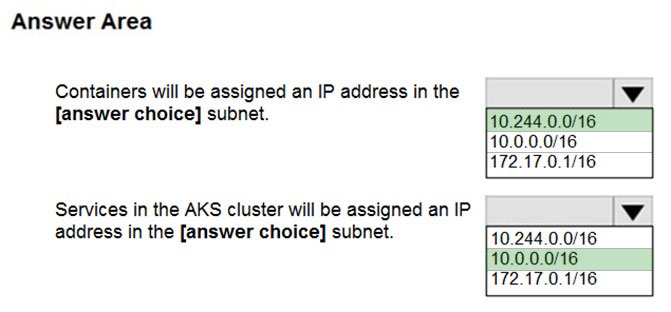
Box 1: 10.244.0.0/16 -
The Pod CIDR.
Note: The --pod-cidr should be a large address space that isn't in use elsewhere in your network environment. This range includes any on-premises network ranges if you connect, or plan to connect, your Azure virtual networks using Express Route or a Site-to-Site VPN connection.
This address range must be large enough to accommodate the number of nodes that you expect to scale up to. You can't change this address range once the cluster is deployed if you need more addresses for additional nodes.
Box 2: 10.0.0.0/16 -
The --service-cidr is used to assign internal services in the AKS cluster an IP address.
Reference:
https://docs.microsoft.com/en-us/azure/aks/configure-kubenet
HOTSPOT -
You have the App Service plan shown in the following exhibit.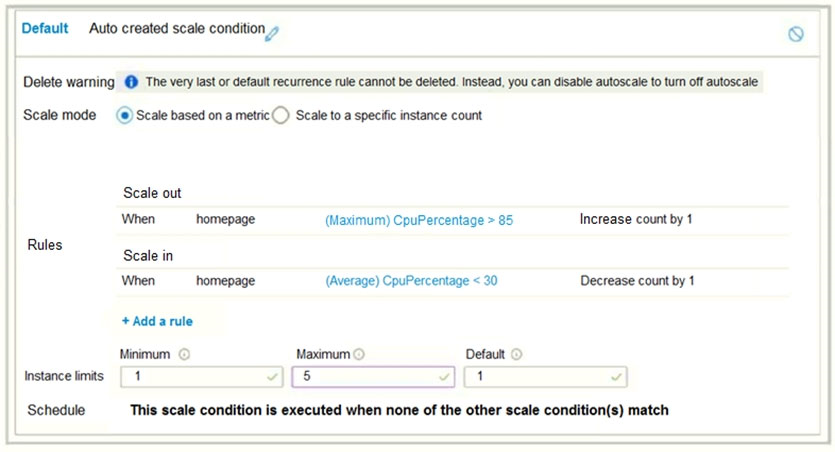
The scale-in settings for the App Service plan are configured as shown in the following exhibit.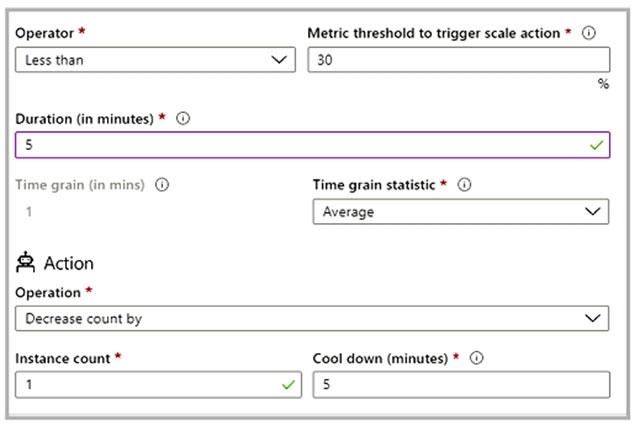
The scale out rule is configured with the same duration and cool down tile as the scale in rule.
Use the drop-down menus to select the answer choice that completes each statement based on the information presented in the graphic.
NOTE: Each correct selection is worth one point.
Hot Area: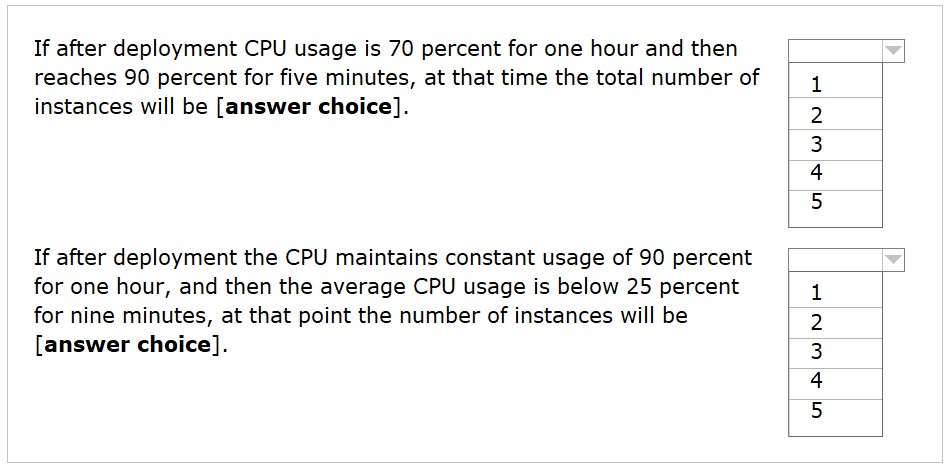
Answer:
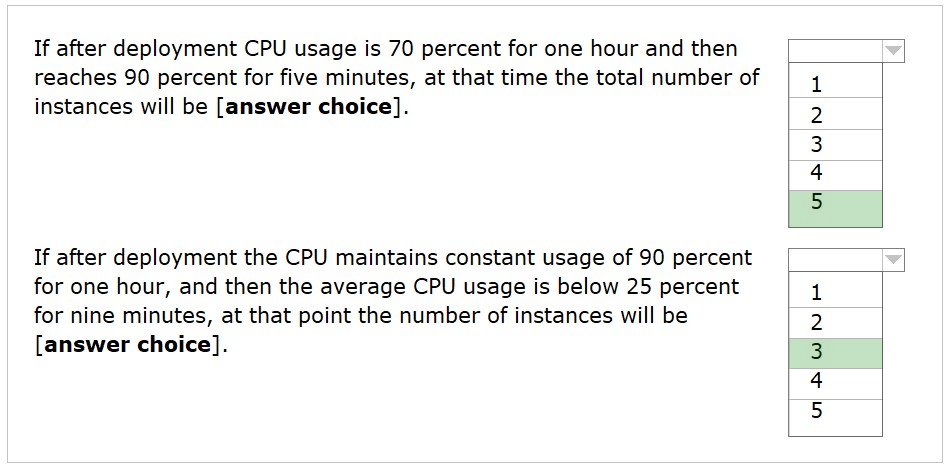
Box 1: 5 -
The maximum 5 will kept as the CPU Usage >= 30.
Box 2: 3 -
As soon as the average CPU usage drops below 30%, the count will decrease by 1. After the 5 minute cool-down it will decrease by another 1, reaching 3.
Reference:
https://docs.microsoft.com/en-us/azure/azure-monitor/learn/tutorial-autoscale-performance-schedule
You have an Azure virtual machine named VM1 that runs Windows Server 2019. The VM was deployed using default drive settings.
You sign in to VM1 as a user named User1 and perform the following actions:
✑ Create files on drive C.
✑ Create files on drive D.
✑ Modify the screen saver timeout.
✑ Change the desktop background.
You plan to redeploy VM1.
Which changes will be lost after you redeploy VM1?
Answer:
C
You have an Azure subscription.
You have an on-premises virtual machine named VM1. The settings for VM1 are shown in the exhibit. (Click the Exhibit tab.)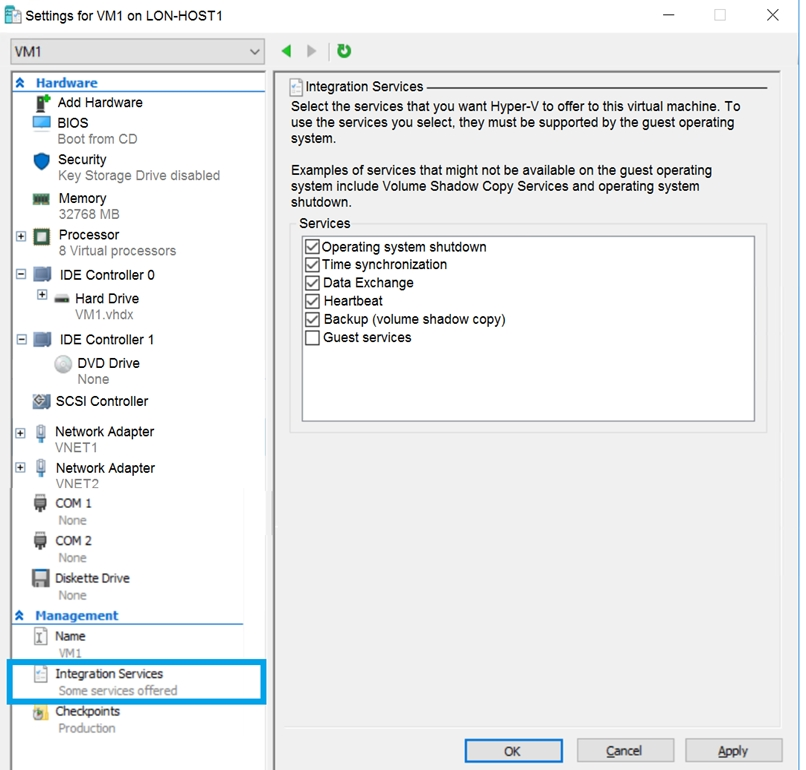
You need to ensure that you can use the disks attached to VM1 as a template for Azure virtual machines.
What should you modify on VM1?
Answer:
C
From the exhibit we see that the disk is in the VHDX format.
Before you upload a Windows virtual machine (VM) from on-premises to Microsoft Azure, you must prepare the virtual hard disk (VHD or VHDX). Azure supports only generation 1 VMs that are in the VHD file format and have a fixed sized disk. The maximum size allowed for the VHD is 1,023 GB. You can convert a generation 1 VM from the VHDX file system to VHD and from a dynamically expanding disk to fixed-sized.
Reference:
https://docs.microsoft.com/en-us/azure/virtual-machines/windows/prepare-for-upload-vhd-image
HOTSPOT -
You have an Azure subscription that contains a virtual machine scale set. The scale set contains four instances that have the following configurations:
✑ Operating system: Windows Server 2016
✑ Size: Standard_D1_v2
You run the get-azvmss cmdlet as shown in the following exhibit: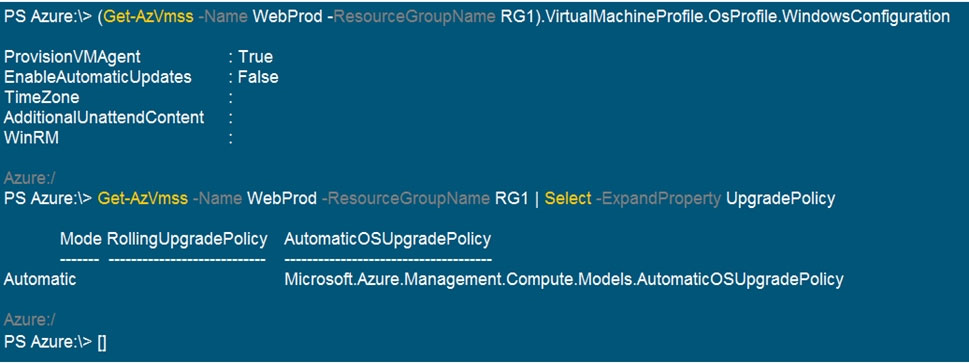
Use the drop-down menus to select the answer choice that completes each statement based on the information presented in the graphic.
NOTE: Each correct selection is worth one point.
Hot Area: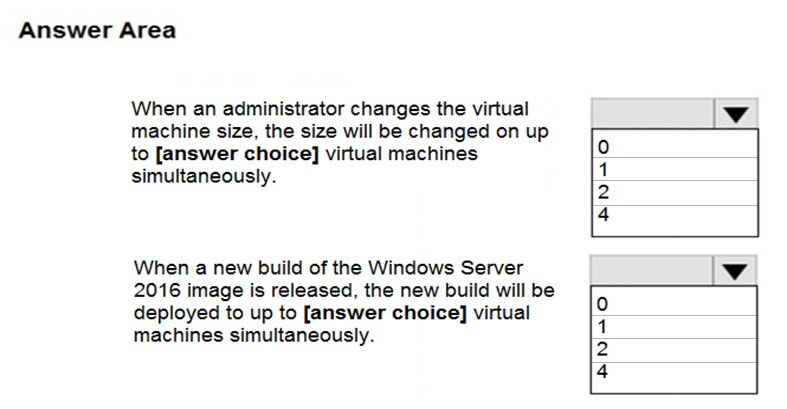
Answer:
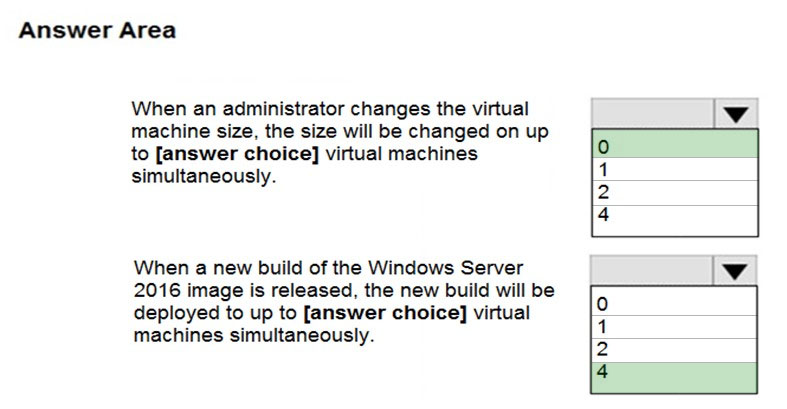
The Get-AzVmssVM cmdlet gets the model view and instance view of a Virtual Machine Scale Set (VMSS) virtual machine.
Box 1: 0 -
The enableAutomaticUpdates parameter is set to false. To update existing VMs, you must do a manual upgrade of each existing VM.
Box 2: 4 -
Enabling automatic OS image upgrades on your scale set helps ease update management by safely and automatically upgrading the OS disk for all instances in the scale set.
Reference:
https://docs.microsoft.com/en-us/azure/virtual-machine-scale-sets/virtual-machine-scale-sets-upgrade-scale-set https://docs.microsoft.com/en-us/azure/virtual-machine-scale-sets/virtual-machine-scale-sets-automatic-upgrade
You have an Azure subscription named Subscription1 that is used by several departments at your company. Subscription1 contains the resources in the following table: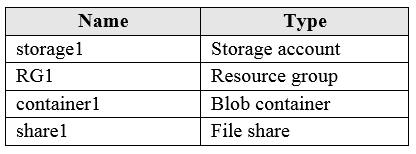
Another administrator deploys a virtual machine named VM1 and an Azure Storage account named storage2 by using a single Azure Resource Manager template.
You need to view the template used for the deployment.
From which blade can you view the template that was used for the deployment?
Answer:
B
View template from deployment history
1. Go to the resource group for your new resource group. Notice that the portal shows the result of the last deployment. Select this link.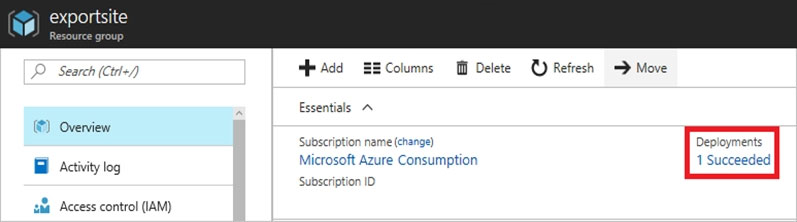
2. You see a history of deployments for the group. In your case, the portal probably lists only one deployment. Select this deployment.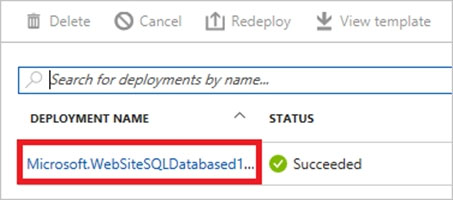
3. The portal displays a summary of the deployment. The summary includes the status of the deployment and its operations and the values that you provided for parameters. To see the template that you used for the deployment, select View template.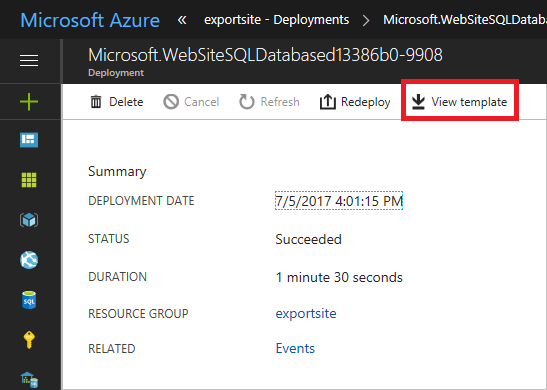
Reference:
https://docs.microsoft.com/en-us/azure/azure-resource-manager/resource-manager-export-template